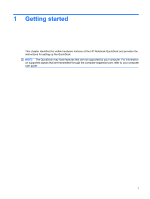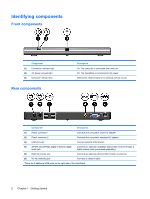HP KG461AA HP QuickDock 2.0 Docking Station - User Guide - Page 10
CAUTION, The location of the expansion port on your computer varies by computer series and model.
 |
UPC - 883585653348
View all HP KG461AA manuals
Add to My Manuals
Save this manual to your list of manuals |
Page 10 highlights
2. Connect the expansion cable to the expansion port on the computer (2), matching the icon on the computer expansion port with the icon on the end of the expansion cable. CAUTION: To prevent damage to the expansion port, be sure that you correctly align the expansion cable to the expansion port on the computer. NOTE: The location of the expansion port on your computer varies by computer series and model. NOTE: The expansion port may also be called "expansion port 3" in the computer user guide. If the computer is on, the good dock connection light on the expansion cable turns on. 6 Chapter 1 Getting started

2.
Connect the expansion cable to the expansion port on the computer
(2)
, matching the icon on the
computer expansion port with the icon on the end of the expansion cable.
CAUTION:
To prevent damage to the expansion port, be sure that you correctly align the
expansion cable to the expansion port on the computer.
NOTE:
The location of the expansion port on your computer varies by computer series and model.
NOTE:
The expansion port may also be called “expansion port 3” in the computer user guide.
If the computer is on, the good dock connection light on the expansion cable turns on.
6
Chapter 1
Getting started