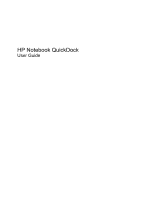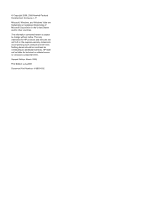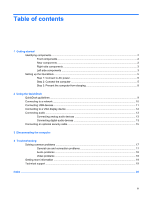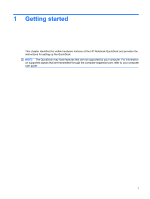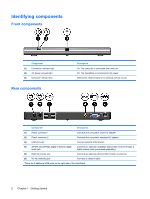Table of contents
1
Getting started
Identifying components
........................................................................................................................
2
Front components
................................................................................................................
2
Rear components
................................................................................................................
2
Right-side components
........................................................................................................
3
Left-side components
..........................................................................................................
3
Setting up the QuickDock
.....................................................................................................................
5
Step 1: Connect to AC power
..............................................................................................
5
Step 2: Connect the computer
.............................................................................................
5
Step 3: Prevent the computer from sleeping
.......................................................................
8
2
Using the QuickDock
QuickDock guidelines
...........................................................................................................................
9
Connecting to a network
.....................................................................................................................
10
Connecting USB devices
....................................................................................................................
11
Connecting to a VGA display device
..................................................................................................
12
Connecting audio
...............................................................................................................................
13
Connecting analog audio devices
......................................................................................
13
Connecting digital audio devices
.......................................................................................
13
Connecting an optional security cable
................................................................................................
15
3
Disconnecting the computer
4
Troubleshooting
Solving common problems
.................................................................................................................
17
General use and connection problems
..............................................................................
17
Audio problems
..................................................................................................................
18
Video problems
..................................................................................................................
18
Getting more information
....................................................................................................................
19
Technical support
...............................................................................................................................
19
Index
...................................................................................................................................................................
20
iii