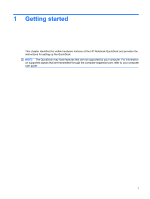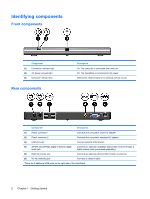HP KG461AA HP QuickDock 2.0 Docking Station - User Guide - Page 9
Setting up the QuickDock, Step 1: Connect to AC power, WARNING
 |
UPC - 883585653348
View all HP KG461AA manuals
Add to My Manuals
Save this manual to your list of manuals |
Page 9 highlights
Setting up the QuickDock Step 1: Connect to AC power WARNING! To reduce the risk of electric shock or damage to your equipment: Plug the power cord into an AC outlet that is easily accessible at all times. Disconnect power from the product by unplugging the power cord from the AC outlet. If provided with a 3-pin attachment plug on the power cord, plug the cord into a grounded (earthed) 3pin outlet. Do not disable the power cord grounding pin, for example, by attaching a 2-pin adapter. The grounding pin is an important safety feature. It is possible to receive an electric shock from a system that is not properly grounded. To ensure the correct performance of all QuickDock features, connect the QuickDock to an AC power source using the computer AC adapter and power cord. 1. Connect the computer AC adapter to the appropriate QuickDock power connector (1): ● Connect the computer smart AC adapter to power connector 1. - or - ● Connect the computer standard AC adapter to power connector 2. 2. Connect the AC power cord to the AC adapter (2). 3. Connect the AC power cord to the AC outlet (3). Step 2: Connect the computer To connect the computer to the QuickDock: 1. Press and hold the buttons on the sides of the expansion cable (1). Setting up the QuickDock 5