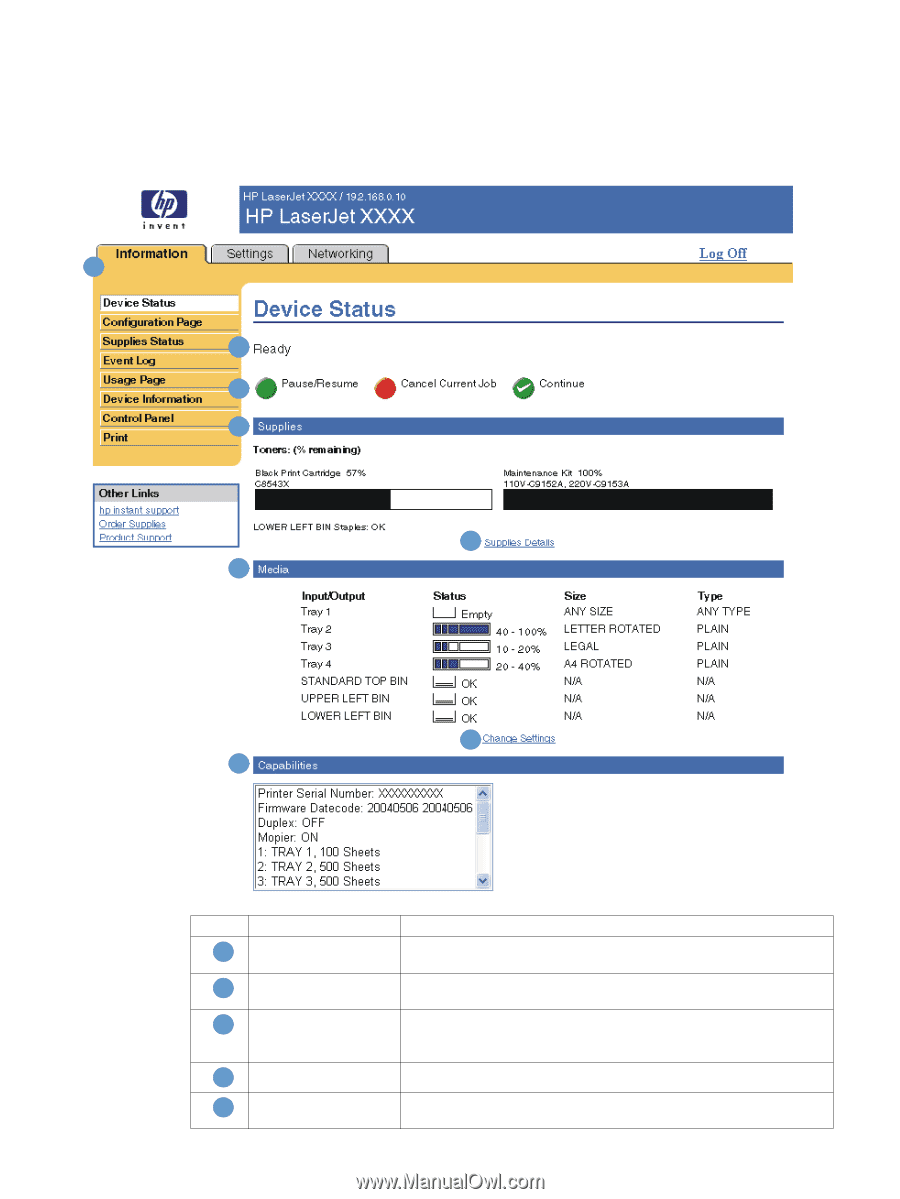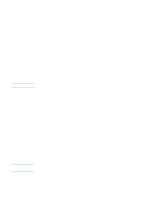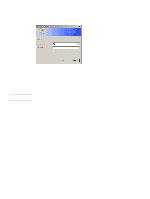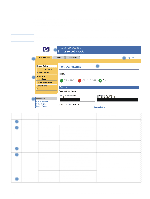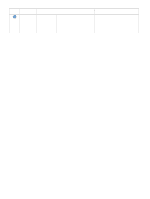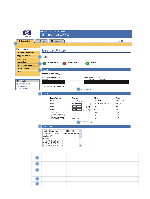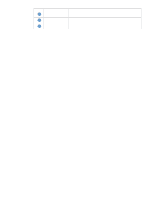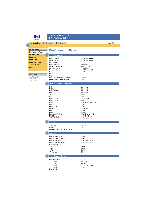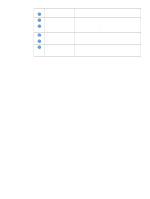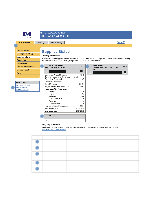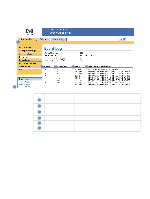HP LaserJet 4350 HP Embedded Web Server - User Guide - Page 14
Device Status, Callout, Area on the screen, Information or capability that the area provides
 |
View all HP LaserJet 4350 manuals
Add to My Manuals
Save this manual to your list of manuals |
Page 14 highlights
Device Status Use the Device Status screen to view the current status of the product. The following illustration and table describe how to use this screen. 1 2 3 4 5 6 7 8 Callout Area on the screen 1 EWS tabs and menus 2 Status 3 Control-panel buttons 4 Supplies 5 Supplies Details Information or capability that the area provides For more information, see "Navigating through the HP Embedded Web Server" on page 5. Shows the product status (the same information that appears on the control-panel display). Use these control-panel buttons just as you would at the product. To select which control-panel buttons appear on this screen, go to the Security screen on the Settings tab. Shows the percentage of life remaining for each supply. Opens the Supplies Status screen, where you can view information about product supplies. 8 Viewing product status from the Information screens ENWW