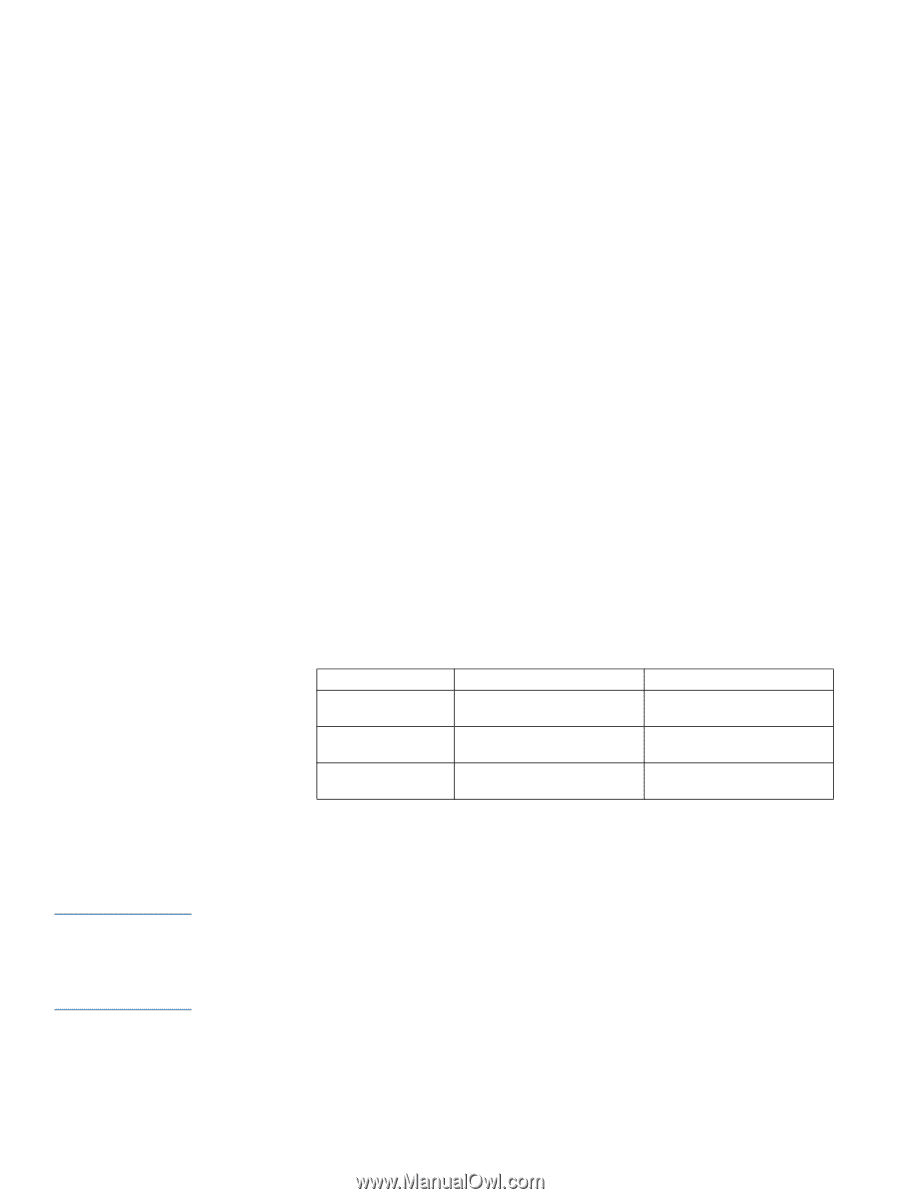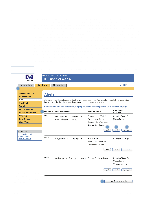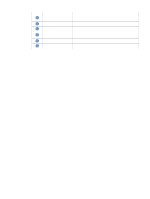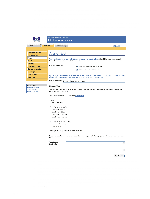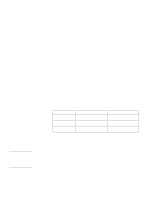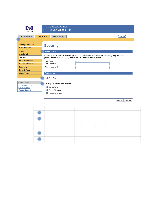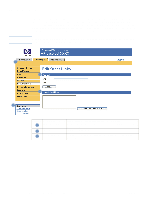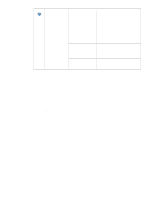HP LaserJet 4350 HP Embedded Web Server - User Guide - Page 34
Sending e-mail commands to the product, To delete destinations and destination lists
 |
View all HP LaserJet 4350 manuals
Add to My Manuals
Save this manual to your list of manuals |
Page 34 highlights
Note To delete destinations and destination lists You can delete a destination or destination list by clicking the Delete button next to the destination or destination list that you want to delete. Click OK to confirm the deletion. Sending e-mail commands to the product Another method for receiving information pages is by requesting them from the product. When outgoing and incoming mail are configured, the product can attach information pages, such as the Supplies Status page or the Configuration page, to e-mail messages. You can use this feature to solve a problem or check the status of supplies. To request information pages by using an e-mail message When composing a message to the product, you must format the To, From, and Subject fields correctly in your e-mail program. 1 Make outgoing and incoming e-mail functions available by following the instructions that are listed in this chapter. (For more information, see "E-mail Server" on page 21.) 2 From your e-mail program, compose a message to the product by completing the following steps: a In the To field, type the product's e-mail address. The username combined with the product's domain name (which is specified in the outgoing mail configuration) is the e-mail address for the product. For example, if the POP3 mailbox account username is "product" and the POP3 server is "hp.com", the product's e-mail address is "[email protected]". b Your e-mail program should automatically complete the From field with your return e-mail address. c In the Subject field, type the appropriate text for the format and page that you would like to attach. You can request a Configuration page, a Supplies Status page, or an AutoSend page. For example, if you would like to attach the Configuration page in .HTML file format, type "this.configpage?configpage=email&format=html". Page HTML format XML format Configuration page this.configpage?configPage this.configpage?configPage =email&format=html =email&format=xml Supplies Status page this.configpage?suppliesPage this.configpage?suppliesPage =email&format=html =email&format=xml AutoSend page not applicable this.configpage?autosend =email&format=xml 3 Click Send. The product checks for new e-mail messages once every 3 minutes. When the product receives the e-mail message, it generates a reply and sends the requested information back to the sender's e-mail address (as specified in the From field of the original e-mail message). Depending on delays in the network and your organization's mail server, a response might take from 1 minute to several hours to arrive in your e-mail program's Inbox. If the To, From, and Subject fields are not correctly formatted in your e-mail message, the product does not send a message in response. 28 Configuring the product from the Settings screens ENWW