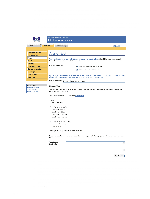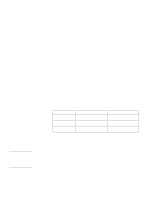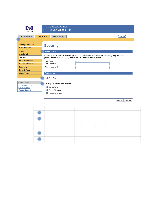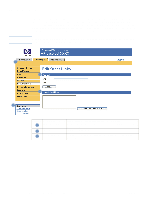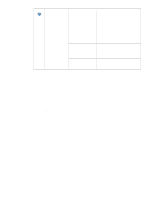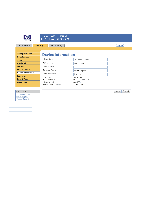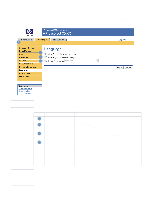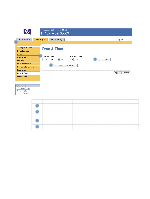HP LaserJet 4350 HP Embedded Web Server - User Guide - Page 37
Security, The following illustration and table describe how to use this screen.
 |
View all HP LaserJet 4350 manuals
Add to My Manuals
Save this manual to your list of manuals |
Page 37 highlights
Security The following illustration and table describe how to use this screen. 1 2 3 4 Callout Area on the screen 1 EWS tabs and menus 2 Set Password 3 Print Page 4 Display On Device Status Page Information or capability that the area provides For more information, see "Navigating through the HP Embedded Web Server" on page 5. Set an administrator password to control who can gain access to the EWS Settings and Networking tabs. After the password has been set, users are prompted to type a password when they click the Log In link. For more information, see "Login and logoff" on page 3. Select to make the Print Page screen available in the Information tab. Select the control-panel buttons that you want to appear on the Device Status screen (on the Information tab). ENWW Security 31