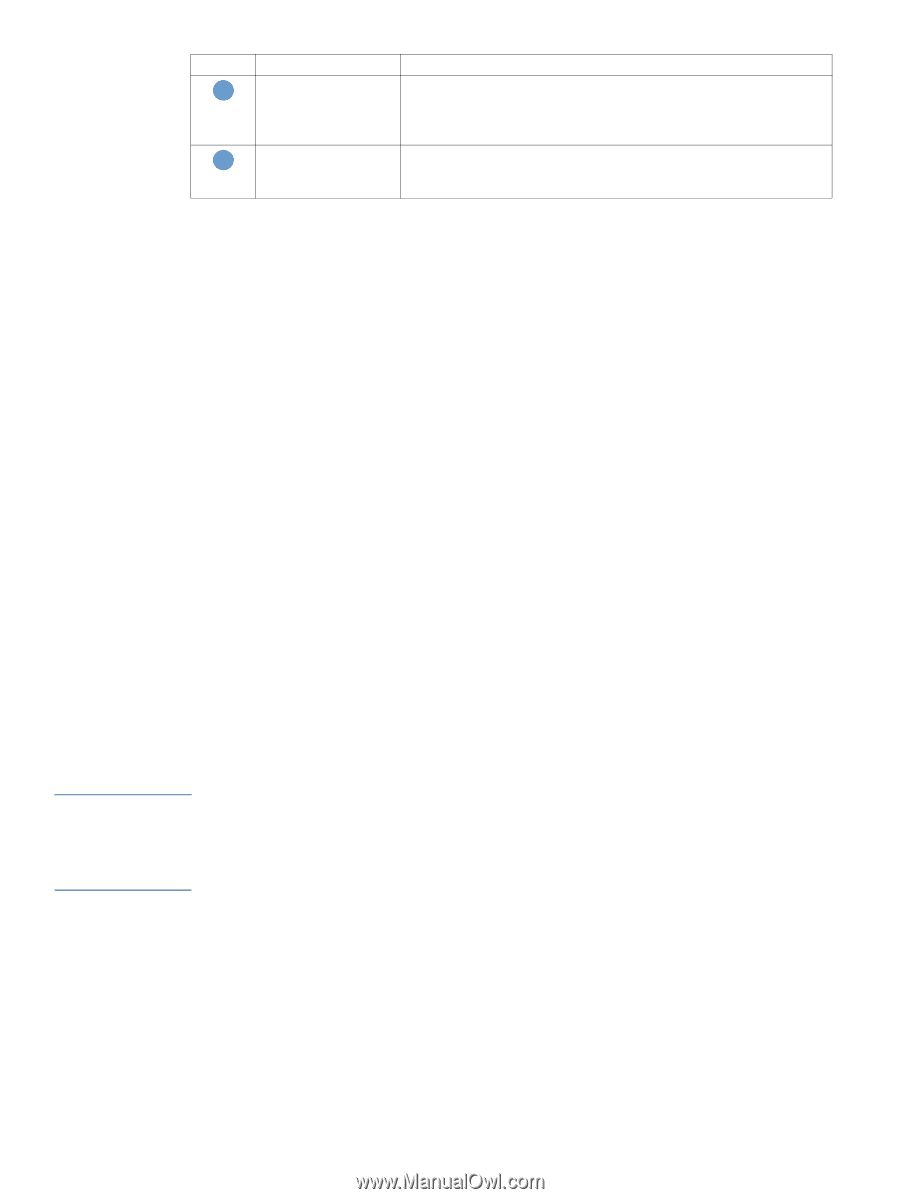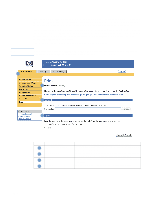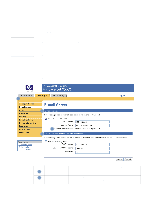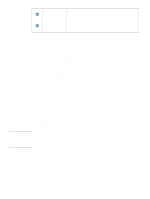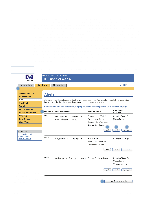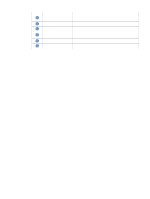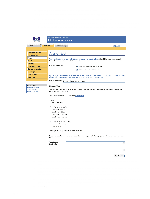HP LaserJet 4350 HP Embedded Web Server - User Guide - Page 28
Configuring outgoing e-mail, Enable Outgoing E-mail, SMTP Server, Apply, POP3 Server, Callout - ip address
 |
View all HP LaserJet 4350 manuals
Add to My Manuals
Save this manual to your list of manuals |
Page 28 highlights
Note Callout 3 4 Area on the screen Information or capability that the area provides Device E-mail Address This is the product's e-mail address that appears in product alerts. This is not the e-mail address that you want to use when sending commands to the product. See "Sending e-mail commands to the product" on page 28. Incoming e-mail (not required for E-mail Alerts) Configure incoming e-mail if you intend to request information pages from the product by using e-mail messages. For more information, see "Sending e-mail commands to the product" on page 28. Configuring outgoing e-mail You must configure outgoing e-mail if you intend to use the Alerts or AutoSend features. 1 Gather the following information. (Your organization's network or e-mail administrator typically provides the information that is required to configure outgoing mail.) • The IP address of the simple mail transfer protocol (SMTP) mail server on your network. The EWS uses the SMTP server IP address to relay e-mail messages to other computers. • The e-mail domain name suffix that is used to address e-mail messages within your organization. 2 Select the Enable Outgoing E-mail check box. 3 Type the SMTP server IP address in the SMTP Server text box. 4 Type the domain name, and then click Apply to save the changes. Configuring incoming e-mail You should configure incoming e-mail if you intend to request information pages from the product by using e-mail messages. For more information, see "Sending e-mail commands to the product" on page 28. 1 Establish a Post Office Protocol 3 (POP3) mailbox account for the product on a mail server within your organization's network. Each POP3 account requires a username and a password. The username combined with the product's domain name (which is specified in the outgoing mail configuration) is the e-mail address for the product. For example, if the POP3 mailbox account username is "product" and the POP3 server is "hp.com", the product's e-mail address is "[email protected]". Each product that is configured for incoming mail must have its own POP3 mailbox account on your network's e-mail server. The POP3 mailbox accounts are typically configured by your organization's network or e-mail administrator. 2 Select the Enable Incoming E-mail check box. 3 Type the IP address of the POP3 mail server in the POP3 Server text box. 4 Type username and password for the product's mailbox account, and then click Apply to save the changes. 22 Configuring the product from the Settings screens ENWW