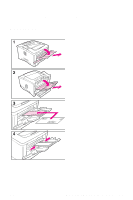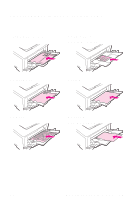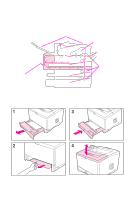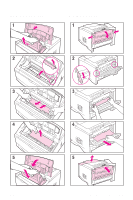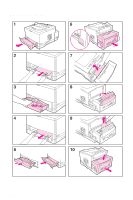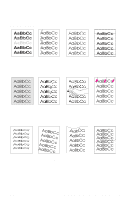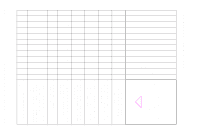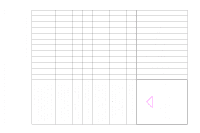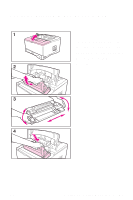HP LaserJet 5000 HP LaserJet 5000, 5000 N, and 5000 GN Printers - Quick Refere - Page 24
Solving Repeated Paper Jams - fan
 |
View all HP LaserJet 5000 manuals
Add to My Manuals
Save this manual to your list of manuals |
Page 24 highlights
Solving Repeated Paper Jams If paper jams occur frequently, try the following: • Check all the paper jam locations. A piece of paper might be stuck somewhere in the printer. • Check that paper is correctly loaded in the trays, that the trays are correctly adjusted for the loaded paper size, and that the trays are not overfilled. • Check that all trays and paper handling accessories are completely inserted into the printer. (If a tray is opened during a print job, this might cause a paper jam.) • Check that all covers and doors are closed. (If a cover or door is opened during a print job, this might cause a paper jam.) • Try printing to a different output bin. • The sheets might be sticking together. Try bending the stack to separate each sheet. Do not fan the stack. • If you are printing from Tray 1, try feeding fewer sheets of paper or fewer envelopes at a time. • If printing with the optional duplexer, make sure the cable tray is seated properly, and the Tray 2 cover is installed. • Try turning the paper reforming setting on from the Configuration Menu in the printer's control panel (this will slow print speed). • If you are printing small sizes (such as index cards), make sure the paper is oriented correctly in the tray. EN Paper Jams - 19