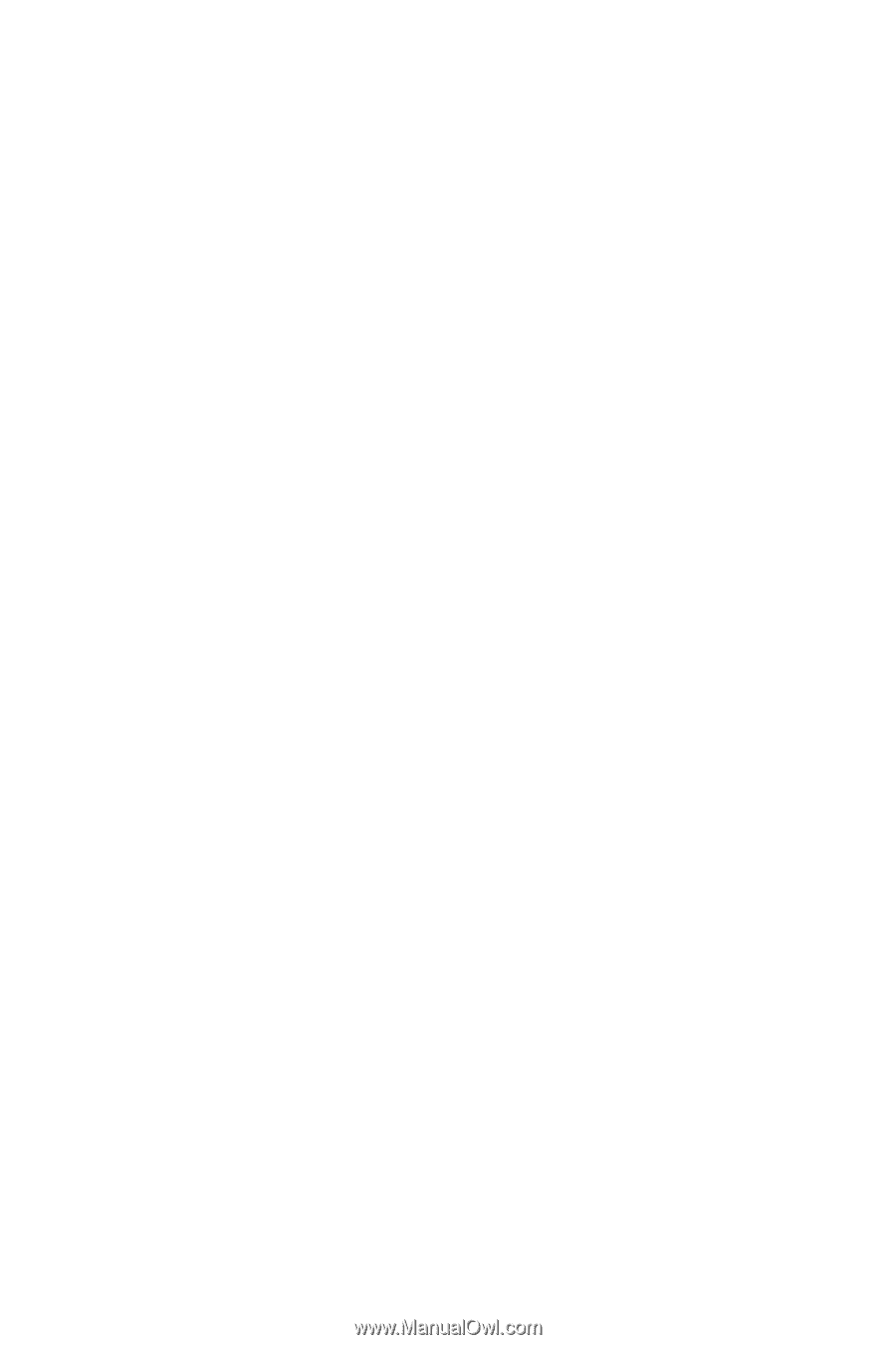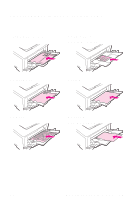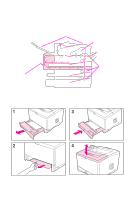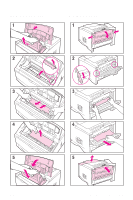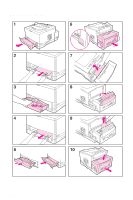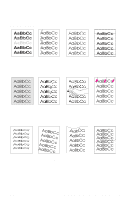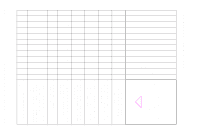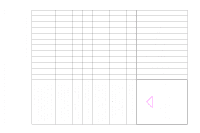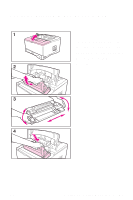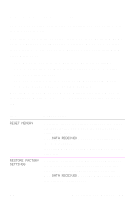HP LaserJet 5000 HP LaserJet 5000, 5000 N, and 5000 GN Printers - Quick Refere - Page 25
Paper Jams - 20 - power supply
 |
View all HP LaserJet 5000 manuals
Add to My Manuals
Save this manual to your list of manuals |
Page 25 highlights
• Turn over the stack of paper in the tray. Also try rotating the paper 180°. • Try rotating paper (such as perforated or multi-sheet forms and labels) to feed through the printer from a different orientation. • Check the quality of the paper being printed. Damaged or irregular paper should not be used. • Use only paper that meets HP specifications. • Do not use paper that has already been used in a printer or copier. (Do not print on both sides of envelopes, transparencies, vellum, or labels.) • Check that the power supplied to the printer is steady, and meets printer specifications. • Clean the printer. • Contact an HP-authorized service or support provider to perform routine printer maintenance. (See the HP Support pages at the front of the user's guide for more information.) EN Paper Jams - 20