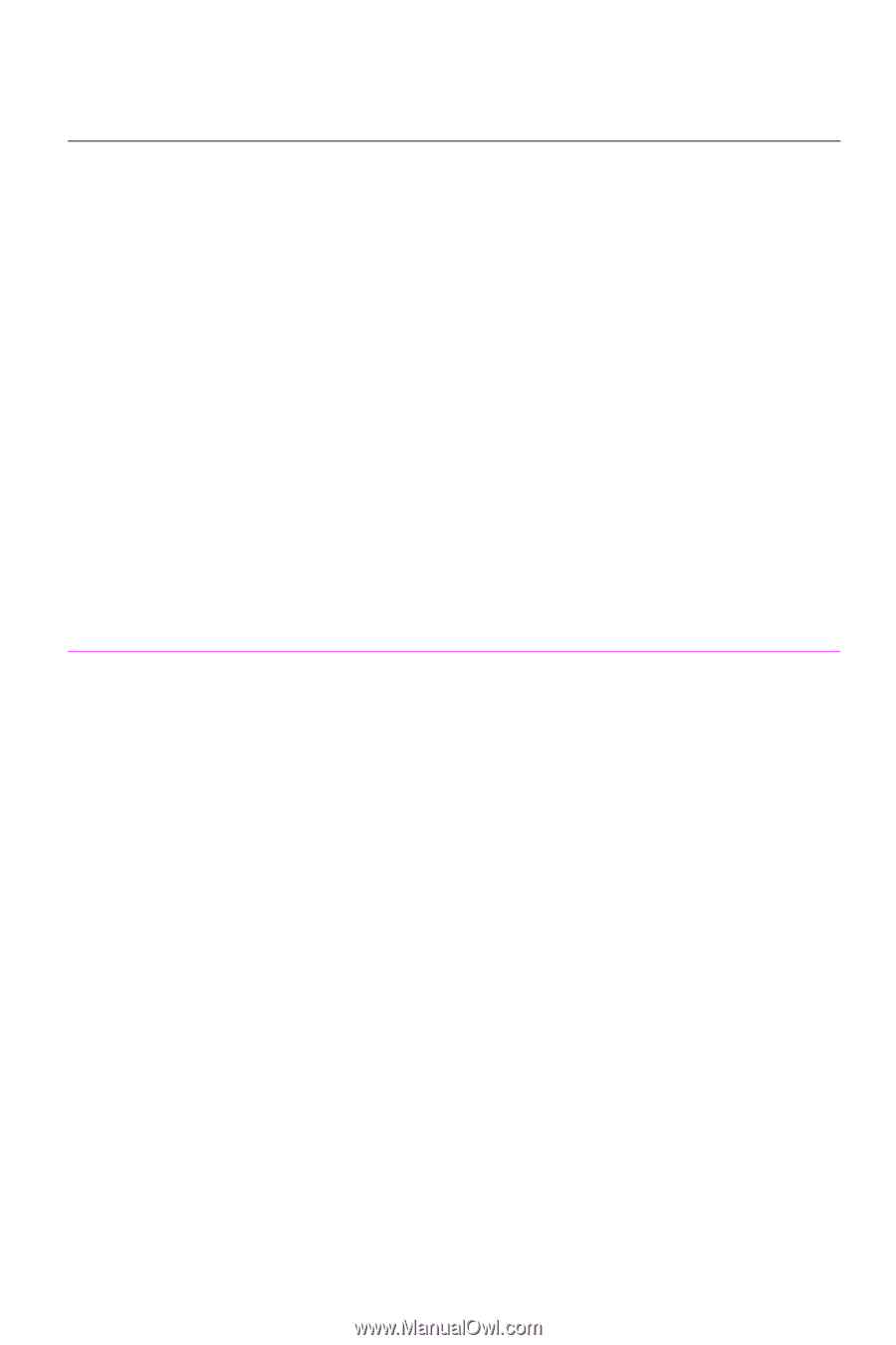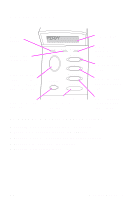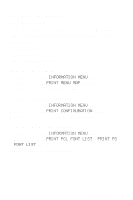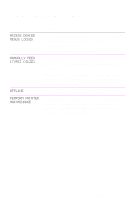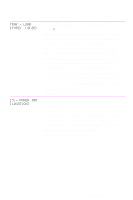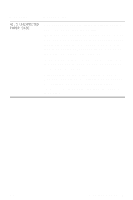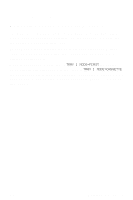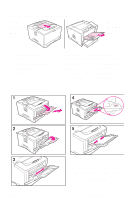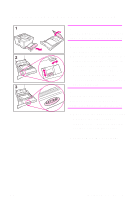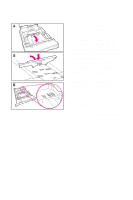HP LaserJet 5000 HP LaserJet 5000, 5000 N, and 5000 GN Printers - Quick Refere - Page 9
Control Panel - 4, Message, Explanation
 |
View all HP LaserJet 5000 manuals
Add to My Manuals
Save this manual to your list of manuals |
Page 9 highlights
Message TRAY x LOAD [TYPE] [SIZE] 13.x PAPER JAM [LOCATION] Explanation Load the requested paper into the specified tray (x). Ensure that the trays are correctly adjusted for size. The size displayed on the front of the paper tray must match the size of paper loaded in the tray. The tray type settings (and size for Tray 1) must be set from the printer's control panel. If you are trying to print A4 or letter size paper, and this message appears, make sure the default paper size is set correctly from the Printing Menu in the printer's control panel. Press [Go] to print from the next available tray. Press [-Value+] to scroll through the available types and sizes. Press [Select] to accept the alternate type or size. Remove jammed paper from the specified location. Open and close the top cover to clear the message. If the message persists after all jams have been cleared, a sensor may be stuck or broken. Contact an HP-authorized service or support provider. (See the HP Support pages in the user's guide for the printer.) EN Control Panel - 4