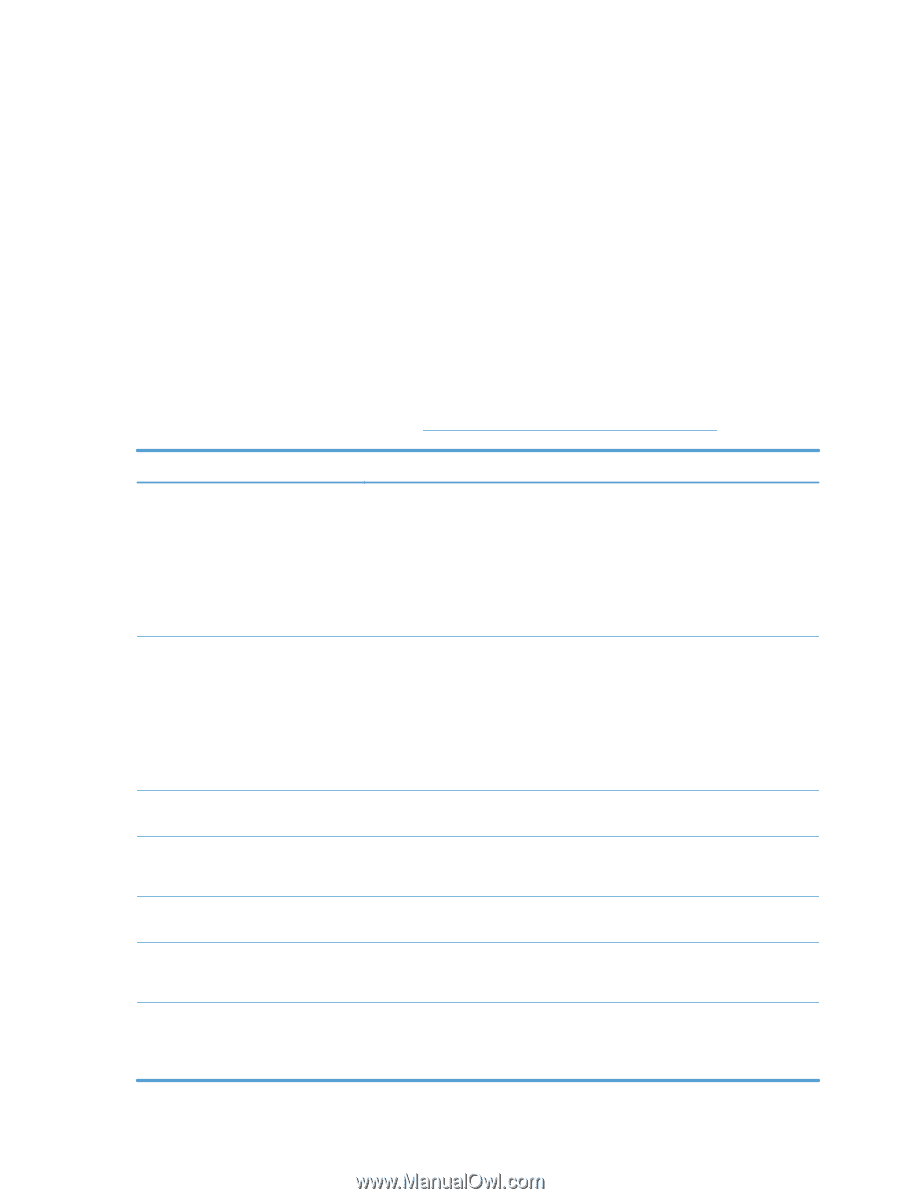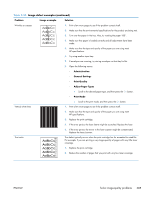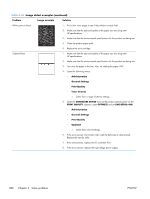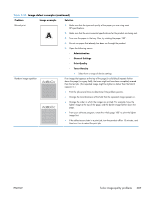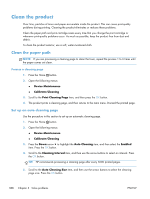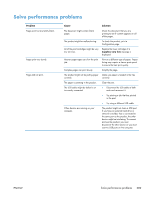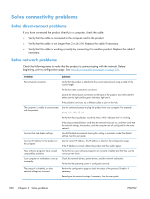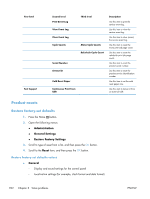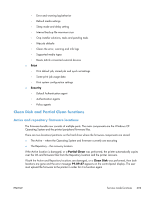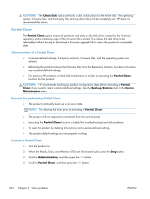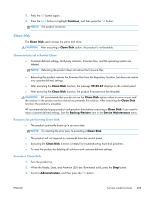HP LaserJet Enterprise 600 Service Manual - Page 414
Solve connectivity problems, Solve direct-connect problems, Solve network problems - reviews
 |
View all HP LaserJet Enterprise 600 manuals
Add to My Manuals
Save this manual to your list of manuals |
Page 414 highlights
Solve connectivity problems Solve direct-connect problems If you have connected the product directly to a computer, check the cable. ● Verify that the cable is connected to the computer and to the product. ● Verify that the cable is not longer than 2 m (6.5 ft). Replace the cable if necessary. ● Verify that the cable is working correctly by connecting it to another product. Replace the cable if necessary. Solve network problems Check the following items to verify that the product is communicating with the network. Before beginning, print a configuration page. See Internal print-quality test pages on page 241. Problem Solution Poor physical connection Verify that the product is attached to the correct network port using a cable of the correct length. Verify that cable connections are secure. Look at the network port connection on the back of the product, and verify that the amber activity light and the green link-status light are lit. If the problem continues, try a different cable or port on the hub. The computer is unable to communicate with the product. Use the command prompt to ping the product from your computer. For example: ping 192.168.45.39 Verify that the ping displays round-trip times, which indicates that it is working. Incorrect link and duplex settings Incorrect IP address for the product on the computer New software programs have caused compatibility problems. Your computer or workstation is set up incorrectly. The protocol is disabled, or other network settings are incorrect. If the ping command failed, verify that the network hubs are on, and then verify that the network settings, the product, and the computer are all configured for the same network. Hewlett-Packard recommends leaving this setting in automatic mode (the default setting). See the user guide. Use the correct IP address. The IP address is listed on the configuration page. If the IP address is correct, delete the product and then add it again. Verify that any new software programs are correctly installed and that they use the correct printer driver. Check the network drivers, printer drivers, and the network redirection. Verify that the operating system is configured correctly. Review the configuration page to check the status of the protocol. Enable it if necessary. Reconfigure the network settings if necessary. See the user guide. 390 Chapter 3 Solve problems ENWW