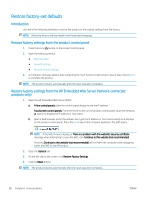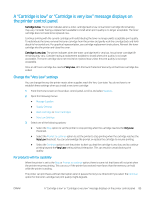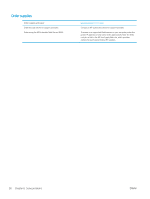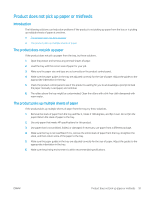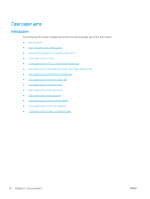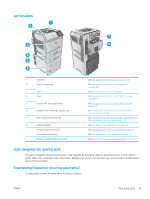HP LaserJet Enterprise M604 User Guide 1 - Page 103
Jam locations, Auto-navigation for clearing jams, Experiencing frequent or recurring paper jams?
 |
View all HP LaserJet Enterprise M604 manuals
Add to My Manuals
Save this manual to your list of manuals |
Page 103 highlights
Jam locations 1 2 7 3 8 3 4 5 3 6 1 Output bin 2 Toner-cartridge area 3 Tray 1 4 Tray 2 5 Optional 500-sheet paper feeder 6 Optional 1,500-sheet high-capacity tray 7 Rear output bin and fuser area 8 Optional duplexer Envelope feeder (not shown) 5-bin mailbox (not shown) Stacker or stapler/stacker (not shown) See Clear paper jams in the output bin on page 109. See Clear paper jams in the toner-cartridge area on page 100. See Clear paper jams in Tray 1 on page 95. See Clear paper jams in Tray 2 and the 500-sheet trays on page 96. See Clear paper jams in Tray 2 and the 500-sheet trays on page 96. See Clear paper jams in the optional 1,500-sheet highcapacity tray on page 98. See Clear paper jams in the rear output bin on page 103 and Clear paper jams in the fuser area on page 104. See Clear paper jams in the duplexer on page 110. See Clear paper jams in the envelope feeder on page 112. See Clear paper jams in the 5-bin mailbox on page 114. See Clear jams in the stacker or stapler/stacker on page 116. Auto-navigation for clearing jams The auto-navigation feature assists you in clearing jams by providing step-by-step instructions on the control panel. When you complete a step, the product displays instructions for the next step until you have completed all steps in the procedure. Experiencing frequent or recurring paper jams? To reduce the number of paper jams, try these solutions. ENWW Clear paper jams 93