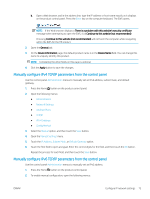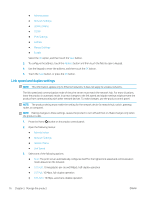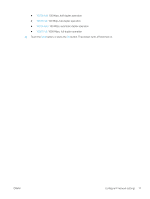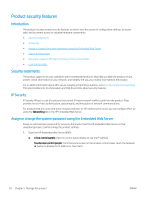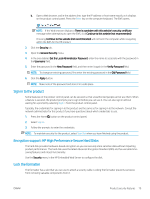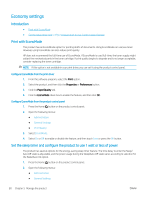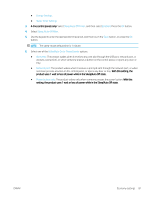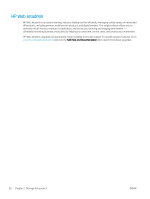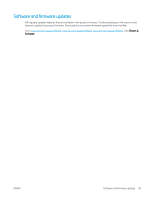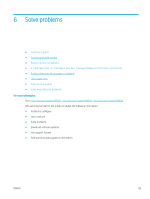HP LaserJet Enterprise M604 User Guide 1 - Page 90
Economy settings, Introduction, Print with EconoMode
 |
View all HP LaserJet Enterprise M604 manuals
Add to My Manuals
Save this manual to your list of manuals |
Page 90 highlights
Economy settings Introduction ● Print with EconoMode ● Set the sleep timer and configure the product to use 1 watt or less of power Print with EconoMode This product has an EconoMode option for printing drafts of documents. Using EconoMode can use less toner. However, using EconoMode can also reduce print quality. HP does not recommend the full-time use of EconoMode. If EconoMode is used full-time, the toner supply might outlast the mechanical parts in the toner cartridge. If print quality begins to degrade and is no longer acceptable, consider replacing the toner cartridge. NOTE: If this option is not available in your print driver, you can set it using the product control panel. Configure EconoMode from the print driver 1. From the software program, select the Print option. 2. Select the product, and then click the Properties or Preferences button. 3. Click the Paper/Quality tab. 4. Click the EconoMode check box to enable the feature, and then click OK. Configure EconoMode from the product control panel 1. Press the Home button on the product control panel. 2. Open the following menus: ● Administration ● General Settings ● Print Quality 3. Select EconoMode. 4. Select On or Off to enable or disable the feature, and then touch Save or press the OK button. Set the sleep timer and configure the product to use 1 watt or less of power The product has several options for the energy-saving sleep timer feature. The time delay to enter the Sleep/ Auto Off state is adjustable, and the power usage during the Sleep/Auto Off state varies according to selection for the Wake/Auto On option. 1. Press the Home button on the product control panel. 2. Open the following menus: ● Administration ● General Settings 80 Chapter 5 Manage the product ENWW