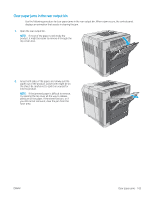HP LaserJet Enterprise M604 User Guide 1 - Page 110
Clear paper jams in the toner-cartridge area, Use the green handle to lift the paper-access plate.
 |
View all HP LaserJet Enterprise M604 manuals
Add to My Manuals
Save this manual to your list of manuals |
Page 110 highlights
Clear paper jams in the toner-cartridge area Use the following procedure to check for paper in all possible jam locations in the toner-cartridge area. When a jam occurs, the control panel displays an animation that assists in clearing the jam. 1. Open the top cover. 2. Remove the toner cartridge. CAUTION: To prevent damage to the toner cartridge, do not expose it to light for more than a few minutes. Cover the toner cartridge with a sheet of paper while it is outside of the product. 3. Use the green handle to lift the paper-access plate. Slowly pull the jammed paper out of the product. Do not tear the paper. If paper is difficult to remove, try clearing it from the tray area. 100 Chapter 6 Solve problems ENWW

Clear paper jams in the toner-cartridge area
Use the following procedure to check for paper in all possible jam locations in the toner-cartridge area. When a
jam occurs, the control panel displays an animation that assists in clearing the jam.
1.
Open the top cover.
2.
Remove the toner cartridge.
CAUTION:
To prevent damage to the toner
cartridge, do not expose it to light for more than a
few minutes. Cover the toner cartridge with a sheet
of paper while it is outside of the product.
3.
Use the green handle to lift the paper-access plate.
Slowly pull the jammed paper out of the product.
Do not tear the paper. If paper is difficult to
remove, try clearing it from the tray area.
100
Chapter 6
Solve problems
ENWW