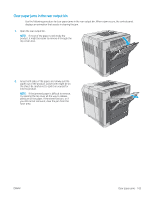HP LaserJet Enterprise M604 User Guide 1 - Page 113
Clear paper jams in the rear output bin, If the jammed paper is difficult to remove
 |
View all HP LaserJet Enterprise M604 manuals
Add to My Manuals
Save this manual to your list of manuals |
Page 113 highlights
Clear paper jams in the rear output bin Use the following procedure to clear paper jams in the rear output bin. When a jam occurs, the control panel displays an animation that assists in clearing the jam. 1. Open the rear output bin. NOTE: If most of the paper is still inside the product, it might be easier to remove it through the top-cover area. 2. Grasp both sides of the paper, and slowly pull the paper out of the product. Loose toner might be on the sheet. Be careful not to spill it on yourself or into the product. NOTE: If the jammed paper is difficult to remove, try opening the top cover all the way to release pressure on the paper. If the sheet has torn, or if you still cannot remove it, clear the jam from the fuser area. ENWW Clear paper jams 103