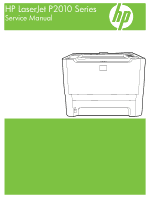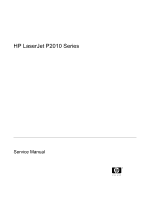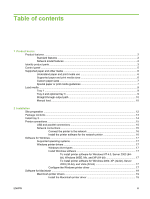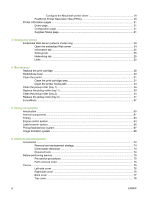HP LaserJet P2010 Service Manual
HP LaserJet P2010 Manual
 |
View all HP LaserJet P2010 manuals
Add to My Manuals
Save this manual to your list of manuals |
HP LaserJet P2010 manual content summary:
- HP LaserJet P2010 | Service Manual - Page 1
HP LaserJet P2010 Series Service Manual - HP LaserJet P2010 | Service Manual - Page 2
- HP LaserJet P2010 | Service Manual - Page 3
HP LaserJet P2010 Series Service Manual - HP LaserJet P2010 | Service Manual - Page 4
, see the online user guide. Refer all servicing questions to qualified personnel. Information regarding FCC Class B, Parts 15 and 68 requirements can be found in the user guide. Trademark credits PostScript® 3™ is a trademark of Adobe Systems Incorporated. Microsoft®, Windows®, and Windows XP® are - HP LaserJet P2010 | Service Manual - Page 5
printer 16 Software for Windows ...17 Supported operating systems 17 Windows printer drivers ...17 Windows driver types 17 Install Windows software 17 To install printer software for Windows NT 4.0, Server 2003 (64bit), Windows 98SE, Me, and XP (64-bit 17 To install printer software for Windows - HP LaserJet P2010 | Service Manual - Page 6
server (network model only 24 Open the embedded Web server 24 Information tab ...25 Settings tab ...25 Networking tab ...25 Links ...25 4 Maintenance Replace the print cartridge ...28 Redistribute toner ...30 Clean the printer ...31 Clean the print-cartridge area 31 Clean the printer media path - HP LaserJet P2010 | Service Manual - Page 7
115 Print-cartridge door ...119 7 Problem solving Basic problem solving ...122 Status-light patterns ...124 Primary status-light different than on another HP LaserJet printer 138 Graphics quality ...138 Improve print quality ...139 Light print or faded ...139 Toner specks ...139 Dropouts ... - HP LaserJet P2010 | Service Manual - Page 8
software 224 Supplies ...224 Order parts, accessories, and supplies 225 Order directly from HP ...225 Order through service or support providers 225 Order directly through the embedded Web server 225 Supplies and accessories table ...226 10/100 networking print servers ...227 HP print cartridges - HP LaserJet P2010 | Service Manual - Page 9
Ozone production ...245 Power consumption ...245 Toner consumption ...245 Paper use ...245 Plastics ...245 HP LaserJet print supplies 245 Return and recycling instructions 246 United States and Puerto Rico 246 Multiple returns (two to eight cartridges 246 Single returns 246 Shipping 246 Non - HP LaserJet P2010 | Service Manual - Page 10
viii ENWW - HP LaserJet P2010 | Service Manual - Page 11
1 Product basics This chapter provides information on the following topics: ● Product features ● Identify product parts ● Control panel ● Supported paper and other media ● Load media ENWW 1 - HP LaserJet P2010 | Service Manual - Page 12
RAM ● 3,000-page or 7,000-page print cartridge ● Host-based, PCL 5e ● Compatible with USB 2.0 specifications ● Supported by Windows® 98 SE (PCL 5e printer driver only), Millennium Edition (Me) (PCL 5e printer driver only), NT® 4.0 (PCL 5e printer driver only) (Parallel connection only), 2000, Server - HP LaserJet P2010 | Service Manual - Page 13
4 Model number 5 Tray 2 (250-sheet enclosed input tray) 6 On/off switch 7 Print-cartridge-door button 8 Control panel Figure 1-2 Network and base models, back view 1 Straight-through output door 2 Power receptacle 3 HP internal network port (network-ready models only) ENWW Identify product parts 3 - HP LaserJet P2010 | Service Manual - Page 14
4 USB port 5 Jam-clearing levers 6 Serial number 7 Parallel port (base model only) 4 Chapter 1 Product basics ENWW - HP LaserJet P2010 | Service Manual - Page 15
a jam in the printer 2 Toner light: When the print cartridge is low, the Toner light illuminates. When the print cartridge is out of the printer, the Toner light blinks. 3 Paper out light: Indicates the printer is out of paper 4 Attention light: Indicates the print cartridge door is open or - HP LaserJet P2010 | Service Manual - Page 16
media that does not meet Hewlett-Packard's specifications might cause problems for the product, requiring repair. This repair is not covered by the Hewlett-Packard warranty or service agreements. Supported paper and print media sizes This product supports a number of paper sizes, and it adapts - HP LaserJet P2010 | Service Manual - Page 17
supports printing on special media. Use the following guidelines to obtain satisfactory results. When using special paper or print media, be sure to set the type and size in your print driver to obtain the best print results. CAUTION: HP LaserJet printers use fusers to bond dry toner particles - HP LaserJet P2010 | Service Manual - Page 18
sheets of labels. ● Do not use transparent print media not approved for laser printers. ● Do not use raised or metallic letterhead. ● Do not use paper that is heavier than the recommended media specification for this product unless it is HP paper that has been approved for use in this product - HP LaserJet P2010 | Service Manual - Page 19
information. Tray 1 Tray 1 is accessed from the front of the printer. The printer prints from tray 1 before attempting to print from other trays. Media guides ensure that the media is correctly fed into the printer and that the print is not skewed (crooked on the media). When loading media, adjust - HP LaserJet P2010 | Service Manual - Page 20
into tray 2. To print using manual feed, open the printer Properties or Printer Setup, and then select Manual Feed (tray 1) from the Source Tray drop-down list. See Configure the Windows printer driver on page 17 or Configure the Macintosh printer driver on page 19 for instructions. After you have - HP LaserJet P2010 | Service Manual - Page 21
2 Installation ● Site preparation ● Package contents ● Install tray 3 ● Printer connections ● Software for Windows ● Software for Macintosh ● Printer information pages ENWW 11 - HP LaserJet P2010 | Service Manual - Page 22
relative humidity (no condensation) ● Exposure: Place away from direct sunlight, open flames, ammonia fumes, and air vents. ● Clearance: Allow sufficient space around the printer for access. ● Ventilation: Ensure that the printer is located in a well-ventilated area. 12 Chapter 2 Installation ENWW - HP LaserJet P2010 | Service Manual - Page 23
Package contents Figure 2-1 Package contents on page 13 shows the package contents for the HP LaserJet P2014 Series printer. Figure 2-1 Package contents 1 HP LaserJet P2015 Series printer 2 Software and user documentation CD-ROM 3 Power cable ENWW Package contents 13 - HP LaserJet P2010 | Service Manual - Page 24
tray 3, configure the printer driver to allow printing from tray 3. 1. On the Windows task bar, click Start, click Settings, and then click Printers. 2. Right-click the HP LaserJet P2014 icon. 3. Click Properties. 4. Click the Device Settings tab. 5. Windows 2000/XP: Under Installable Options - HP LaserJet P2010 | Service Manual - Page 25
The Network model can connect to a network through the HP internal networking port. External network print servers are available for the non-network product model. The following list identifies what is required to add networking to any non-network product model. ENWW Printer connections 15 - HP LaserJet P2010 | Service Manual - Page 26
5 seconds when the printer Ready light is on and no other jobs are printing. NOTE: To resolve network connection problems, see Network-setup problem-solving on page 157. Install the printer software for the network printer To use the printer on the network, install the printer software on a computer - HP LaserJet P2010 | Service Manual - Page 27
print to the printer. Windows driver types This product features a host-based driver and a PCL 5e printer driver. Install Windows software To install printer software for Windows NT 4.0, Server 2003 (64-bit), Windows 98SE, Me, and XP (64-bit) See the operating system documentation for instructions - HP LaserJet P2010 | Service Manual - Page 28
settings (for example, add a tray or enable/disable Manual duplexing) Windows 98 SE, Me, 2000, XP (32- bit and 64-bit), and Server 2003 1. On the File menu in the software program, click Print. 2. Select the name of the printer, and then click Properties or Preferences. The steps can - HP LaserJet P2010 | Service Manual - Page 29
at the support Web site. (See HP Customer Care on page 233 for the Web address.) Configure the Macintosh printer driver Use one of the following methods to open the Macintosh printer driver from your computer: Operating System To change the settings for all print jobs until the software program is - HP LaserJet P2010 | Service Manual - Page 30
preset option every time 4. Click the Installable you open a program and print. Options menu. PostScript Printer Description files (PPDs) PPDs, in combination with the HP postscript level 3 emulation driver, provide access to the printer features and allow the computer to communicate with the - HP LaserJet P2010 | Service Manual - Page 31
do one of the following: ● Press the Go button when the printer Ready light is on and no other jobs are printing. ● Select it from the Print Information Pages drop-down list on the Services tab in Printer Preferences. Configuration page The Configuration page lists current settings and properties of - HP LaserJet P2010 | Service Manual - Page 32
22 Chapter 2 Installation ENWW - HP LaserJet P2010 | Service Manual - Page 33
3 Manage the printer This chapter provides information on the following topics: ● Embedded Web server (network model only) ENWW 23 - HP LaserJet P2010 | Service Manual - Page 34
type the IP address or hostname of the printer in the address field of a supported Web browser. To find the IP address, print a Configuration page at the printer by pressing and holding the Go button for 5 seconds when the Ready light is on and no other jobs are printing. TIP: After you open the URL - HP LaserJet P2010 | Service Manual - Page 35
this link to connect to the Sure Supply Web site and order genuine HP supplies from HP or a reseller of your choice. ● Support. Connects to the support site for the HP LaserJet P2014 Series printer. You can search for help regarding general topics. ENWW Embedded Web server (network model only) 25 - HP LaserJet P2010 | Service Manual - Page 36
26 Chapter 3 Manage the printer ENWW - HP LaserJet P2010 | Service Manual - Page 37
4 Maintenance ● Replace the print cartridge ● Redistribute toner ● Clean the printer ● Clean the pickup roller (tray 1) ● Replace the pickup roller (tray 1) ● Clean the pickup roller (tray 2) ● Replace the pickup roller (tray 2) ● EconoMode ENWW 27 - HP LaserJet P2010 | Service Manual - Page 38
Replace the print cartridge 1. Press the print-cartridge-door button, and then remove the print cartridge from the printer. For recycling information, see the inside of the print-cartridge box. 2. Remove the new print cartridge from the packaging. 3. Bend the tab on the left side of the cartridge to - HP LaserJet P2010 | Service Manual - Page 39
clothing, wipe it off with a dry cloth and wash the clothing in cold water. Hot water sets toner into the fabric. 6. Insert the print cartridge in the printer and close the print-cartridge door. CAUTION: If toner gets on your clothing, wipe it off with a dry cloth and wash the clothing in cold water - HP LaserJet P2010 | Service Manual - Page 40
in cold water. Hot water sets toner into the fabric. 3. Reinsert the print cartridge into the printer, and close the print cartridge door. If the print is still light, install a new print cartridge. See Replace the print cartridge on page 28 for instructions. 30 Chapter 4 Maintenance ENWW - HP LaserJet P2010 | Service Manual - Page 41
can accumulate inside the printer. Over time, this buildup can cause print quality problems, such as toner specks or smearing, and paper jams. To correct and prevent these types of problems, you can clean the print cartridge area and the printer media path. Clean the print-cartridge area You do not - HP LaserJet P2010 | Service Manual - Page 42
media-path area and the print-cartridge cavity. 3. Replace the print cartridge, and close the print-cartridge door. 4. Plug the printer in to turn it back on. 5. Verify printer functionality by printing a demo page. To print a demo page, press the Go button when the Ready light is on and no other - HP LaserJet P2010 | Service Manual - Page 43
on the printouts, clean the printer media path. This process uses a transparency to remove dust and toner from the media path. 1. Make sure that the printer is idle and the Ready light is on. 2. Load the transparency in tray 1. 3. Print a cleaning page. Open the printer Properties screen, select the - HP LaserJet P2010 | Service Manual - Page 44
to clean the pickup roller for tray 1, follow these instructions: 1. Unplug the power cord from the printer, and allow the printer to cool. 2. Press the print-cartridge-door button, and then remove the print cartridge from the printer. CAUTION: Do not touch the black sponge-transfer roller inside - HP LaserJet P2010 | Service Manual - Page 45
3. Grasping the pickup-roller cover with thumb and forefinger, squeeze the left side of the pickuproller cover to release the left retaining tab, and then slide the cover to the left and up. CAUTION: Failure to slide the cover to the left when removing it can cause the right retaining tab to break. - HP LaserJet P2010 | Service Manual - Page 46
5. Remove the pickup roller from the printer. 6. Dab a lint-free cloth in water, and scrub the roller. NOTE: Do not touch the surface of the roller with bare fingers. 7. Using a dry, lint-free cloth, wipe the pickup roller to remove loosened dirt. 8. Allow the pickup roller to dry completely. 36 - HP LaserJet P2010 | Service Manual - Page 47
9. Line up the black retaining tabs in the printer with the grooves in the pickup roller, and then press the pickup roller into the pickup roller seat until the retaining tabs click. 10. Grasping - HP LaserJet P2010 | Service Manual - Page 48
tab in the retaining slot. 12. Reinstall the print cartridge, and close the print-cartridge door. 13. Plug the printer in to turn it back on. 14. Verify printer functionality by printing a demo page. To print a demo page, press the Go button when the Ready light is on and no other jobs are - HP LaserJet P2010 | Service Manual - Page 49
to cool. 2. Press the print-cartridge-door button, and then remove the print cartridge from the printer. CAUTION: Do not touch the black sponge-transfer roller inside the printer. Doing so can damage the printer. CAUTION: To prevent damage, do not expose the print cartridge to light. Cover it with - HP LaserJet P2010 | Service Manual - Page 50
3. Grasping the pickup-roller cover with thumb and forefinger, squeeze the left side of the pickuproller cover to release the left retaining tab, and then slide the cover to the left and up. CAUTION: Failure to slide the cover to the left when removing it can cause the right retaining tab to break. - HP LaserJet P2010 | Service Manual - Page 51
5. Remove the old pickup roller from the printer. 6. Line up the black retaining tabs in the printer with the grooves in the new pickup roller, and then press the pickup roller into the pickup-roller seat until the retaining tabs click. CAUTION: - HP LaserJet P2010 | Service Manual - Page 52
7. Grasping the pickup-roller cover with thumb and forefinger, insert the pickup-roller cover's right retaining tab into the retaining slot. 8. Squeeze the left side of the pickup-roller cover and insert the left retaining tab in the retaining slot. 42 Chapter 4 Maintenance ENWW - HP LaserJet P2010 | Service Manual - Page 53
9. Reinstall the print cartridge, and close the print-cartridge door. 10. Plug the printer in to turn it back on. ENWW Replace the pickup roller (tray 1) 43 - HP LaserJet P2010 | Service Manual - Page 54
to clean the pickup roller for tray 2, follow these instructions: 1. Unplug the power cord from the printer, and allow the printer to cool. 2. Press the print-cartridge-door button, and then remove the print cartridge from the printer. CAUTION: Do not touch the black sponge-transfer roller inside - HP LaserJet P2010 | Service Manual - Page 55
3. Remove tray 2. 4. Place the printer on the work surface with the front of the printer facing up. ENWW Clean the pickup roller (tray 2) 45 - HP LaserJet P2010 | Service Manual - Page 56
5. Pull the white tabs outward, and rotate the tabs up. 6. Slide the right tab to the right, and leave the tab in this position throughout the procedure. 46 Chapter 4 Maintenance ENWW - HP LaserJet P2010 | Service Manual - Page 57
7. Slide the pickup roller assembly to the left, and remove the left end cap. 8. Remove the pickup roller. ENWW Clean the pickup roller (tray 2) 47 - HP LaserJet P2010 | Service Manual - Page 58
in water, and scrub the roller. NOTE: Do not touch the surface of the roller with bare fingers. 10. Using a dry, lint-free cloth, wipe the pickup roller to remove loosened dirt. 11. Allow the pickup roller to dry completely. 12. Insert the left side of the pickup - HP LaserJet P2010 | Service Manual - Page 59
shaft clicks into place. 15. Push the right tab to the left, and rotate the tab downward into position. 16. Place the printer on the work surface with the top of the printer facing up. 17. Reinstall the print cartridge, and close the print-cartridge door. ENWW Clean the pickup roller (tray 2) 49 - HP LaserJet P2010 | Service Manual - Page 60
18. Plug the printer in to turn it back on. 19. Verify printer functionality by printing a demo page. To print a demo page, press the Go button when the Ready light is on and no other jobs are printing. 50 Chapter 4 Maintenance ENWW - HP LaserJet P2010 | Service Manual - Page 61
the pickup roller (tray 2) 1. Unplug the power cord from the printer, and allow the printer to cool. 2. Press the print-cartridge-door button, and then remove the print cartridge from the printer. CAUTION: After removing the print cartridge, only handle it on the ends. 3. Remove tray 2. ENWW - HP LaserJet P2010 | Service Manual - Page 62
4. Place the printer on the work surface with the front of the printer facing up. 5. Pull the white tabs outward, and rotate the tabs up. 52 Chapter 4 Maintenance ENWW - HP LaserJet P2010 | Service Manual - Page 63
6. Slide the right tab to the right, and leave the tab in this position throughout the procedure. 7. Slide the pickup roller assembly to the left, and remove the left end cap. ENWW Replace the pickup roller (tray 2) 53 - HP LaserJet P2010 | Service Manual - Page 64
8. Remove the old pickup roller. CAUTION: Do not touch the pickup-roller pad. 9. Insert the left side of the new pickup roller into the left slot (1), and insert the right side (the side that has the notches in the shaft) into the right slot (2). 54 Chapter 4 Maintenance ENWW - HP LaserJet P2010 | Service Manual - Page 65
shaft clicks into place. 12. Push the right tab to the left, and rotate the tab downward into position. 13. Place the printer on the work surface with the top of the printer facing up. 14. Reinstall the print cartridge, and close the print-cartridge door. ENWW Replace the pickup roller (tray 2) 55 - HP LaserJet P2010 | Service Manual - Page 66
15. Plug the printer in to turn it back on. 56 Chapter 4 Maintenance ENWW - HP LaserJet P2010 | Service Manual - Page 67
a new print cartridge, even if toner supply remains in the cartridge. 1. To use EconoMode, open the printer Properties (or Printing Preferences in Windows 2000 and XP). See Configure the Windows printer driver on page 17 or Configure the Macintosh printer driver on page 19 for instructions. 2. On - HP LaserJet P2010 | Service Manual - Page 68
58 Chapter 4 Maintenance ENWW - HP LaserJet P2010 | Service Manual - Page 69
5 Theory of operation ● Introduction ● Internal components ● Timing ● Engine control system ● Laser/scanner system ● Pickup/feed/delivery system ● Image-formation system ENWW 59 - HP LaserJet P2010 | Service Manual - Page 70
Introduction This chapter presents an overview of the relationships between major components in the printer, and includes a detailed discussion of the image-formation system. The following systems are discussed: ● Engine control system ● Laser/scanner system ● Pickup/feed/delivery system ● Image- - HP LaserJet P2010 | Service Manual - Page 71
page 61 highlights the major internal components. Figure 5-2 Cross-section of printer 1 Top output bin delivery roller 2 Fuser film 3 Laser/scanner 4 Primary charging roller 5 Developer roller 6 Print cartridge 7 Feed roller 8 Multipurpose pickup roller 9 Multipurpose separation pad 10 Separation - HP LaserJet P2010 | Service Manual - Page 72
11 Pickup roller 12 Registration roller 13 Registration shutter 14 Transfer roller 15 Photosensitive drum 16 Pressure roller 17 Rear output bin delivery roller 62 Chapter 5 Theory of operation ENWW - HP LaserJet P2010 | Service Manual - Page 73
initial drive Detects presence of a print cartridge. Clears potential from the drum toner image to the media. LSTR (last rotation) From the end of the PRINT period (when highvoltage is turned off) until the main motor stops rotating. Delivers the last page of a print job. After LSTR, the printer - HP LaserJet P2010 | Service Manual - Page 74
Engine control system The engine control system coordinates all printer functions, according to commands sent from the formatter. It drives the laser/scanner system, the image-formation system, and the pickup/feed/ delivery system. The - HP LaserJet P2010 | Service Manual - Page 75
unit AC input Fan Transfer charging roller Pressure roller Cartridge Engine controller PCB Fixing control circuit Low-voltage system circuit diagram Main motor Solenoids Sensors Duplex driver PCB (Duplex model only) Option Scanner motor Laser driver BD sensor ENWW Engine control system 65 - HP LaserJet P2010 | Service Manual - Page 76
Laser/scanner system The laser/scanner system receives video signals from the dc controller and the formatter and converts the signals into latent images on the photosensitive drum. Figure 5-5 Laser/scanner system 66 Chapter 5 Theory of operation ENWW - HP LaserJet P2010 | Service Manual - Page 77
. The dc controller uses two motors and two solenoids to drive the rollers. Three media-detection sensors detect media as it passes through the printer. If media does not reach or pass each sensor within a specified time period, the dc controller determines that a jam has occurred and alerts the - HP LaserJet P2010 | Service Manual - Page 78
Figure 5-6 Pickup/feed/delivery system 68 Chapter 5 Theory of operation ENWW - HP LaserJet P2010 | Service Manual - Page 79
of several different technologies, including electronics, optics, and electrophotographics, to provide a printed page. Each process functions independently and must be coordinated with the other printer processes. Image formation consists of the following five processes: ● electrostatic latent-image - HP LaserJet P2010 | Service Manual - Page 80
to the electrostatic latent image. The image on the drum becomes visible because of the toner. Step 4: Transfer The transfer charging roller, to which a dc positive bias is applied, imparts a positive charge on the print media. When the print media comes in contact with the photosensitive drum, the - HP LaserJet P2010 | Service Manual - Page 81
by weakening any electrostatic adhesion. Figure 5-11 Separation Step 6: Fusing The dc negative bias applied to the fusing film strengthens the holding force of the toner on the print media and prevents the toner from scattering. ENWW Image-formation system 71 - HP LaserJet P2010 | Service Manual - Page 82
Figure 5-12 Fusing Step 7: Drum cleaning The cleaning blade scrapes the residual toner off the photosensitive drum and deposits it into the waste toner case. Figure 5-13 Drum cleaning 72 Chapter 5 Theory of operation ENWW - HP LaserJet P2010 | Service Manual - Page 83
and replacement ● Introduction ● Before performing service ● Covers ● Control panel ● Formatter ● Laser/scanner ● Memory-tag-reader assembly ● Fuser ● Interlock assembly ● ECU ● Main motor ● Pickup and feed assemblies ● Main gear assembly/tray 2 pickup solenoid ● Print-cartridge door ENWW 73 - HP LaserJet P2010 | Service Manual - Page 84
replacing wire harnesses, always use the provided wire loops, lance points, or wireharness guides. Electrostatic discharge CAUTION: The product contains parts that are sensitive to electrostatic discharge (ESD). Always service the product at an ESD-protected workstation, or use an ESD mat. Watch - HP LaserJet P2010 | Service Manual - Page 85
, discharge body static and ground the product chassis before servicing the product. 3. Remove the print cartridge. 4. Unplug the power cord and the interface cable. 5. Lift the printer off optional tray 3 (if tray 3 is installed). Parts removal order Use the following diagram to determine which - HP LaserJet P2010 | Service Manual - Page 86
Left-side cover 1. Open the print-cartridge door. 2. At the back of the printer, use a flat-blade screwdriver to release two tabs (1). Figure 6-1 Removing the left-side cover (1 of 2) 3. Lift the cover away from the printer. Right-side cover 1. Open the print-cartridge door. 2. Remove tray 2. 76 - HP LaserJet P2010 | Service Manual - Page 87
3. At the front of the printer, pop the front edge of the right-side cover over the two retaining tabs. Figure 6-2 Removing the right-side cover 4. Lift the cover away from the printer. Back cover 1. Remove tray 2. 2. Remove the left-side cover and the right-side cover. ENWW Covers 77 - HP LaserJet P2010 | Service Manual - Page 88
four screws (1). Figure 6-3 Removing the back cover (1 of 2) 4. Tip the printer so that it rests on its front. 5. Release the tab (2) at the back of the printer on the right side. 6. Lift the cover straight up and away from the printer. Top cover 1. Remove the left-side cover, the right-side cover - HP LaserJet P2010 | Service Manual - Page 89
2. Remove two screws (1) at the back of the printer. Figure 6-4 Removing the top cover (1 of 4) ENWW Covers 79 - HP LaserJet P2010 | Service Manual - Page 90
3. Remove one screw (1) on the left side of the printer, and remove one screw (2) on the right side of the printer. Figure 6-5 Removing the top cover (2 of 4) 80 Chapter 6 Removal and replacement ENWW - HP LaserJet P2010 | Service Manual - Page 91
4. Release the control-panel cable (1) on the left side of the printer. Figure 6-6 Removing the top cover (3 of 4) ENWW Covers 81 - HP LaserJet P2010 | Service Manual - Page 92
5. Lift the top cover off the printer. Figure 6-7 Removing the top cover (4 of 4) 82 Chapter 6 Removal and replacement ENWW - HP LaserJet P2010 | Service Manual - Page 93
Control panel 1. Remove all covers. 2. On the bottom of the top cover, remove two screws (1). Figure 6-8 Removing the control panel (1 of 2) ENWW Control panel 83 - HP LaserJet P2010 | Service Manual - Page 94
3. Remove the control-panel wires from the wire guides. Figure 6-9 Removing the control panel (2 of 2) 84 Chapter 6 Removal and replacement ENWW - HP LaserJet P2010 | Service Manual - Page 95
Formatter 1. Remove the left-side cover. 2. Disconnect one cable (1) at the top of the formatter. 3. Disconnect one flat, flexible cable (2) at the top of the formatter. CAUTION: Do not fold flat, flexible cables. Also, do not straighten pre-folds in flat, flexible cables. 4. Disconnect one flat, - HP LaserJet P2010 | Service Manual - Page 96
of the laser/scanner. 4. Unthread all cables (3) from the laser/scanner cable guides. NOTE: Examine the cable routing as you unthread the cables. 5. Remove laser/scanner out of the printer. NOTE: Examine the shutter switch as you lift the laser/scanner out of the printer. 86 Chapter 6 Removal and - HP LaserJet P2010 | Service Manual - Page 97
Memory-tag-reader assembly 1. Remove all covers. 2. Remove the fan from the printer chassis. 3. Remove one cable (1) from the top of the memory-tag-reader cover. 4. Disconnect one cable (2) from the formatter. Figure 6-12 Removing the memory-tag- - HP LaserJet P2010 | Service Manual - Page 98
5. Remove one screw (1). Figure 6-13 Removing the memory-tag-reader assembly (2 of 2) 6. Lift the back of the memory-tag-reader assembly slightly, and then slide the assembly toward the back of the printer to release it from the laser/scanner plate. 88 Chapter 6 Removal and replacement ENWW - HP LaserJet P2010 | Service Manual - Page 99
must be removed before you can remove the fuser. The following parts are included in this section about removing the fuser: ● Fan ● face-down gears ● Fuser Fan 1. Remove all covers. 2. Disconnect the fan cable (1) at the ECU. - HP LaserJet P2010 | Service Manual - Page 100
the fan (2 of 2) Fuser 1. Remove all covers. 2. Remove the fan. 3. Remove the face-down gears. 4. Remove the formatter. 5. On the right side of the printer, press the tabs on two gears (1) to release the gears, and then slide the gears off the shafts. 90 Chapter 6 Removal and replacement ENWW - HP LaserJet P2010 | Service Manual - Page 101
6. Disconnect one cable (2) on the right side of the printer. Figure 6-16 Removing the fuser (1 of 10) ENWW Fuser 91 - HP LaserJet P2010 | Service Manual - Page 102
were behind the first set. 1 Figure 6-17 Removing the fuser (2 of 10) 8. Pull the tab on the cable holder (1) at the left side of the printer and slide it toward the center to release it from the frame, and then unroute the cables. 92 Chapter 6 Removal and replacement ENWW - HP LaserJet P2010 | Service Manual - Page 103
9. Pull the tab on the cable holder (2) and slide it toward the center to release it from the frame, and then unroute the cables. Figure 6-18 Removing the fuser (3 of 10) ENWW Fuser 93 - HP LaserJet P2010 | Service Manual - Page 104
10. Remove one screw (1) from the fuser cover, and then slide the fuser cover to the right and remove it. Figure 6-19 Removing the fuser (4 of 10) 94 Chapter 6 Removal and replacement ENWW - HP LaserJet P2010 | Service Manual - Page 105
11. Disconnect three cables (1). Figure 6-20 Removing the fuser (5 of 10) ENWW Fuser 95 - HP LaserJet P2010 | Service Manual - Page 106
one cable (1), and then unroute the cable from the cable guide. Figure 6-21 Removing the fuser (6 of 10) NOTE: Before you proceed to step 13, make sure that all cables disconnected in previous steps are free from any cable guides and cable holders. 96 Chapter 6 Removal and replacement ENWW - HP LaserJet P2010 | Service Manual - Page 107
13. Remove three screws (1) on the right side of the printer. Figure 6-22 Removing the fuser (7 of 10) 14. Remove three screws (1) from the left side of the printer. Figure 6-23 Removing the fuser (8 of 10) ENWW Fuser 97 - HP LaserJet P2010 | Service Manual - Page 108
15. At the left side of the printer, pull the printer chassis from the top to spread the printer frame and release the fuser from the frame. Figure 6-24 Removing the fuser (9 of 10) 98 Chapter 6 Removal and replacement ENWW - HP LaserJet P2010 | Service Manual - Page 109
16. Pull the fuser out of the printer at an angle so that the delivery roller shaft clears the hole (1) in the chassis. Figure 6-25 Removing the fuser (10 of 10) ENWW Fuser 99 - HP LaserJet P2010 | Service Manual - Page 110
Interlock assembly 1. Remove all covers. 2. Open the print-cartridge door. 3. Remove two screws (1) that secure the interlock assembly to the left side of the printer chassis. 4. Remove two cables (2). Figure 6-26 Removing the interlock assembly (1 of 2) 5. Lift the interlock assembly away from the - HP LaserJet P2010 | Service Manual - Page 111
ECU 1. Remove all covers. 2. Remove the fan. 3. Remove the formatter. 4. Remove the fuser. 5. Remove the interlock assembly. 6. Remove cables from the cable clip under the feed plate (1), and then remove the feed plate by lifting it and pulling it straight back. Figure 6-27 Removing the ECU (1 of - HP LaserJet P2010 | Service Manual - Page 112
7. Disconnect three cables (1). Figure 6-28 Removing the ECU (2 of 7) 102 Chapter 6 Removal and replacement ENWW - HP LaserJet P2010 | Service Manual - Page 113
8. Remove one screw (4) from the right side of the printer. Figure 6-29 Removing the ECU (3 of 7) ENWW ECU 103 - HP LaserJet P2010 | Service Manual - Page 114
9. Remove two screws (1) from the left side of the printer, and then push the interlock cables and the formatter cable (2) through the hole in the chassis. Figure 6-30 Removing the ECU (4 of 7) 104 Chapter 6 Removal and replacement ENWW - HP LaserJet P2010 | Service Manual - Page 115
10. Spread the printer frame at the right side of the printer to release the internal tabs that secure the ECU to the chassis. Figure 6-31 Removing the ECU (5 of 7) ENWW ECU 105 - HP LaserJet P2010 | Service Manual - Page 116
at the left side of the printer to release the internal tabs, and then lower the ECU slightly and pull it straight , you might find it easier to find the correct placement of the ECU pan in the printer if you tip the printer so that it rests on its front. 106 Chapter 6 Removal and replacement ENWW - HP LaserJet P2010 | Service Manual - Page 117
12. Remove four screws (1) and then lift the ECU off the ECU plate. Figure 6-33 Removing the ECU (7 of 7) ENWW ECU 107 - HP LaserJet P2010 | Service Manual - Page 118
Main motor 1. Remove all covers. 2. Remove the fan. 3. Remove the formatter. 4. Remove the fuser. 5. Remove the interlock assembly. 6. Remove the ECU. 7. Remove three screws (1). Figure 6-34 Removing the main motor (1 of 2) 108 Chapter 6 Removal and replacement ENWW - HP LaserJet P2010 | Service Manual - Page 119
8. Hold the motor while releasing the tabs (1) on the cable guide, and then lift the motor and the cable guide out of the printer together. Figure 6-35 Removing the main motor (2 of 2) ENWW Main motor 109 - HP LaserJet P2010 | Service Manual - Page 120
and remove the print cartridge. 2. Use needle-nose pliers to release the transfer roller tabs at the end of the roller, near the right side of the printer. CAUTION: Do not break the tabs, and do not touch the rollers. Figure 6-36 Removing the transfer roller 3. Lift up the end of the roller - HP LaserJet P2010 | Service Manual - Page 121
Registration assembly 1. Remove two screws (1) from the face-down gear assembly. Figure 6-37 Removing the registration assembly (1 of 4) 2. Remove face-down gear assembly. ENWW Pickup and feed assemblies 111 - HP LaserJet P2010 | Service Manual - Page 122
3. Remove the bushing (1) from the shaft of the registration assembly. Figure 6-38 Removing the registration assembly (2 of 4) 112 Chapter 6 Removal and replacement ENWW - HP LaserJet P2010 | Service Manual - Page 123
4. Remove left lower cartridge guide (2) by pressing in the middle tab on the other side (1) and lifting the guide up. Figure 6-39 Removing the registration assembly (3 of 4) ENWW Pickup and feed assemblies 113 - HP LaserJet P2010 | Service Manual - Page 124
5. Remove five screws (1). Figure 6-40 Removing the registration assembly 6. Lift the entire assembly out of the printer. 114 Chapter 6 Removal and replacement ENWW - HP LaserJet P2010 | Service Manual - Page 125
Main gear assembly/tray 2 pickup solenoid 1. Remove all covers. 2. Remove the fan from the printer chassis. 3. Disconnect one cable (1) at the ECU. Figure 6-41 Removing the main gear assembly (1 of 2) 4. Release the tab on the gear (1) and slide the gear - HP LaserJet P2010 | Service Manual - Page 126
6. Remove four screws (3). Figure 6-42 Removing the main gear assembly (2 of 2) 7. Pull the main gear assembly straight away from the printer. 116 Chapter 6 Removal and replacement ENWW - HP LaserJet P2010 | Service Manual - Page 127
8. To remove the tray 2 pickup solenoid, disconnect one cable (1). Figure 6-43 Removing the tray 2 pickup solenoid (1 of 2) ENWW Main gear assembly/tray 2 pickup solenoid 117 - HP LaserJet P2010 | Service Manual - Page 128
9. Remove one screw (1), and then lift the solenoid off the printer. Figure 6-44 Removing the tray 2 pickup solenoid (2 of 2) 118 Chapter 6 Removal and replacement ENWW - HP LaserJet P2010 | Service Manual - Page 129
Print-cartridge door 1. Use a flat-blade screwdriver to gently pry the cartridge-door arm (1) off the print-cartridge door. CAUTION: Be careful not to break the tabs. Figure 6-45 Removing the print-cartridge door (1 of 2) ENWW Print-cartridge door 119 - HP LaserJet P2010 | Service Manual - Page 130
2. Remove two screws (2). Figure 6-46 Removing the print-cartridge door (2 of 2) 3. Lift the cartridge-door assembly straight away from the printer. 120 Chapter 6 Removal and replacement ENWW - HP LaserJet P2010 | Service Manual - Page 131
● Basic problem solving ● Status-light patterns ● Media problem solving ● Printed page is different than what appeared on screen ● Improve print quality ● Clear jams ● Diagnostic resources ● Printer software problems ● Network-setup problem-solving ● Reset the printer ● Troubleshooting tools and - HP LaserJet P2010 | Service Manual - Page 132
the ECU. When turned on, the LEDs on the control panel light up, but the main motor does not rotate. The printer turns on, but the motor does not rotate. Cause Solution The print cartridge door is open. Close the print cartridge door. Media is jammed in the paper path. Clear all media - HP LaserJet P2010 | Service Manual - Page 133
does not print from a computer. Cause Solution The cable is not connected correctly. Reconnect the cable. An incorrect printer driver is selected. Select the correct printer driver. The printer driver is not installed correctly. Uninstall and then reinstall the printer software. Make sure - HP LaserJet P2010 | Service Manual - Page 134
sequences that reconfigure the printer. When one of the sequences is requested, such as cold reset, the lights cycle as in the Initialization/Startup state. Job Cancel After the cancellation process has been completed, the printer returns to the Ready state. 124 Chapter 7 Problem solving ENWW - HP LaserJet P2010 | Service Manual - Page 135
Table 7-3 Control-panel status light patterns (continued) Error code Pattern Description 10001 Ready The printer is ready with no job activity. Action To print a Configuration page, press and hold the Go button for 5 seconds. To print a Demo page, press and release the Go button. 10023 - HP LaserJet P2010 | Service Manual - Page 136
recovery is successful, the printer goes to the Processing Data state and completes the job. If the recovery is unsuccessful, the printer returns to the Continuable Error state. 40021 Attention The print-cartridge door is open. Close the print-cartridge door. 126 Chapter 7 Problem solving ENWW - HP LaserJet P2010 | Service Manual - Page 137
it back in and turn the power on. ● If you are unable to resolve the problem, contact HP. Accessory Error To display additional error information, press the Go button. The light pattern changes. When you release the Go button, the printer returns to the initial Accessory Error state. ENWW Status - HP LaserJet P2010 | Service Manual - Page 138
Description Toner Low The Go, Ready, and Attention lights act independently of the Toner Low state. Action Order a new print cartridge and have it ready. Toner Missing The print cartridge has been removed from the printer. Reinsert the print cartridge in the printer. 128 Chapter 7 Problem - HP LaserJet P2010 | Service Manual - Page 139
Table 7-3 Control-panel status light patterns (continued) Error code Pattern Description 40022 Jam Action Clear the jam. ENWW Status-light patterns 129 - HP LaserJet P2010 | Service Manual - Page 140
paper or other media. Paper Mount The loaded paper or other media is not supported. Load acceptable paper or other media. Press the Go button to override the condition. Fatal error secondary messages If the printer has a fatal error, press and hold the Go button to see a secondary error message - HP LaserJet P2010 | Service Manual - Page 141
error secondary messages Error code Pattern 79XXX Description General fatal error Action 1. Turn the printer off, and then turn the printer on again. 2. If the error persists, disconnect the I/O cable and print an engine test. If the selftest is successful, reconnect the I/O cable. 3. If the - HP LaserJet P2010 | Service Manual - Page 142
Laser/scanner error. The laser/scanner has a malfunction. Action 1. Check the laser/ scanner cable connections. 2. If the error persists, replace the laser/ scanner. 132 Chapter 7 Problem solving ENWW - HP LaserJet P2010 | Service Manual - Page 143
the error persists, replace the fan. 50XXX Fuser error. The fuser has a malfunction. 1. Unplug the printer for at least ten minutes, and then plug it in again. 2. Verify that the fuser connector and readings are correct, but the error persists, replace the fuser. ENWW Status-light patterns 133 - HP LaserJet P2010 | Service Manual - Page 144
Accessory error secondary messages Table 7-5 Accessory error secondary messages Error code Pattern Description Accessory error Action If the printer has an accessory error, press and hold the Go button to see the secondary error message. Release the Go button to return to the initial - HP LaserJet P2010 | Service Manual - Page 145
printer. Problem Cause Solution Poor print quality or toner printer might be in manual-feed mode. Verify that the printer is not in manual feed mode and print your job again. The pickup roller might be dirty or damaged. Contact HP Customer Care. See HP Customer Care on page 233 or the support - HP LaserJet P2010 | Service Manual - Page 146
Problem Cause Solution size selector for A4-size media. See Identify product parts on page 3 for the location of the automatic two-sided printing media-size selector. 136 Chapter 7 Problem solving ENWW - HP LaserJet P2010 | Service Manual - Page 147
have been selected when the software was installed. Make sure that the HP LaserJet P2014 printer driver is selected in the printer Properties. ● If a specific file prints garbled text, there might be a problem with that specific file. If a specific application prints garbled text, there might be - HP LaserJet P2010 | Service Manual - Page 148
19 for more information. ● Clean the printer, particularly the contacts between the print cartridge and the power supply. Page format is different than on another HP LaserJet printer If you used an older or different HP LaserJet printer driver (printer software) to create the document, or if the - HP LaserJet P2010 | Service Manual - Page 149
defects. NOTE: If these steps do not correct the problem, contact an HP-authorized dealer or service representative. Light print or faded ● The print cartridge is nearing end of life. ● The media might not meet Hewlett-Packard's media specifications (for example, the media is too moist or too - HP LaserJet P2010 | Service Manual - Page 150
cartridge. ● If toner smears appear on the leading edge of the media, the media guides might be dirty. Wipe the media guides with a dry, lint-free cloth. ● Check the media type and quality. ● Try installing a new HP print cartridge. ● The fuser temperature might be too low. In your printer driver - HP LaserJet P2010 | Service Manual - Page 151
same spot on the page, install a new HP print cartridge. ● The internal parts might have toner on them. If the defects occur on the back of the page, the problem will probably correct itself after a few more printed pages. ● In your printer driver, make sure the appropriate media type is selected - HP LaserJet P2010 | Service Manual - Page 152
● Make sure that the media is loaded correctly and the media guides are not too tight or too loose against the media stack. ● try printing straight through. ● The fuser temperature might be too high. In your printer driver, make sure the appropriate media type is selected. If the problem persists, - HP LaserJet P2010 | Service Manual - Page 153
media might be resisting the toner. (A small amount of toner scatter is normal for laser printing.) Try a different media type. ● Turn over the stack of media in the tray. ● Use media that is designed for laser printers. Repetitive image defects If the printer output has a consistent, repetitive - HP LaserJet P2010 | Service Manual - Page 154
meet HP specifications. See Supported paper and print media sizes on page 6 for more information. ● The printer might need to be cleaned to remove paper dust and other particles from the paper path. See Clean the printer on page 31 for instructions. There might be loose toner in the printer after - HP LaserJet P2010 | Service Manual - Page 155
2. Open the straight-through output door. 3. Pull down the green pressure-release levers. 4. With both hands, grasp the side of the media that is most visible (this includes the middle), and carefully pull it free from the printer. ENWW Clear jams 145 - HP LaserJet P2010 | Service Manual - Page 156
5. Replace the print cartridge, and close the print-cartridge door. Input trays To clear a jam in the input trays, perform the following steps: 1. Open the straight-through output door. 2. Pull down the green pressure-release levers. 146 Chapter 7 Problem solving ENWW - HP LaserJet P2010 | Service Manual - Page 157
print-cartridge-door button, and then remove the print cartridge from the printer. 4. With both hands, grasp the side of the media that is most visible (this includes the middle), and carefully pull it free from the printer. 5. Insert the print cartridge in the printer and close the print-cartridge - HP LaserJet P2010 | Service Manual - Page 158
6. Open tray 2. 7. With both hands, grasp the side of the media that is most visible (this includes the middle), and carefully pull it free from the printer. 148 Chapter 7 Problem solving ENWW - HP LaserJet P2010 | Service Manual - Page 159
the print-cartridge door, remove the print cartridge, and pull down the upper media guide. Carefully pull the media up and out of the printer. 9. Close tray 2. Output bin With both hands, grasp the side of the media that is most visible (this includes the middle), and carefully pull it free from - HP LaserJet P2010 | Service Manual - Page 160
Straight-through output path To clear a jam in the straight-through output path, perform the following steps: 1. Open the straight-through output door. 2. Pull down the green pressure-release levers. 150 Chapter 7 Problem solving ENWW - HP LaserJet P2010 | Service Manual - Page 161
3. With both hands, grasp the side of the media that is most visible (this includes the middle), and carefully pull it free from the printer. NOTE: If you cannot grasp the media with your hands, perform the procedure in Printcartridge area on page 144. 4. Close the straight-through output door. - HP LaserJet P2010 | Service Manual - Page 162
print engine is functioning correctly. During the test, the printer prints printing mode without having to send jobs to it. 1. Turn off the printer. 2. Press and hold the Go button. 3. Turn on the printer lights illuminate before you release the Go button, start again at step 1. 5. The Ready light - HP LaserJet P2010 | Service Manual - Page 163
print cartridge drum shield to view the drum surface. If a dark and distinct toner image is present on the drum surface, assume that the first two functions of the electrophotographic process are functioning (image formation and development). Troubleshoot the failure as a transfer or fusing problem - HP LaserJet P2010 | Service Manual - Page 164
. If one is damaged, replace the print cartridge. Figure 7-2 Print cartridge high-voltage connection points (right side) Figure 7-3 Print cartridge high-voltage connection points (left side) CAUTION: After removing the print cartridge, handle it only on the ends. 154 Chapter 7 Problem solving ENWW - HP LaserJet P2010 | Service Manual - Page 165
Checking the high-voltage connector assembly Visually inspect the cartridge connection points inside the printer to make sure that they are not dirty or corroded. If the pins are dirty, clean them with isopropyl alcohol. ENWW Diagnostic resources 155 - HP LaserJet P2010 | Service Manual - Page 166
Printer software problems Table 7-7 Printer software problems Problem A printer driver for the HP LaserJet P2014 Series printer is not visible in the Printer folder Solution ● Reinstall the printer software. In the Windows task bar, click Start, click Programs, click HP LaserJet P2014, and then - HP LaserJet P2010 | Service Manual - Page 167
powering the printer back on. After the Attention, Ready, and Go lights finish print another Configuration page, and check to see if a valid IP address is assigned to the device. ● If the IP address is still zeros, contact HP support. See HP Customer Care on page 233. ENWW Network-setup problem - HP LaserJet P2010 | Service Manual - Page 168
Attention lights turn on in that order, one per second. 6. Release the Go button to perform the initialization. The control panel lights begin cycling from front to back. After the Super NVRAM initialization process is complete, the printer returns to the ready state. 158 Chapter 7 Problem solving - HP LaserJet P2010 | Service Manual - Page 169
the ready state. NOTE: If the Attention and Ready lights illuminate before you release the Job Cancel button, start HP Jetdirect settings as well as the printer settings. Use the following procedure to perform a cold reset. 1. Turn off the printer. 2. Press and hold the Go button. 3. Turn the printer - HP LaserJet P2010 | Service Manual - Page 170
Troubleshooting tools and reference diagrams General timing chart Figure 7-4 General timing chart 160 Chapter 7 Problem solving ENWW - HP LaserJet P2010 | Service Manual - Page 171
Circuit diagram Figure 7-5 Circuit diagram (1 of 2) ENWW Troubleshooting tools and reference diagrams 161 - HP LaserJet P2010 | Service Manual - Page 172
Figure 7-6 Circuit diagram (2 of 2) 162 Chapter 7 Problem solving ENWW - HP LaserJet P2010 | Service Manual - Page 173
Solenoids Figure 7-7 Solenoids 1 Tray 1 pickup solenoid 2 Tray 2 pickup solenoid ENWW Troubleshooting tools and reference diagrams 163 - HP LaserJet P2010 | Service Manual - Page 174
Switches and sensors Figure 7-8 Switches and sensors 1 Interlock switch 2 Delivery sensor 3 Top-of-page sensor 164 Chapter 7 Problem solving ENWW - HP LaserJet P2010 | Service Manual - Page 175
Rollers and pads Figure 7-9 Rollers and pads 1 Transfer roller 2 Pressure roller 3 Pickup roller 4 Separation pad ENWW Troubleshooting tools and reference diagrams 165 - HP LaserJet P2010 | Service Manual - Page 176
166 Chapter 7 Problem solving ENWW - HP LaserJet P2010 | Service Manual - Page 177
8 Parts and diagrams ● Assembly locations ● Covers ● Internal assemblies ● Alphabetical parts list ● Numerical parts list ENWW 167 - HP LaserJet P2010 | Service Manual - Page 178
Assembly locations Figure 8-1 Assembly locations (1 of 2) 168 Chapter 8 Parts and diagrams ENWW - HP LaserJet P2010 | Service Manual - Page 179
Table 8-1 Assembly locations (1 of 2) Ref Description Face-down gear assembly Main drive assembly Cassette Registration assembly Part number Qty RM1-1305-000 RM1-4253-000 RM1-4251-000 RM1-4244-000 1 ENWW Assembly locations 169 - HP LaserJet P2010 | Service Manual - Page 180
Figure 8-2 Assembly locations (2 of 2) 170 Chapter 8 Parts and diagrams ENWW - HP LaserJet P2010 | Service Manual - Page 181
Table 8-2 Assembly locations (2 of 2) Ref Description Fuser assembly (110 V) Fuser assembly (220 V) ECU assembly (110 V) ECU assembly (220 V) Part number Qty RM1-4247-000 1 RM1-4248-000 RM1-4273-000 RM1-4273-000 ENWW Assembly locations 171 - HP LaserJet P2010 | Service Manual - Page 182
Covers Figure 8-3 Covers 172 Chapter 8 Parts and diagrams ENWW - HP LaserJet P2010 | Service Manual - Page 183
4 Right cover assembly 5 Rear cover assembly 6 Label, stapler prohibition 7 Cover, front 8 Sheet, noise absorb 9 Sheet, noise absorb 10 Sheet, insulator Part number Qty RM1-4272-000 1 RC2-0316-000 1 XB4-7300-809 2 RL1-1529-000 1 RC2-0332-000 1 RL1-1530-000 1 RM1-4277 - HP LaserJet P2010 | Service Manual - Page 184
Figure 8-4 Cartridge-door assembly 174 Chapter 8 Parts and diagrams ENWW - HP LaserJet P2010 | Service Manual - Page 185
-door assembly Ref Description Cartridge-door assembly 1 Cover, multipurpose 2 Inner cover assembly 3 Spring, tension 4 M.P. lifting-plate assembly 5 Expansion-tray assembly 6 Hinge, multipurpose, right 7 Hinge, multipurpose, left Part number Qty RM1-4266-000 1 RM2-0407 - HP LaserJet P2010 | Service Manual - Page 186
Internal assemblies 22 25 23 23 24 Figure 8-5 Internal components (1 of 4) 176 Chapter 8 Parts and diagrams ENWW - HP LaserJet P2010 | Service Manual - Page 187
Roller, face-down 2 Paper pick-up gear assembly 3 Paper-feed guide assembly 4 Bushing, right 5 Bushing, left 6 Bushing 7 Shaft, 27 Guide, cable 28 Guide, reverse 29 Screw, RS, M3x6 30 Screw, tap, M3x6 31 Screw, RS, M3x8 32 Screw, tapping, truss head, M4x10 ENWW Part number - HP LaserJet P2010 | Service Manual - Page 188
Figure 8-6 Internal components (2 of 4) 178 Chapter 8 Parts and diagrams ENWW - HP LaserJet P2010 | Service Manual - Page 189
Guide, cable 4 Cam 5 Guide, cassette, right rear 6 Guide, cartridge, right upper 7 Guide, shutter, front 8 Guide, cassette, right center 1 9 Guide, cassette, right center 2 10 Guide, shutter, rear 11 Holder, switch 12 Screw, RS, M3x8 13 Screw, RS, M3x6 (HP ENWW Part number - HP LaserJet P2010 | Service Manual - Page 190
Table 8-6 Internal components (2 of 4) (continued) Ref Description 35 Rod, grounding 36 Cable, memory tag 37 Solenoid (HP LJ P2015) Part number Qty RC2-0350-000 1 RM1-4163-000 1 RK2-0424-000 1 180 Chapter 8 Parts and diagrams ENWW - HP LaserJet P2010 | Service Manual - Page 191
ENWW Internal assemblies 181 - HP LaserJet P2010 | Service Manual - Page 192
Figure 8-7 Internal components (3 of 4) 182 Chapter 8 Parts and diagrams ENWW - HP LaserJet P2010 | Service Manual - Page 193
assembly 24 Paper-width sensor assembly 25 Registration assembly 26 Screw, RS, M3x8 27 Shutter link assembly 28 Label, transfer guide open 29 Paper-sensor PCB assembly Part number Qty RC1-3563-000 1 RC1-3565-000 1 RC1-3698-000 1 RC1-3700-000 1 RC1-3702-000 1 RC1-3708-000 - HP LaserJet P2010 | Service Manual - Page 194
Figure 8-8 Internal components (4 of 4) 184 Chapter 8 Parts and diagrams ENWW - HP LaserJet P2010 | Service Manual - Page 195
font 25 Guide, M.P. cable 26 Guide, cartridge, left upper 27 Spring, torsion 28 Guide, F.F.C 29 Spring, grounding 30 Holder, paper pick-up roller 31 Cam, M.P., left 32 Cam, M.P., right 33 Cover, paper pick-up roller 34 Microswitch ENWW Part number Qty RL1-1525-000 1 RL1 - HP LaserJet P2010 | Service Manual - Page 196
Table 8-8 Internal components (4 of 4) (continued) Ref Description 35 Screw, RS, M3x6 36 Screw, RS, M3x8 37 Cap, continuity 38 Solenoid Part number Qty XA9-1495-000 6 XA9-1504-000 6 RA0-1068-000 1 RK2-1587-000 1 186 Chapter 8 Parts and diagrams ENWW - HP LaserJet P2010 | Service Manual - Page 197
ENWW Internal assemblies 187 - HP LaserJet P2010 | Service Manual - Page 198
Figure 8-9 ECU assembly 188 Chapter 8 Parts and diagrams ENWW - HP LaserJet P2010 | Service Manual - Page 199
Table 8-9 ECU assembly Ref Description ECU assembly (110 V) ECU assembly (220 V) Part number Qty RM1-4273-000 1 RM1-4274-000 1 ENWW Internal assemblies 189 - HP LaserJet P2010 | Service Manual - Page 200
Figure 8-10 Main drive assembly 190 Chapter 8 Parts and diagrams ENWW - HP LaserJet P2010 | Service Manual - Page 201
Table 8-10 Main drive assembly Ref Description Main drive assembly Part number Qty RM1-4253-000 1 ENWW Internal assemblies 191 - HP LaserJet P2010 | Service Manual - Page 202
Figure 8-11 Fuser assembly 192 Chapter 8 Parts and diagrams ENWW - HP LaserJet P2010 | Service Manual - Page 203
, fixing entrance 26 Bushing 27 Bushing 28 Needle, fixing static charge 29 Holder, separate lower guide 30 Cover, fixing 31 Sheet, fixing bottom 32 Spring, compression ENWW Part number Qty RM1-4247-000 1 RM1-4248-000 1 RA0-1090-000 2 RA0-1189-000 1 RC1-3604-000 1 RC1-3605 - HP LaserJet P2010 | Service Manual - Page 204
, M4x12 34 Screw, tap, M3x6 35 Screw, tap, binding head, M3x8 36 Delivery frame assembly 37 Roller, pressure 38 Film guide assembly (110 V) 39 Film guide assembly (220 V) Part number Qty XA9-1422-000 1 XA9-1503-000 10 XB4-7300-809 1 RM1-1291-000 1 RC2-0303-000 1 RM1-4249 - HP LaserJet P2010 | Service Manual - Page 205
ENWW Internal assemblies 195 - HP LaserJet P2010 | Service Manual - Page 206
Figure 8-12 Face-down gear assembly 196 Chapter 8 Parts and diagrams ENWW - HP LaserJet P2010 | Service Manual - Page 207
Table 8-12 Face-down gear assembly Ref Description Face-down gear assembly Part number Qty RM1-1305-000 1 ENWW Internal assemblies 197 - HP LaserJet P2010 | Service Manual - Page 208
Figure 8-13 Cassette assembly 198 Chapter 8 Parts and diagrams ENWW - HP LaserJet P2010 | Service Manual - Page 209
Spring, grounding 12 Spring, tension 13 Lock, lifter plate 14 Stopper, claw 15 Stopper, cassette left 16 Spring, compression 17 Stopper, cassette right Part number Qty RM1-4251-000 1 RC1-3483-000 1 RM1-4252-000 1 RM1-1295-000 1 RL1-0522-000 1 RM1-1296-000 1 RM1-1297-020 - HP LaserJet P2010 | Service Manual - Page 210
Figure 8-14 PCB assembly locations 200 Chapter 8 Parts and diagrams ENWW - HP LaserJet P2010 | Service Manual - Page 211
Table 8-14 PCB assembly locations Ref Description 1 ECU assembly (110 V) 1 ECU assembly (220 V) Part number Qty RM1-4273-000 1 RM1-4274-000 1 ENWW Internal assemblies 201 - HP LaserJet P2010 | Service Manual - Page 212
pad Bushing Bushing Bushing Bushing Bushing Bushing Bushing Bushing Bushing, left Bushing, right Cable, memory tag Cam Cam, M.P., left Cam, M.P., right 202 Chapter 8 Parts and diagrams Part number RC1-3561-000 RC2-0405-000 RC1-3482-000 RC2-0406-000 RC2-0392-000 RM1-1295-000 RC2-0419-000 RB2-2897 - HP LaserJet P2010 | Service Manual - Page 213
Table 8-15 Alphabetical parts list (continued) Description Cam, right Cap, continuity Cartridge-door assembly Cassette Cassette components (2 of 4) on page 179 Internal components (4 of 4) on page 185 Cartridge-door assembly on page 175 Assembly locations (1 of 2) on page 169 Cassette assembly - HP LaserJet P2010 | Service Manual - Page 214
parts list (continued) Description ECU assembly (220 V) Eliminator, static charge Expansion-tray assembly Face-down gear assembly Face-down gear assembly Fan Film guide assembly (110 V) Film guide 201 Internal components (3 of 4) on page 183 Cartridge-door assembly on page 175 Assembly locations (1 - HP LaserJet P2010 | Service Manual - Page 215
parts list (continued) Description Guide, cable Guide, cable Guide, cartridge font Guide, cartridge, left lower Guide, cartridge, left upper Guide, cartridge, right lower Guide, cartridge, right upper Guide, cassette, left center 1 Guide, cassette, left center 2 Guide, cassette, left front Guide - HP LaserJet P2010 | Service Manual - Page 216
prohibition Label, transfer guide open Left cover assembly Left paper side-end assembly Lever, cartridge contact Lever, pressure release sensor, left Lever, pressure release, left Lever, pressure release, right Lever, pressure-release sensor, right Part number - HP LaserJet P2010 | Service Manual - Page 217
Paper retaining assembly Paper-feed guide assembly Paper-sensor PCB assembly lifter Plate, pressure, left Plate, pressure, right Part number RC1-3668-000 RC1-3490-000 RM1-4268- of 4) on page 177 Cassette assembly on page 199 Cartridge-door assembly on page 175 Internal components (1 of 4) on - HP LaserJet P2010 | Service Manual - Page 218
Table 8-15 Alphabetical parts list (continued) Description Plate, registration grounding Plate, solenoid idler Roller, pressure Roller, transfer Scanner assembly Screw, M4x10 Screw, RS, M3x6 Screw, RS, M3x6 Part number RC2-0384-000 RC1-3459-000 RC1-3698-000 RM1-4277-000 RM1-4244-000 RM1-4244-000 - HP LaserJet P2010 | Service Manual - Page 219
Table 8-15 Alphabetical parts list (continued) Description Screw, RS, M3x6 Screw, RS, M3x6 (HP LJ P2015) Screw, RS, M3x8 Screw, RS, washer, M4x12 Separation pad assembly Shaft, paper pick-up drive Sheet, fixing bottom ENWW Part number XA9-1495-000 XA9-1495-000 XA9-1504-000 XA9-1504-000 XA9-1504-000 - HP LaserJet P2010 | Service Manual - Page 220
Table 8-15 Alphabetical parts list (continued) Description Sheet, insulator Sheet, noise absorb Sheet, noise absorb Sheet, plate bottom Sheet, registration damper Shutter link assembly Side plate, fixing, left Side plate, fixing, right Side plate, M.P. drive Solenoid Solenoid (HP LJ P2015) Spring - HP LaserJet P2010 | Service Manual - Page 221
left Stopper, cassette right Stopper, claw Top cover assembly Top sensor assembly Part number RC1-3700-000 RC1-0944-000 RC1-3492-000 RU5-2895-000 Internal components (4 of 4) on page 185 Cassette assembly on page 199 Cartridge-door assembly on page 175 Internal components (1 of 4) on page 177 - HP LaserJet P2010 | Service Manual - Page 222
parts list Part number Description RA0-1068-000 Cap, continuity RA0-1090-000 RA0-1189-000 RB2-2895-000 Spring, tension Retainer, spring Bushing, right RB2-2896-000 Bushing, left RB2-2897-000 Bushing RC1-0944-000 Spring, grounding RC1-0950-000 Roller RC1-3456-000 Guide 8 Parts and - HP LaserJet P2010 | Service Manual - Page 223
parts list (continued) Part number Description RC1-3490-000 Lock, lifter plate RC1-3492-000 Spring, grounding RC1-3507-000 Stopper, cassette right RC1-3508-000 Stopper, cassette left RC1-3535-000 Guide, shutter, rear RC1-3541-000 Plate, drum grounding RC1-3542-000 Lever, cartridge - HP LaserJet P2010 | Service Manual - Page 224
RC2-0300-000 RC2-0303-000 RC2-0311-000 RC2-0312-000 Frame, fixing Guide, fixing entrance Bushing Bushing Needle, fixing static charge Cover, fixing Roller, pressure Sheet, noise absorb Sheet, noise absorb 214 Chapter 8 Parts and diagrams Table and page Fuser assembly on page 193 Fuser assembly on - HP LaserJet P2010 | Service Manual - Page 225
(continued) Part number Description RC2-0314-000 Sheet, insulator RC2-0316-000 Holder, panel PCB RC2-0323-000 Guide, reverse RC2-0330-000 RC2-0332-000 RC2-0334-000 Cover, front Cover, connector Holder, M.P. solenoid RC2-0335-000 Guide, M.P. cable RC2-0339-000 Guide, cartridge, left - HP LaserJet P2010 | Service Manual - Page 226
Guide, F.F.C RC2-0425-000 Guide, cartridge, left upper RC2-0426-000 Guide, cartridge, right upper RC2-0427-000 Spring, torsion RC2-0428-000 Guide, shutter, front RC2-0429-000 RC2-0431-000 RC2-1568-000 Holder, separate lower guide Sheet, fixing bottom Plate, grounding 216 Chapter 8 Parts - HP LaserJet P2010 | Service Manual - Page 227
8-16 Numerical parts list (continued) Part number Description RC2-1569-000 Guide, cable RC2-1578-000 Sheet, plate bottom RK2-0424-000 Solenoid (HP LJ P2015) RK2-0534-000 Microswitch RK2-1567-000 Motor, DC RK2-1587-000 Solenoid RK2-1589-000 Fan RL1-0517-000 Guide, cassette, right - HP LaserJet P2010 | Service Manual - Page 228
assembly (110 V) Film guide assembly (220 V) Cassette RM1-4251-000 Cassette RM1-4252-000 Cassette cover assembly RM1-4253-000 Main drive assembly RM1-4253-000 Main drive assembly 218 Chapter 8 Parts and diagrams Table and page Cassette assembly on page 199 Internal components (1 of 4) on - HP LaserJet P2010 | Service Manual - Page 229
Table 8-16 Numerical parts list (continued) Part number Description RM1-4262-000 Scanner assembly RM1-4263-000 Paper-feed guide assembly RM1-4266-000 Cartridge-door assembly RM1-4267-000 Inner cover assembly RM1-4268-000 M.P. lifting-plate assembly RM1-4269-000 Expansion-tray assembly - HP LaserJet P2010 | Service Manual - Page 230
RS, M3x6 XA9-1495-000 Screw, RS, M3x6 (HP LJ P2015) XA9-1495-000 Screw, RS, M3x6 XA9-1503-000 Screw, tap, M3x6 220 Chapter 8 Parts and diagrams Table and page Internal components (4 of 4) 183 Internal components (1 of 4) on page 177 Cartridge-door assembly on page 175 Internal components (1 of - HP LaserJet P2010 | Service Manual - Page 231
Table 8-16 Numerical parts list (continued) Part number Description XA9-1504-000 Screw, RS, M3x8 XA9-1504-000 Screw, RS, M3x8 XA9-1504-000 Screw, RS, M3x8 components (1 of 4) on page 177 Internal components (3 of 4) on page 183 Cassette assembly on page 199 ENWW Numerical parts list 221 - HP LaserJet P2010 | Service Manual - Page 232
222 Chapter 8 Parts and diagrams ENWW - HP LaserJet P2010 | Service Manual - Page 233
A Accessory/Consumable addendum This appendix provides information on the following topics: ● Order parts and supplies ● Order parts, accessories, and supplies ● Supplies and accessories table ● 10/100 networking print servers ● HP print cartridges ENWW 223 - HP LaserJet P2010 | Service Manual - Page 234
Web sites HP Customer Care Online http://www.hp.com/support Software drivers, support documentation, and answers to frequently asked questions HP Technical Training http://education.itrc.hp.com/TrainerII/en-US/index.jsp (North America) Classes and schedules Supplies Printer supplies are - HP LaserJet P2010 | Service Manual - Page 235
hp.com/go/support/ljP2010series. Order through service or support providers To order a part or accessory, contact an HP-authorized service or support provider. Order directly through the embedded Web server 1. In the Web browser on the computer, type the IP address for the MFP. The MFP status window - HP LaserJet P2010 | Service Manual - Page 236
. cartridge) Supplementary documentation HP LaserJet family print media guide A guide to using paper and other print media with HP LaserJet printers. Q7553X (7,000-page cartridge) 5963-7863 NOTE: This document can be downloaded from http://www.hp.com/ support/ ljpaperguide/. Replacement parts - HP LaserJet P2010 | Service Manual - Page 237
10/100 networking print servers Table A-3 HP LaserJet P2014 Series printer Item and description Order number HP Jetdirect en3700 fast Ethernet print server HP Jetdirect en2400 802.11g wireless external print server (full featured, USB port) HP Jetdirect 175x fast-Ethernet external print server ( - HP LaserJet P2010 | Service Manual - Page 238
non-HP print cartridges, either new, refilled, or remanufactured. Service or repair that is required as a result of using non-HP print cartridges will not be covered under the printer warranty. NOTE: The warranty does not apply to defects resulting from software, interfacing, or parts not supplied - HP LaserJet P2010 | Service Manual - Page 239
B Service and support ENWW 229 - HP LaserJet P2010 | Service Manual - Page 240
Hewlett-Packard limited warranty statement HP PRODUCT HP LaserJet P2010 Series printers DURATION OF LIMITED WARRANTY One year from date of purchase HP warrants to you, the end-user customer, that HP hardware and accessories will be free from defects in materials and workmanship after the date of - HP LaserJet P2010 | Service Manual - Page 241
environmental specifications for the printer product or (c) exhibit wear from ordinary use. To obtain warranty service, please return the product to place of purchase (with a written description of the problem and print samples) or contact HP customer support. At HP's option, HP will either - HP LaserJet P2010 | Service Manual - Page 242
to, or ownership in, the Software and is not a sale of any rights in the Software. Hewlett-Packard's third-party Software and any accompanying documentation by the applicable DFARs or FAR clause or the HP standard software agreement for the product involved. 232 Appendix B Service and support - HP LaserJet P2010 | Service Manual - Page 243
Updated HP product software, product and support information, and printer drivers in several languages can be obtained from http://www.hp.com/go/support/ljP2010series (The site is in English.) Online troubleshooting tools HP Instant Support Professional Edition (ISPE) is a suite of Web-based problem - HP LaserJet P2010 | Service Manual - Page 244
, call 1-800-243-9816 (United States) or 1-800-387-3867 (Canada). Or, go to http://www.hp.com/go/cposupportguide. For service for your HP product in other countries/regions, call the HP Customer Support telephone number for your country/region. See the flyer that came in the box with the device - HP LaserJet P2010 | Service Manual - Page 245
wide range of needs. These options are not part of the standard warranty. Support services vary by location. For most products HP offers both inwarranty and post-warranty HP Care Pack Services and Service Agreements. To identify service and support options for this device go to http://www.hpexpress - HP LaserJet P2010 | Service Manual - Page 246
, trays, and optional accessories installed in the printer. ● Remove and keep the print cartridge. CAUTION: To prevent damage to the print cartridge, store the print cartridge in its original packing material, or store it so that it is not exposed to light. ● If possible, use the original shipping - HP LaserJet P2010 | Service Manual - Page 247
C Printer specifications This appendix provides information on the following topics: ● Physical specifications ● Electrical specifications ● Acoustic emissions ● Environmental specifications ● Printer capacities and ratings ● Memory specifications ● Port availability ENWW 237 - HP LaserJet P2010 | Service Manual - Page 248
Weight (3,000-page cartridge installed) ● Width: 350 mm (16.8 inches) ● Depth: 361 mm (14.2 inches) ● Height: 256 mm (10.0 inches) HP LaserJet P2010 series: 10.7 kg (23.6 lb) Electrical specifications WARNING! Power requirements are based on the country/region where the printer is sold. Do - HP LaserJet P2010 | Service Manual - Page 249
Acoustic emissions Declared per ISO 9296 Table C-2 HP LaserJet P2010 Series printers Sound power level Sound pressure level bystander position Printing (23 ppm): LWAd = 6.24 Bels A and 62.4 dB (A) Ready (Sleep): Inaudible Printing (23 ppm): LpAm = 50 dB (A) Ready (Sleep): Inaudible NOTE: Values - HP LaserJet P2010 | Service Manual - Page 250
: 20 to 80 percent (no condensation) Printer unplugged from an AC outlet: ● Temperature: 0° C to 40° C (32° F to 104° F) ● Humidity: 10 to 80 percent (no condensation) NOTE: Values are based on preliminary data. See www.hp.com for current information. 240 Appendix C Printer specifications ENWW - HP LaserJet P2010 | Service Manual - Page 251
PCL 5e, PCL 6 HP postscript level 3 emulation Memory specifications Base memory Upgrade memory expansion 32 MB RAM 100-pin, 66 MHz minimum speed Port availability USB Network (networking-equipped models only) Compatible with High-speed USB 2.0 specifications RJ-45, Ethernet 10/100 ENWW Printer - HP LaserJet P2010 | Service Manual - Page 252
242 Appendix C Printer specifications ENWW - HP LaserJet P2010 | Service Manual - Page 253
D Regulatory information ENWW 243 - HP LaserJet P2010 | Service Manual - Page 254
for a Class B digital device, pursuant to Part 15 of the FCC rules. These limits installed and used in accordance with the instructions, it may cause harmful interference to radio technician. NOTE: Any changes or modifications to the printer that are not expressly approved by Hewlett-Packard could - HP LaserJet P2010 | Service Manual - Page 255
end of the product's life. HP LaserJet print supplies It's easy to return and recycle your empty HP LaserJet print cartridges-free of charge-with HP Planet Partners. Multilingual program information and instructions are included in every new HP LaserJet print cartridge and supplies package. You help - HP LaserJet P2010 | Service Manual - Page 256
The enclosed label in the HP LaserJet toner cartridge box is for the return and recycling of one or more HP LaserJet print cartridges after use. Please follow the applicable instructions below. Multiple returns (two to eight cartridges) 1. Package each HP LaserJet print cartridge in its original box - HP LaserJet P2010 | Service Manual - Page 257
(MSDS) Material Safety Data Sheets (MSDS) for supplies containing chemical substances (for example, toner) can be obtained by contacting the HP Web site at www.hp.com/go/msds or www.hp.com/ hpinfo/globalcitizenship/environment. For more information To obtain information about these environmental - HP LaserJet P2010 | Service Manual - Page 258
Model 3): HP LaserJet P2011/P2012/P2013/P2014 Series BOISB-0602-00 Product Options: Including: Q5931A - Optional 250-Sheet Input Tray ALL Toner Cartridges: Q7553A / Q7553X conforms to the following Product Specifications complies with Part 15 of the Hewlett-Packard Sales and Service Office or - HP LaserJet P2010 | Service Manual - Page 259
since August 1, 1976. Compliance is mandatory for products marketed in the United States. The printer is certified as a "Class 1" laser product under the U.S. Department of Health and Human Services (DHHS) Radiation Performance Standard according to the Radiation Control for Health and Safety Act of - HP LaserJet P2010 | Service Manual - Page 260
, kan användaren utsättas för osynlig laserstrålning, som överskrider gränsen för laserklass 1. HUOLTO HP LaserJet P2010 -sarja, HP LaserJet P2011 -sarja, HP LaserJet P2012 -sarja, HP LaserJet P2013 -sarja -kirjoittimen sisällä ei ole käyttäjän huollettavissa olevia kohteita. Laitteen saa avata ja - HP LaserJet P2010 | Service Manual - Page 261
of-life 247 door print cartridge 3 straight-through output 3 driver Macintosh, accessing 19 Macintosh, installing 19 Windows, accessing 17 Windows, installing 17 drum rotation functional check 153 E EconoMode 57 ECU part numbers 188 removing 101 electrical specifications 238 electrostatic discharge - HP LaserJet P2010 | Service Manual - Page 262
life expectancy, print cartridge 228 light patterns 124 lights accessory error secondary messages 134 fatal error secondary messages 130 loading media optional tray 3 9 tray 1 9 tray 2 9 M Macintosh driver, accessing 19 driver, installing 19 PPDs 20 software 19 main drive assembly, part numbers 190 - HP LaserJet P2010 | Service Manual - Page 263
wave 142 wrinkles 142 print servers 227 print-cartridge door, removing 119 print-cartridge-door button 3 printer cleaning 31 connections 15 control panel 5 features 2 repacking 236 software problems 156 specifications 237 printer driver Macintosh 19 Windows 17 printer information pages Configuration - HP LaserJet P2010 | Service Manual - Page 264
4 service agreements 235 setting up printer 12 Settings tab (embedded Web server) 25 settings, restoring default 158, 159 skewed pages 135 software accessing Windows driver 17 Macintosh 19 printer drivers, Windows 17 problems 156 software license agreement 232 supported operating systems 17 Windows - HP LaserJet P2010 | Service Manual - Page 265
4 W warranty extended 235 license 232 print cartridge 231 product 230 Web server, embedded 24 Web sites customer support 233 Material Safety Data Sheet (MSDS) 247 ordering supplies 225 Web sites, ordering parts 224 Windows driver, accessing 17 driver, installing 17 wire harnesses, replacing 74 - HP LaserJet P2010 | Service Manual - Page 266
256 Index ENWW - HP LaserJet P2010 | Service Manual - Page 267
- HP LaserJet P2010 | Service Manual - Page 268
© 2007 Hewlett-Packard Development Company, L.P. www.hp.com *CB450-90967* *CB450-90967* CB450-90967
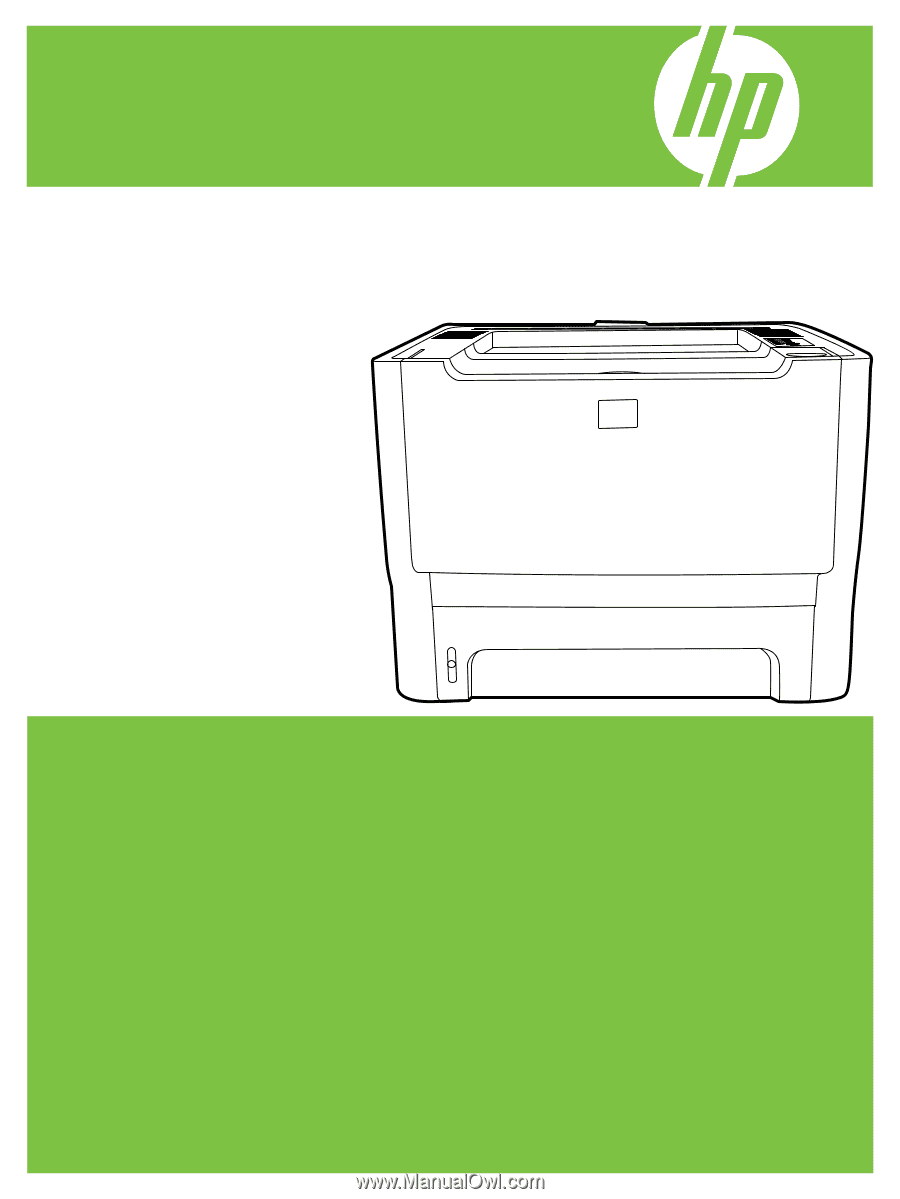
HP LaserJet P2010 Series
Service Manual