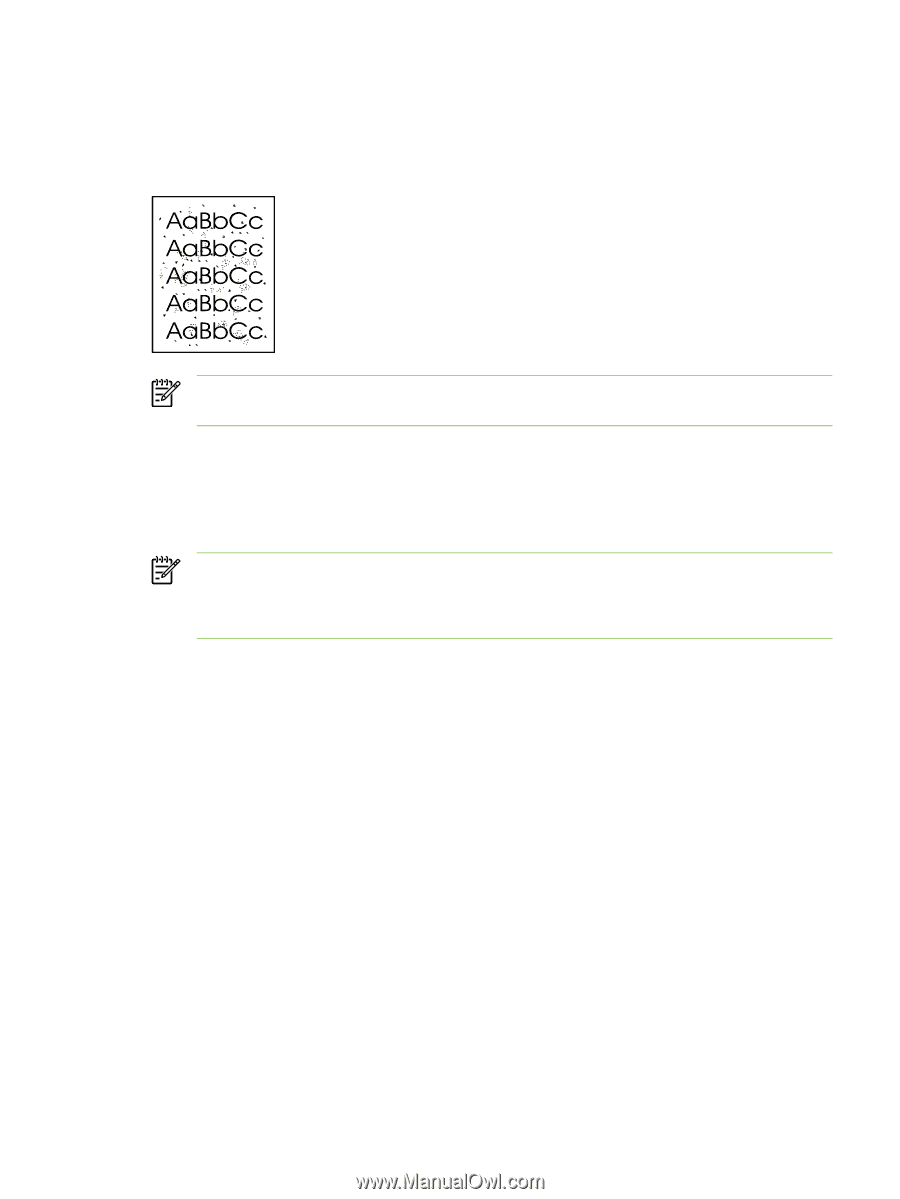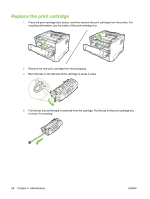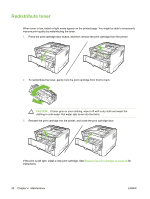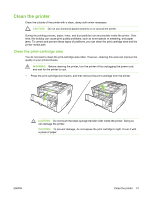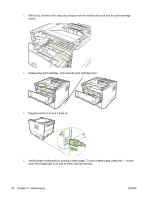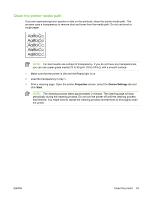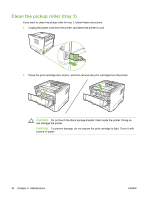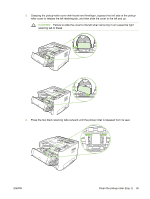HP LaserJet P2010 Service Manual - Page 43
Clean the printer media path, Properties, Device Settings, Start
 |
View all HP LaserJet P2010 manuals
Add to My Manuals
Save this manual to your list of manuals |
Page 43 highlights
Clean the printer media path If you are experiencing toner specks or dots on the printouts, clean the printer media path. This process uses a transparency to remove dust and toner from the media path. Do not use bond or rough paper. NOTE: For best results use a sheet of transparency. If you do not have any transparencies, you can use copier grade media (70 to 90 g/m2 (18 to 24 lb.)) with a smooth surface. 1. Make sure that the printer is idle and the Ready light is on. 2. Load the transparency in tray 1. 3. Print a cleaning page. Open the printer Properties screen, select the Device Settings tab and click Start. NOTE: The cleaning process takes approximately 2 minutes. The cleaning page will stop periodically during the cleaning process. Do not turn the printer off until the cleaning process has finished. You might need to repeat the cleaning process several times to thoroughly clean the printer. ENWW Clean the printer 33