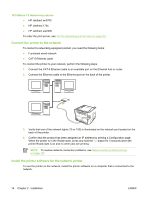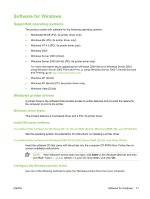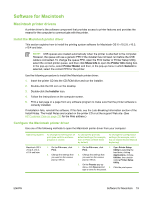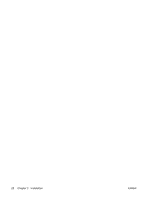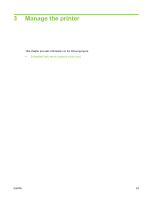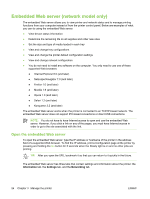HP LaserJet P2010 Service Manual - Page 31
Printer information s, Demo Configuration Supplies Status Services, Printer
 |
View all HP LaserJet P2010 manuals
Add to My Manuals
Save this manual to your list of manuals |
Page 31 highlights
Printer information pages You can print the following information pages. Demo page The Demo page contains examples of text and graphics. To print a Demo page, do one of the following: ● Press the Go button when the printer Ready light is on and no other jobs are printing. ● Select it from the Print Information Pages drop-down list on the Services tab in Printer Preferences. Configuration page The Configuration page lists current settings and properties of the printer. It also contains a status log report. To print a configuration page, do one of the following: ● Press and hold the Go button for 5 seconds when the printer Ready light is on and no other jobs are printing. ● Select it from the Print Information Pages drop-down list on the Services tab in Printer Preferences. Supplies Status page You can print the Supplies Status page by selecting it from the Print Information Pages drop-down list on the Services tab in Printer Preferences. The Supplies Status page provides the following information: ● The estimated number of pages remaining on the print cartridge ● The number of pages and print jobs that have been processed ● Ordering and recycling information ENWW Printer information pages 21