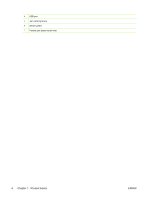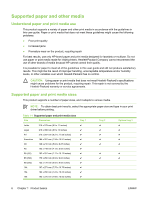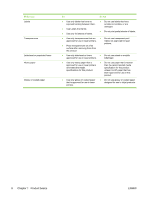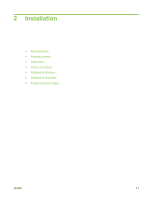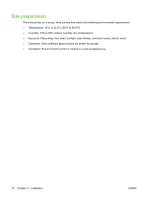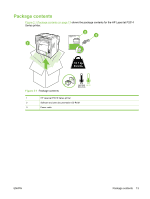HP LaserJet P2010 Service Manual - Page 19
Load media, Tray 1, Tray 2 and optional tray 3
 |
View all HP LaserJet P2010 manuals
Add to My Manuals
Save this manual to your list of manuals |
Page 19 highlights
Load media The following sections describe how to load media into the different input trays. CAUTION: If you try to print on media that is wrinkled, folded, or damaged in any way, a jam might occur. See Clear jams on page 144 for more information. Tray 1 Tray 1 is accessed from the front of the printer. The printer prints from tray 1 before attempting to print from other trays. Media guides ensure that the media is correctly fed into the printer and that the print is not skewed (crooked on the media). When loading media, adjust the media guides to match the width of the media that you are using. Tray 2 and optional tray 3 Media guides ensure that the media feeds correctly into the printer and that the print is not skewed. Tray 2 has side and rear media guides. When loading media, adjust the media guides to match the length and width of the media that you are using. ENWW Load media 9