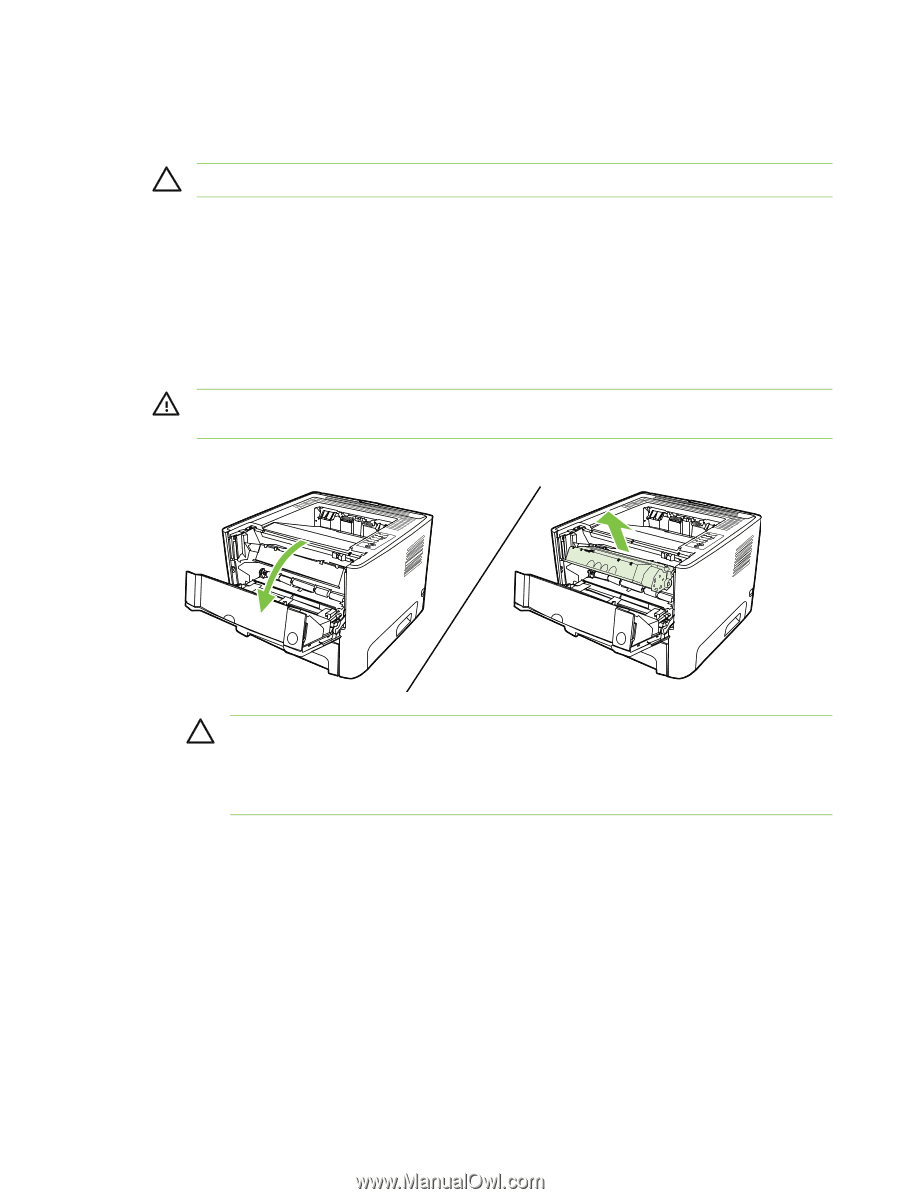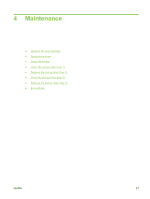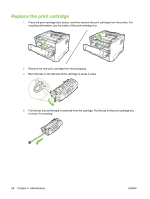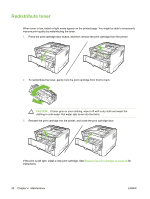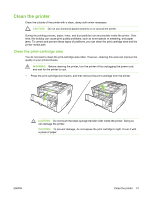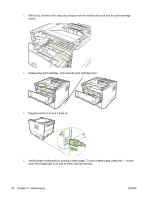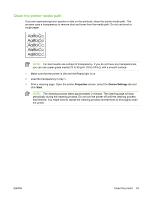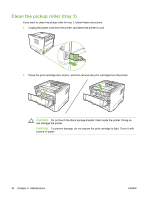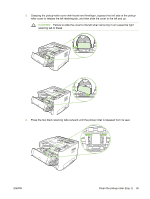HP LaserJet P2010 Service Manual - Page 41
Clean the printer, Clean the print-cartridge area, CAUTION, WARNING
 |
View all HP LaserJet P2010 manuals
Add to My Manuals
Save this manual to your list of manuals |
Page 41 highlights
Clean the printer Clean the outside of the printer with a clean, damp cloth when necessary. CAUTION: Do not use ammonia-based cleaners on or around the printer. During the printing process, paper, toner, and dust particles can accumulate inside the printer. Over time, this buildup can cause print quality problems, such as toner specks or smearing, and paper jams. To correct and prevent these types of problems, you can clean the print cartridge area and the printer media path. Clean the print-cartridge area You do not need to clean the print-cartridge area often. However, cleaning this area can improve the quality of your printed sheets. WARNING! Before cleaning the printer, turn the printer off by unplugging the power cord, and wait for the printer to cool. 1. Press the print-cartridge-door button, and then remove the print cartridge from the printer. CAUTION: Do not touch the black sponge-transfer roller inside the printer. Doing so can damage the printer. CAUTION: To prevent damage, do not expose the print cartridge to light. Cover it with a piece of paper. ENWW Clean the printer 31