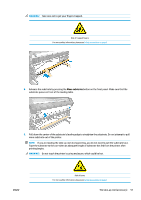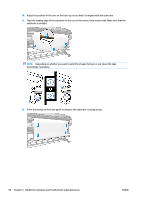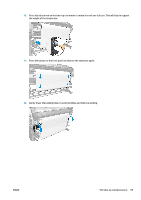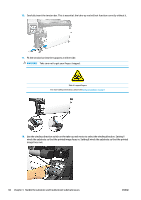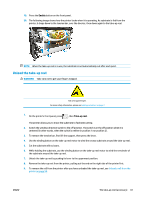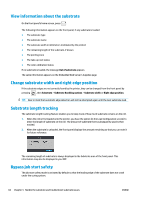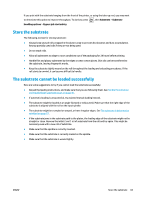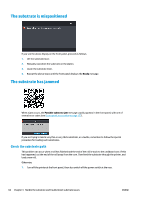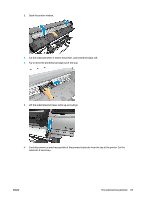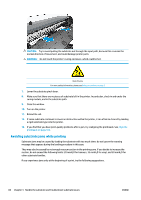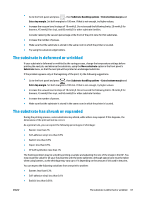HP Latex 110 Users Guide - Page 68
View information about the substrate, Change substrate width and right edge position, Substrate
 |
View all HP Latex 110 manuals
Add to My Manuals
Save this manual to your list of manuals |
Page 68 highlights
View information about the substrate On the front panel's home screen, press . The following information appears on the front panel, if any substrate is loaded: ● The substrate type ● The substrate name ● The substrate width in millimeters (estimated by the printer) ● The remaining length of the substrate, if known ● The printing zone ● The take-up reel status ● The color calibration status If no substrate is loaded, the message Out of substrate appears. The same information appears on the Embedded Web Server's Supplies page. Change substrate width and right edge position If the substrate edges are not correctly found by the printer, they can be changed from the front panel by pressing , then Substrate > Substrate handling options > Substrate width or Right edge position. TIP: Bear in mind that automatic edge detection will not be attempted again until the next substrate load. Substrate length tracking The substrate length tracking feature enables you to keep track of how much substrate remains on the roll. 1. When the roll is first loaded onto the printer, you have the option (in the Load Configuration screen) to enter the length of substrate on the roll. The amount of substrate that is subsequently used is then tracked. 2. When the substrate is unloaded, the front panel displays the amount remaining so that you can note it for future reference. The remaining length of substrate is always displayed in the Substrate area of the front panel. This information may also be displayed in your RIP. Bypass job start safety The job start safety mode is activated by default so that the leading edge of the substrate does not crash under the curing system. 62 Chapter 3 Handle the substrate and troubleshoot substrate issues ENWW