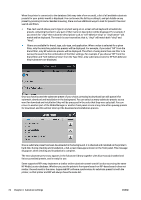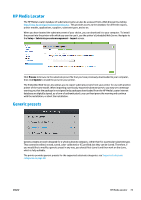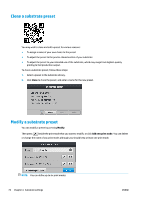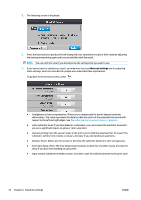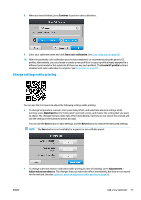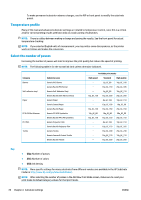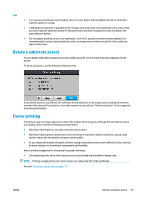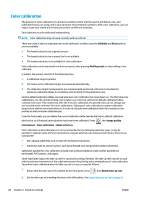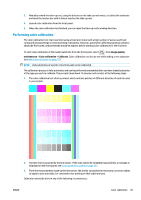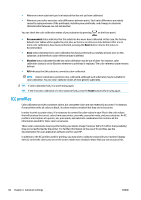HP Latex 110 Users Guide - Page 83
Change settings while printing, Continue, Start color calibration, Create ICC profile, Adjustments
 |
View all HP Latex 110 manuals
Add to My Manuals
Save this manual to your list of manuals |
Page 83 highlights
8. When you have finished, press Continue to perform color calibration. 9. Enter your substrate name and click Start color calibration. See Color calibration on page 80. 10. After the automatic color calibration process has completed, we recommend using the generic ICC profile; alternatively, you can choose to create a new profile or to copy a profile already assigned to a different print mode for this substrate (if there are any such profiles). The Create ICC profile button is disabled until color calibration is complete. See ICC profiles on page 82. Change settings while printing You can use the front panel to adjust the following settings while printing. ● To change temperature, vacuum, inter-pass delay offset, and substrate-advance settings while printing, press Adjustments in the front panel's print job screen, and choose the setting that you want to adjust. The changes that you make take effect immediately, but they are not saved: the next job will use the settings in the substrate preset as usual. You can use the Save button to save settings, and the Reset button to restore the last saved settings. NOTE: The Save button is not available for a generic or non-editable preset. ● To change substrate advance calibration while printing (in case of banding): press Adjustments > Adjust substrate advance. The changes that you make take effect immediately, but they are not saved for the next job. See also Substrate advance adjustment while printing on page 90. ENWW Add a new substrate 77