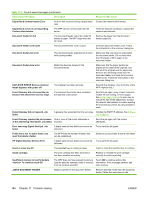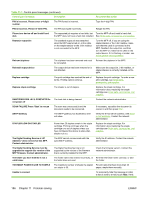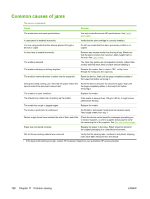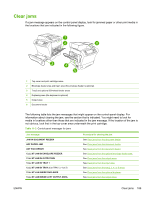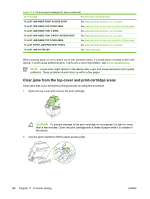HP M4345 User Guide - Page 200
Common causes of jams
 |
UPC - 882780548619
View all HP M4345 manuals
Add to My Manuals
Save this manual to your list of manuals |
Page 200 highlights
Common causes of jams The device is jammed.1 Cause Solution The media does not meet specifications. Use only media that meets HP specifications. See Select print media. A component is installed incorrectly. You are using media that has already passed through a device or copier. An input tray is loaded incorrectly. Verify that the print cartridge is correctly installed. Do not use media that has been previously printed on or copied. Remove any excess media from the input tray. Make sure that the stack is below the maximum stack height mark in the tray. See Load media. The media is skewed. The media is binding or sticking together. The input-tray guides are not adjusted correctly. Adjust them so they hold the stack firmly in place without bending it. Remove the media, flex it, rotate it 180°, or flip it over. Reload the media into the input tray. The media is removed before it settles into the output bin. Reset the device. Wait until the page completely settles in the output bin before removing it. During two-sided printing, you removed the paper before the second side of the document was printed. Reset the device and print the document again. Wait until the page completely settles in the output bin before removing it. The media is in poor condition. Replace the media. The internal tray rollers are not picking up the media. If the media is heavier than 120 g/m2 (32 lb), it might not be picked from the tray. The media has rough or jagged edges. The media is perforated or embossed. Replace the media. Perforated or embossed media does not separate easily. Feed single sheets from tray 1. Device supply items have reached the end of their useful life. Check the device control panel for messages prompting you to replace supplies, or print a supplies status page to verify the remaining life of the supplies. See Use information pages. Paper was not stored correctly. Replace the paper in the trays. Paper should be stored in the original packaging in a controlled environment. Not all device packing material was removed. Verify that the packing tape, cardboard, and plastic shipping locks have been removed from the device. 1 If the device still continues to jam, contact HP Customer Support or your authorized HP service provider. 188 Chapter 11 Problem solving ENWW