| Section |
Page |
| Device basics |
13 |
| Device comparison |
14 |
| Features comparison |
15 |
| Walkaround |
18 |
| Accessories and supplies |
19 |
| Interface ports |
20 |
| Locking and unlocking optional accessories |
21 |
| Device software |
22 |
| Supported operating systems |
22 |
| Supported printer drivers |
22 |
| Select the correct printer driver |
23 |
| Universal printer drivers |
23 |
| Driver Autoconfiguration |
23 |
| Update Now |
24 |
| HP Driver Preconfiguration |
24 |
| Priority for print settings |
24 |
| Open the printer drivers |
25 |
| Software for Macintosh computers |
26 |
| Remove software from Macintosh operating systems |
26 |
| Utilities |
27 |
| HP Web Jetadmin |
27 |
| Embedded Web server |
27 |
| HP Easy Printer Care software |
28 |
| Supported operating systems |
28 |
| Supported browsers |
28 |
| Other components and utilities |
28 |
| Control Panel |
29 |
| Use the control panel |
30 |
| Control-panel layout |
30 |
| Home screen |
31 |
| Buttons on the touchscreen |
32 |
| Control-panel help system |
32 |
| Navigate the Administration menu |
33 |
| Information menu |
34 |
| Default Job Options menu |
35 |
| Default Options for Originals |
35 |
| Default Copy Options |
36 |
| Default Fax Options |
37 |
| Default E-mail Options |
38 |
| Default Send to Folder Options |
39 |
| Default Print Options |
40 |
| Time/Scheduling menu |
41 |
| Management menu |
43 |
| Initial Setup menu |
44 |
| Networking and I/O |
44 |
| Fax Setup |
52 |
| E-mail Setup |
55 |
| Send Setup menu |
55 |
| Device Behavior menu |
56 |
| Print Quality menu |
61 |
| Troubleshooting menu |
63 |
| Resets menu |
67 |
| Service menu |
68 |
| Input/output (I/O) |
69 |
| USB configuration |
70 |
| Network configuration |
71 |
| Configure TCP/IPv4 parameters |
71 |
| Set an IP address |
71 |
| Set the subnet mask |
72 |
| Set the default gateway |
72 |
| Configure TCP/IPv6 parameters |
73 |
| Disable network protocols (optional) |
73 |
| Disable IPX/SPX |
73 |
| Disable AppleTalk |
74 |
| Disable DLC/LLC |
74 |
| HP Jetdirect EIO print servers |
74 |
| Media and trays |
75 |
| General media specifications |
76 |
| General guidelines for media |
77 |
| Paper to avoid |
77 |
| Paper that can damage the device |
77 |
| General media specifications |
78 |
| Media considerations |
79 |
| Envelopes |
79 |
| Envelopes with double side seams |
79 |
| Envelopes with adhesive strips or flaps |
80 |
| Envelope margins |
80 |
| Envelope storage |
80 |
| Labels |
80 |
| Label construction |
81 |
| Transparencies |
81 |
| Card stock and heavy media |
81 |
| Card stock construction |
81 |
| Card stock guidelines |
82 |
| Letterhead and preprinted forms |
82 |
| Select the correct fuser mode |
82 |
| Select print media |
84 |
| Printing and paper-storage environment |
89 |
| Load media |
90 |
| Load the flatbed scanner |
90 |
| Load the ADF |
90 |
| Load tray1 |
90 |
| Load trays 2, 3, 4 and 5 |
91 |
| Load special media |
95 |
| Load envelopes |
95 |
| Load labels |
96 |
| Load transparencies |
97 |
| Load letterhead, prepunched, or preprinted paper |
97 |
| Load paper that has a special finish |
98 |
| Load small sizes, custom sizes, or heavy paper |
99 |
| Weight and sizes |
99 |
| Guidelines for heavy paper |
99 |
| Guidelines for custom-size paper |
100 |
| Additional guidelines for small or narrow paper |
100 |
| Control print jobs |
101 |
| Select output bins |
102 |
| Select an output location |
102 |
| 3‑bin mailbox output bins |
102 |
| Selecting face-up or face-down output for copy jobs |
102 |
| Use device features |
105 |
| Use the stapler |
106 |
| Configure the printer driver to recognize the optional stapler |
106 |
| Staple media |
106 |
| Load staples |
108 |
| Use job storage features |
110 |
| Gain access to the job storage features |
110 |
| Use the proof and hold feature |
110 |
| Create a proof and hold job |
110 |
| Print the remaining copies of a proof and hold job |
111 |
| Delete a proof and hold job |
111 |
| Use the private job feature |
112 |
| Create a private job |
112 |
| Print a private job |
112 |
| Delete a private job |
112 |
| Use the QuickCopy feature |
113 |
| Create a QuickCopy job |
113 |
| Print additional copies of a QuickCopy job |
113 |
| Delete a QuickCopy job |
113 |
| Use the stored job feature |
114 |
| Create a stored copy job |
114 |
| Create a stored print job |
114 |
| Print a stored job |
114 |
| Delete a stored job |
115 |
| Print |
117 |
| Use features in the Windows printer driver |
118 |
| Create and use quick sets |
118 |
| Use watermarks |
119 |
| Resize documents |
119 |
| Set a custom paper size from the printer driver |
120 |
| Use different paper and printing covers |
120 |
| Print a blank first page |
120 |
| Print multiple pages on one sheet of paper |
121 |
| Print on both sides of the paper |
122 |
| Use automatic duplex printing |
122 |
| Print on both sides manually |
123 |
| Layout options for printing on both sides |
123 |
| Use the Services tab |
124 |
| Use features in the Macintosh printer driver |
125 |
| Create and use presets |
125 |
| Print a cover page |
126 |
| Print multiple pages on one sheet of paper |
126 |
| Print on both sides of the paper |
127 |
| Cancel a print job |
128 |
| Stop the current print job from the control panel |
128 |
| Stop the current print job from the software program |
128 |
| Copy |
129 |
| Use the Copy screen |
130 |
| Set the default copy options |
131 |
| Basic copy instructions |
132 |
| Copy from the scanner glass |
132 |
| Copy from the document feeder |
132 |
| Adjust the copy settings |
133 |
| Copy two-sided documents |
134 |
| Copying two-sided documents manually |
134 |
| Copy two-sided documents automatically (duplex models only) |
134 |
| Copy mixed-size originals |
136 |
| Change the copy-collation setting |
137 |
| Copy photos and books |
138 |
| Combine copy jobs by using Job Build |
139 |
| Cancel a copy job |
140 |
| Scan and send to e-mail |
141 |
| Configure e-mail settings |
142 |
| Supported protocols |
142 |
| Configure e-mail server settings |
142 |
| Find gateways |
143 |
| Find the SMTP gateway from the device control panel |
143 |
| Find the SMTP gateway from an e-mail program |
143 |
| Use the Send E-mail screen |
144 |
| Perform basic e-mail functions |
145 |
| Load documents |
145 |
| Send documents |
145 |
| Send a document |
145 |
| Use the auto-complete function |
146 |
| Use the address book |
147 |
| Create a recipient list |
147 |
| Use the local address book |
147 |
| Add e-mail addresses to the local address book |
148 |
| Delete e-mail addresses from the local address book |
148 |
| Change e‑mail settings for the current job |
149 |
| Scan to a folder |
150 |
| Scan to a workflow destination |
151 |
| Fax |
153 |
| Analog fax |
154 |
| Install the fax accessory |
154 |
| Connect the fax accessory to a phone line |
156 |
| Configure and use the fax features |
157 |
| Digital fax |
158 |
| Manage and maintain the device |
159 |
| Use information pages |
160 |
| Configure e-mail alerts |
162 |
| HPEasy Printer Care software |
163 |
| Open the HP Easy Printer Care software |
163 |
| HP Easy Printer Care software sections |
163 |
| Use the embedded Web server |
165 |
| Open the embedded Web server by using a network connection |
165 |
| Embedded Web server sections |
165 |
| Use HP Web Jetadmin software |
168 |
| Use the HPPrinter Utility for Macintosh |
169 |
| Open the HP Printer Utility |
169 |
| HP Printer Utility features |
169 |
| Manage supplies |
171 |
| Supplies life expectancy |
171 |
| Change the print cartridge |
171 |
| Manage the print cartridge |
171 |
| Print-cartridge storage |
171 |
| Use genuine HP print cartridges |
171 |
| HP policy on non-HP print cartridges |
172 |
| Print-cartridge authentication |
172 |
| HP fraud hotline and Web site |
172 |
| Clean the device |
173 |
| Clean the exterior |
173 |
| Clean the scanner glass |
173 |
| Clean the scanner lid backing |
174 |
| Clean the paper path |
174 |
| Clean the document feeder |
174 |
| Clean the document feeder delivery system |
175 |
| Clean the document feeder-rollers |
176 |
| Calibrate the scanner |
178 |
| Problem solving |
179 |
| Problem-solving checklist |
180 |
| Factors that affect performance |
180 |
| Problem-solving flowchart |
181 |
| Solve general device problems |
186 |
| Control-panel message types |
189 |
| Control-panel messages |
190 |
| Common causes of jams |
200 |
| Clear jams |
201 |
| Clear jams from the top-cover and print-cartridge areas |
202 |
| Clear jams from the optional envelope-feeder area |
204 |
| Clear jams from the tray1 area |
206 |
| Clear jams from the tray2, 3, 4, or 5 areas |
207 |
| Clear jams from the optional duplexer |
209 |
| Clear jams from the output areas |
210 |
| Clear jams from the fuser |
211 |
| Clear jams from the document feeder |
214 |
| Solve repeated jams |
215 |
| Paper-path test |
216 |
| Clear staple jams |
217 |
| Solve print-quality problems |
219 |
| Print-quality problems associated with media |
219 |
| Print-quality problems associated with the environment |
219 |
| Print-quality problems associated with jams |
219 |
| Image defect examples |
219 |
| Light print (partial page) |
221 |
| Light print (entire page) |
221 |
| Specks |
221 |
| Dropouts |
222 |
| Lines |
222 |
| Gray background |
223 |
| Toner smear |
223 |
| Loose toner |
224 |
| Repeating defects |
224 |
| Repeating image |
224 |
| Misformed characters |
225 |
| Page skew |
225 |
| Curl or wave |
226 |
| Wrinkles or creases |
226 |
| Vertical white lines |
227 |
| Tire tracks |
227 |
| White spots on black |
227 |
| Scattered lines |
228 |
| Blurred print |
228 |
| Random image repetition |
229 |
| Solve network printing problems |
230 |
| Solve copy problems |
231 |
| Prevent copy problems |
231 |
| Image problems |
231 |
| Media-handling problems |
232 |
| Performance problems |
234 |
| Solve fax problems |
235 |
| Solve sending problems |
235 |
| Solve receiving problems |
236 |
| Solve e-mail problems |
238 |
| Validate the SMTP gateway address |
238 |
| Validate the LDAP gateway address |
238 |
| Solve common Windows problems |
239 |
| Solve common Macintosh problems |
240 |
| Solve Linux problems |
243 |
| Solve PostScript problems |
244 |
| General problems |
244 |
| Accessories and consumables |
245 |
| Order parts, accessories, and supplies |
246 |
| Order directly from HP |
246 |
| Order through service or support providers |
246 |
| Order directly through the embedded Web server (for printers that are connected to a network) |
246 |
| Order directly through the HP Easy Printer Care software |
246 |
| Part numbers |
247 |
| Accessories |
247 |
| Print cartridges |
247 |
| Maintenance kits |
248 |
| Memory |
248 |
| Cables and interfaces |
248 |
| Print media |
248 |
| Service and support |
251 |
| Hewlett-Packard limited warranty statement |
251 |
| Print cartridge limited warranty statement |
252 |
| Customer Self Repair Warranty Service |
253 |
| HP Customer Care |
254 |
| Online Services |
254 |
| Telephone support |
254 |
| Software utilities, drivers, and electronic information |
254 |
| HP direct ordering for accessories or supplies |
254 |
| HP service information |
254 |
| HP service agreements |
254 |
| HP Easy Printer Care software |
255 |
| HP support and information for Macintosh computers |
255 |
| HP maintenance agreements |
256 |
| On-site service agreements |
256 |
| Next-day on-site service |
256 |
| Weekly (volume) on-site service |
256 |
| Repacking the device |
256 |
| Extended warranty |
257 |
| Specifications |
259 |
| Physical specifications |
260 |
| Electrical specifications |
260 |
| Acoustic specifications |
261 |
| Operating environment |
262 |
| Regulatory information |
263 |
| FCC regulations |
264 |
| Environmental product stewardship program |
265 |
| Protecting the environment |
265 |
| Ozone production |
265 |
| Power consumption |
265 |
| Toner consumption |
265 |
| Paper use |
265 |
| Plastics |
265 |
| HP LaserJet print supplies |
266 |
| HP print supplies returns and recycling program information |
266 |
| Paper |
266 |
| Material restrictions |
267 |
| Disposal of waste equipment by users in private households in the European Union |
267 |
| Material Safety Data Sheet (MSDS) |
268 |
| For more information |
268 |
| Telecom statement |
269 |
| Declaration of conformity |
270 |
| Safety statements |
271 |
| Laser safety |
271 |
| Canadian DOC regulations |
271 |
| VCCI statement (Japan) |
271 |
| Power cord statement (Japan) |
271 |
| EMI statement (Korea) |
271 |
| Laser statement for Finland |
271 |
| Working with memory and print server cards |
273 |
| Overview |
274 |
| Adding printer memory |
275 |
| Installing printer memory |
275 |
| Checking DIMM installation |
278 |
| Save resources (permanent resources) |
279 |
| Enabling memory for Windows |
280 |
| Using HPJetdirect print server cards |
281 |
| Install an HP Jetdirect print server card |
281 |
| Remove an HP Jetdirect print server card |
282 |

 1
1 2
2 3
3 4
4 5
5 6
6 7
7 8
8 9
9 10
10 11
11 12
12 13
13 14
14 15
15 16
16 17
17 18
18 19
19 20
20 21
21 22
22 23
23 24
24 25
25 26
26 27
27 28
28 29
29 30
30 31
31 32
32 33
33 34
34 35
35 36
36 37
37 38
38 39
39 40
40 41
41 42
42 43
43 44
44 45
45 46
46 47
47 48
48 49
49 50
50 51
51 52
52 53
53 54
54 55
55 56
56 57
57 58
58 59
59 60
60 61
61 62
62 63
63 64
64 65
65 66
66 67
67 68
68 69
69 70
70 71
71 72
72 73
73 74
74 75
75 76
76 77
77 78
78 79
79 80
80 81
81 82
82 83
83 84
84 85
85 86
86 87
87 88
88 89
89 90
90 91
91 92
92 93
93 94
94 95
95 96
96 97
97 98
98 99
99 100
100 101
101 102
102 103
103 104
104 105
105 106
106 107
107 108
108 109
109 110
110 111
111 112
112 113
113 114
114 115
115 116
116 117
117 118
118 119
119 120
120 121
121 122
122 123
123 124
124 125
125 126
126 127
127 128
128 129
129 130
130 131
131 132
132 133
133 134
134 135
135 136
136 137
137 138
138 139
139 140
140 141
141 142
142 143
143 144
144 145
145 146
146 147
147 148
148 149
149 150
150 151
151 152
152 153
153 154
154 155
155 156
156 157
157 158
158 159
159 160
160 161
161 162
162 163
163 164
164 165
165 166
166 167
167 168
168 169
169 170
170 171
171 172
172 173
173 174
174 175
175 176
176 177
177 178
178 179
179 180
180 181
181 182
182 183
183 184
184 185
185 186
186 187
187 188
188 189
189 190
190 191
191 192
192 193
193 194
194 195
195 196
196 197
197 198
198 199
199 200
200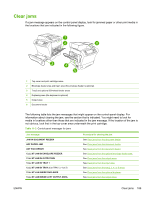 201
201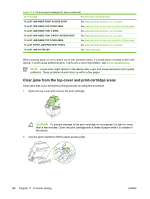 202
202 203
203 204
204 205
205 206
206 207
207 208
208 209
209 210
210 211
211 212
212 213
213 214
214 215
215 216
216 217
217 218
218 219
219 220
220 221
221 222
222 223
223 224
224 225
225 226
226 227
227 228
228 229
229 230
230 231
231 232
232 233
233 234
234 235
235 236
236 237
237 238
238 239
239 240
240 241
241 242
242 243
243 244
244 245
245 246
246 247
247 248
248 249
249 250
250 251
251 252
252 253
253 254
254 255
255 256
256 257
257 258
258 259
259 260
260 261
261 262
262 263
263 264
264 265
265 266
266 267
267 268
268 269
269 270
270 271
271 272
272 273
273 274
274 275
275 276
276 277
277 278
278 279
279 280
280 281
281 282
282 283
283 284
284 285
285 286
286 287
287 288
288 289
289 290
290 291
291 292
292 293
293 294
294 295
295 296
296


