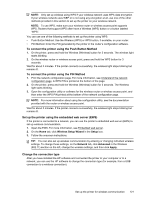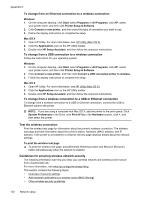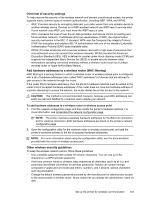HP Officejet Pro 8100 User Guide - Page 122
Creating and using firewall rules, Firewall Rules Priority - factory reset
 |
View all HP Officejet Pro 8100 manuals
Add to My Manuals
Save this manual to your list of manuals |
Page 122 highlights
Appendix C Creating and using firewall rules Firewall rules allow you to control IP traffic. Use firewall rules to allow or drop IP traffic based on IP addresses and services. Enter up to ten rules, each rule specifying the host addresses, services, and the action to take for those addresses and services. This section contains the following topics: • Create a firewall rule • Change the priority of firewall rules • Change firewall options • Reset firewall settings • Limitations to rules, templates, and services Create a firewall rule To create a firewall rule, complete the following steps: 1. Open the embedded web server. For more information, see Embedded web server. 2. Click the Settings tab, click Firewall Rules. 3. Click New, and then follow the onscreen instructions. NOTE: After clicking Apply, the connection to the EWS might be temporarily disrupted for a short period of time. If the IP address was unchanged, the EWS connection will be enabled again. However, if the IP address was changed, use the new IP address to open the EWS. Change the priority of firewall rules To change the priority in which a firewall rule is used, complete the following steps: 1. Open the embedded web server. For more information, see Embedded web server. 2. Click the Settings tab, click Firewall Rules Priority. 3. Select the priority in which you want the rule to be used from the Rule Precedence list, with 10 having the highest priority and 1 having the lowest priority. 4. Click Apply. Change firewall options To change firewall options for the printer, complete the following steps: 1. Open the embedded web server. For more information, see Embedded web server. 2. Click the Settings tab, click Firewall Options. 3. Change any settings, and then click Apply. NOTE: After clicking Apply, the connection to the EWS might be temporarily disrupted for a short period of time. If the IP address was unchanged, the EWS connection will be enabled again. However, if the IP address was changed, use the new IP address to open the EWS. Reset firewall settings To reset the firewall settings to the factory defaults, restore the printer's network settings. To reset the printer's network settings 1. To reset the network settings, press and hold the (Cancel), buttons for three seconds. (Wireless), and (Power) 2. Press the (Resume) and (Wireless) buttons together, and then release to print the network configuration page and verify that the network settings have been reset. 118 Network setup