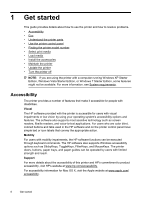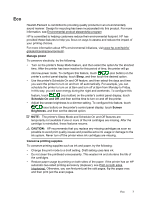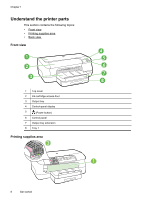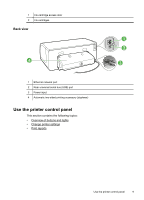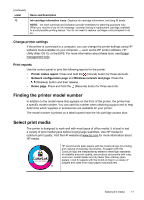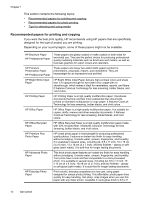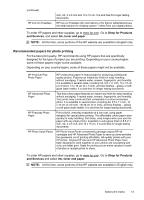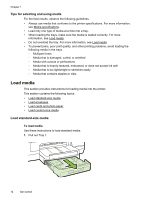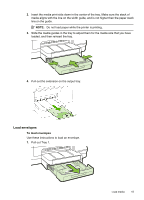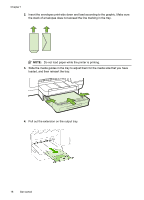HP Officejet Pro 8100 User Guide - Page 15
Change printer settings, Print reports, Finding the printer model number, Select print media - support
 |
View all HP Officejet Pro 8100 manuals
Add to My Manuals
Save this manual to your list of manuals |
Page 15 highlights
(continued) Label 12 Name and Description Ink cartridge information icons. Displays ink cartridge information, including fill levels. NOTE: Ink level warnings and indicators provide estimates for planning purposes only. When you receive a low on ink message, consider having a replacement cartridge available to avoid possible printing delays. You do not need to replace cartridges until prompted to do so. Change printer settings If the printer is connected to a computer, you can change the printer settings using HP software tools available on your computer - such as the HP printer software, HP Utility (Mac OS X), or the EWS. For more information about these tools, see Printer management tools. Print reports Use the control panel to print the following reports for the printer. • Printer status report. Press and hold the (Cancel) button for three seconds. • Network configuration page and Wireless network test page. Press the (Wireless) button and then release. • Demo page. Press and hold the (Resume) button for three seconds. Finding the printer model number In addition to the model name that appears on the front of the printer, the printer has a specific model number. You can use this number when obtaining support and to help determine which supplies or accessories are available for your printer. The model number is printed on a label located near the ink-cartridge access door. Select print media The printer is designed to work well with most types of office media. It is best to test a variety of print media types before buying large quantities. Use HP media for optimum print quality. Visit the HP website at www.hp.com for more information about HP media. HP recommends plain papers with the ColorLok logo for printing and copying of everyday documents. All papers with the ColorLok logo are independently tested to meet high standards of reliability and print quality, and produce documents with crisp, vivid color, bolder blacks and dry faster than ordinary plain papers. Look for papers with the ColorLok logo in a variety of weights and sizes from major paper manufacturers. Select print media 11