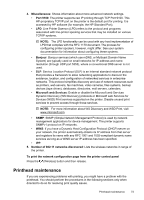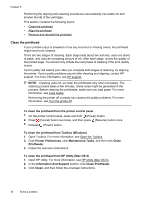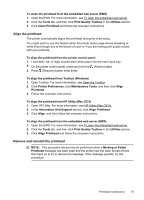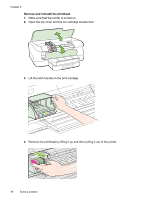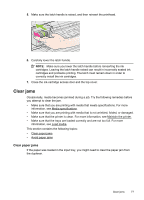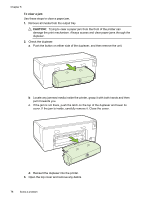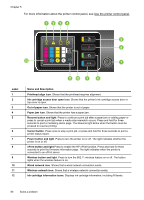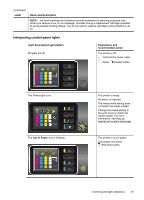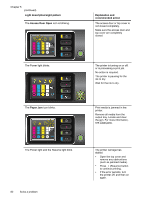HP Officejet Pro 8100 User Guide - Page 82
To clear a jam, CAUTION, pull it towards you. - paper jam
 |
View all HP Officejet Pro 8100 manuals
Add to My Manuals
Save this manual to your list of manuals |
Page 82 highlights
Chapter 5 To clear a jam Use these steps to clear a paper jam. 1. Remove all media from the output tray. CAUTION: Trying to clear a paper jam from the front of the printer can damage the print mechanism. Always access and clear paper jams through the duplexer. 2. Check the duplexer. a. Push the button on either side of the duplexer, and then remove the unit. b. Locate any jammed media inside the printer, grasp it with both hands and then pull it towards you. c. If the jam is not there, push the latch on the top of the duplexer and lower its cover. If the jam is inside, carefully remove it. Close the cover. d. Reinsert the duplexer into the printer. 3. Open the top cover and remove any debris. 78 Solve a problem

To clear a jam
Use these steps to clear a paper jam.
1.
Remove all media from the output tray.
CAUTION:
Trying to clear a paper jam from the front of the printer can
damage the print mechanism. Always access and clear paper jams through the
duplexer.
2.
Check the duplexer.
a
.
Push the button on either side of the duplexer, and then remove the unit.
b
.
Locate any jammed media inside the printer, grasp it with both hands and then
pull it towards you.
c
.
If the jam is not there, push the latch on the top of the duplexer and lower its
cover. If the jam is inside, carefully remove it. Close the cover.
d
.
Reinsert the duplexer into the printer.
3.
Open the top cover and remove any debris.
Chapter 5
78
Solve a problem