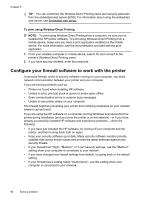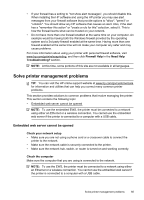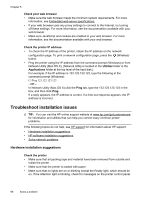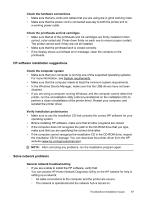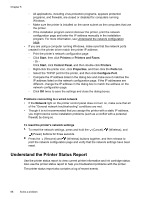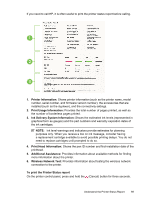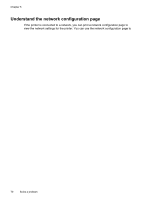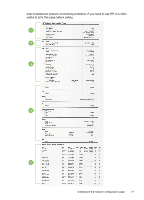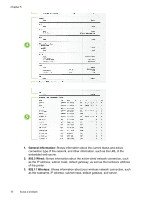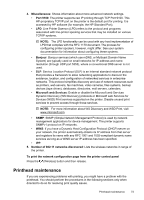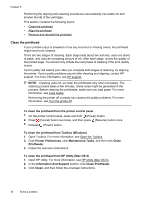HP Officejet Pro 8100 User Guide - Page 73
Ink Delivery System Information, Print Head Information
 |
View all HP Officejet Pro 8100 manuals
Add to My Manuals
Save this manual to your list of manuals |
Page 73 highlights
If you need to call HP, it is often useful to print the printer status report before calling. 1 2 3 1. Printer Information: Shows printer information (such as the printer name, model number, serial number, and firmware version number), the accessories that are installed (such as the duplexer), and the connectivity settings. 2. Print Usage Information: Provides the total number of pages printed, as well as the number of borderless pages printed. 3. Ink Delivery System Information: Shows the estimated ink levels (represented in graphical form as gauges) and the part numbers and warranty expiration dates of the ink cartridges. NOTE: Ink level warnings and indicators provide estimates for planning purposes only. When you receive a low on ink message, consider having a replacement cartridge available to avoid possible printing delays. You do not need to replace cartridges until prompted to do so. 4. Print Head Information: Shows the pen ID number and first-installation date of the printhead. 5. Additional Assistance: Provides information about available methods for finding more information about the printer. 6. Wireless Network Test: Provides information about testing the wireless network connection to the printer. To print the Printer Status report On the printer control panel, press and hold the (Cancel) button for three seconds. Understand the Printer Status Report 69