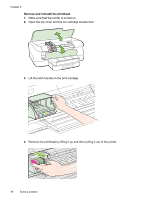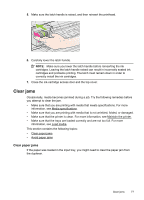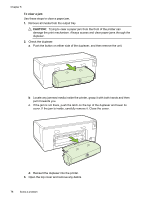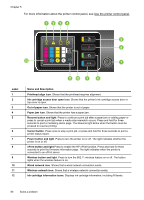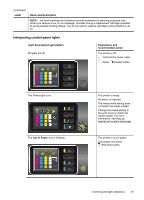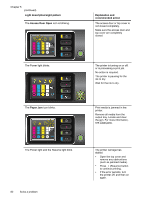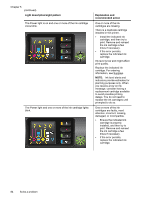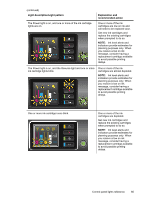HP Officejet Pro 8100 User Guide - Page 85
Interpreting control-panel lights, Label, Name and Description, Light description/Light pattern - ink blinking
 |
View all HP Officejet Pro 8100 manuals
Add to My Manuals
Save this manual to your list of manuals |
Page 85 highlights
(continued) Label Name and Description NOTE: Ink level warnings and indicators provide estimates for planning purposes only. When you receive a low on ink message, consider having a replacement cartridge available to avoid possible printing delays. You do not need to replace cartridges until prompted to do so. Interpreting control-panel lights Light description/Light pattern All lights are off. Explanation and recommended action The printer is off. • Connect the power cable. • Press (Power) button. The Power light is on. The Out of Paper icon is blinking. The printer is ready. No action is required. The media width setting does not match the media loaded. Change the media setting in the print driver to match the media loaded. For more information, see Print on special and custom-size paper. The printer is out of paper. Load paper and press (Resume) button. Control-panel lights reference 81