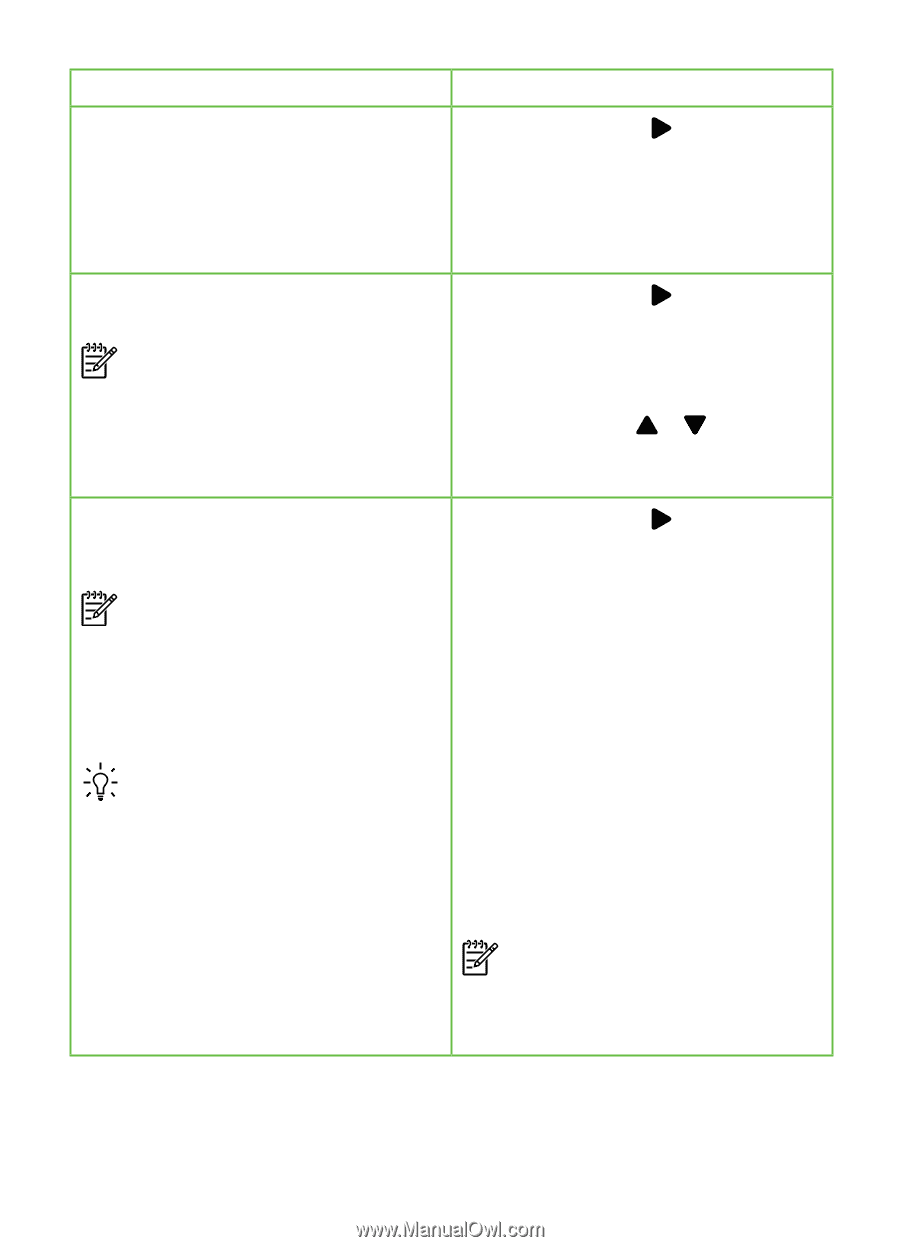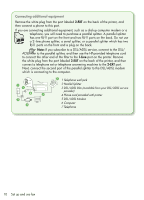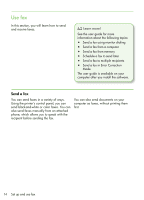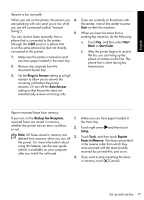HP Officejet Pro 8500A Getting Started Guide - Page 14
Rings to Answer Optional, Ring Pattern Detection - instructions
 |
View all HP Officejet Pro 8500A manuals
Add to My Manuals
Save this manual to your list of manuals |
Page 14 highlights
If you want to configure this setting... ...do this: Auto Answer 1. Touch right arrow and then touch Set the answer mode to On if you want the Setup. printer to automatically receive incoming 2. Touch Fax Setup, and then touch Basic faxes. The printer will answer calls after the Fax Setup. number of rings specified in the Rings to Answer setting. 3. Touch Auto Answer, and then touch ON. Rings to Answer (Optional) Set the number of rings to answer Note: If an answering machine is connected to the printer, the rings to answer for the printer must be set to a higher number than the answering machine. 1. Touch right arrow and then touch Setup. 2. Touch Fax Setup, and then touch Basic Fax Setup. 3. Touch Rings to Answer. 4. Touch up arrow or to change the number of rings. 5. Touch Done, to accept the setting. Distinctive Ring 1. Touch right arrow and then touch Change the answer ring pattern for Setup. distinctive ring 2. Touch Fax Setup, and then touch Note: If you are using a distinctive Advanced Fax Setup. ring service, you can use more than 3. Touch Distinctive Ring. one telephone number on the same telephone line. You can change this setting to enable the printer to determine automatically which ring pattern it should use for fax calls only. 4. A message appears stating that this setting should not be changed unless you have multiple phone numbers on the same telephone line. Touch Yes to continue. Tip: You can also use the Ring Pattern 5. Do one of the following: Detection feature in the printer's • Touch the ring pattern assigned by control panel to set distinctive your telephone company to fax calls. ring. With this feature, the printer Or recognizes and records the ring • Touch Ring Pattern Detection, and pattern of an incoming call and, then follow the instructions on the based on this call, automatically printer's control panel. determines the distinctive ring pattern assigned by your telephone company to fax calls. Note: If you are using either a PBX phone system that has different ring patterns for internal and external calls, you must call the fax number from an external number. 12 Set up and use fax