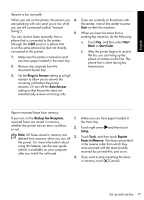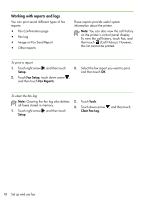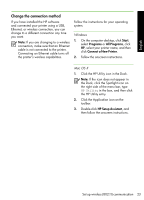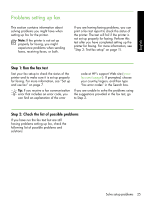HP Officejet Pro 8500A Getting Started Guide - Page 24
Step 3: Test the wireless connection, Network, Wireless, Wireless Network Test - set up wirelessly
 |
View all HP Officejet Pro 8500A manuals
Add to My Manuals
Save this manual to your list of manuals |
Page 24 highlights
Mac OS 1. Place the HP software CD into the computer. 2. Double-click the HP Installer icon on the software CD, and then follow the onscreen instructions. Step 3: Test the wireless connection Print the wireless test page for information 1. about the printer's wireless connection. The wireless test page provides information about the printer's status, MAC address, and 2. IP address. If the printer is connected to a network, the test page displays details about the network settings. Touch right arrow , and then touch Network. Touch Wireless, and then touch Wireless Network Test. 22 Set up wireless (802.11) communication
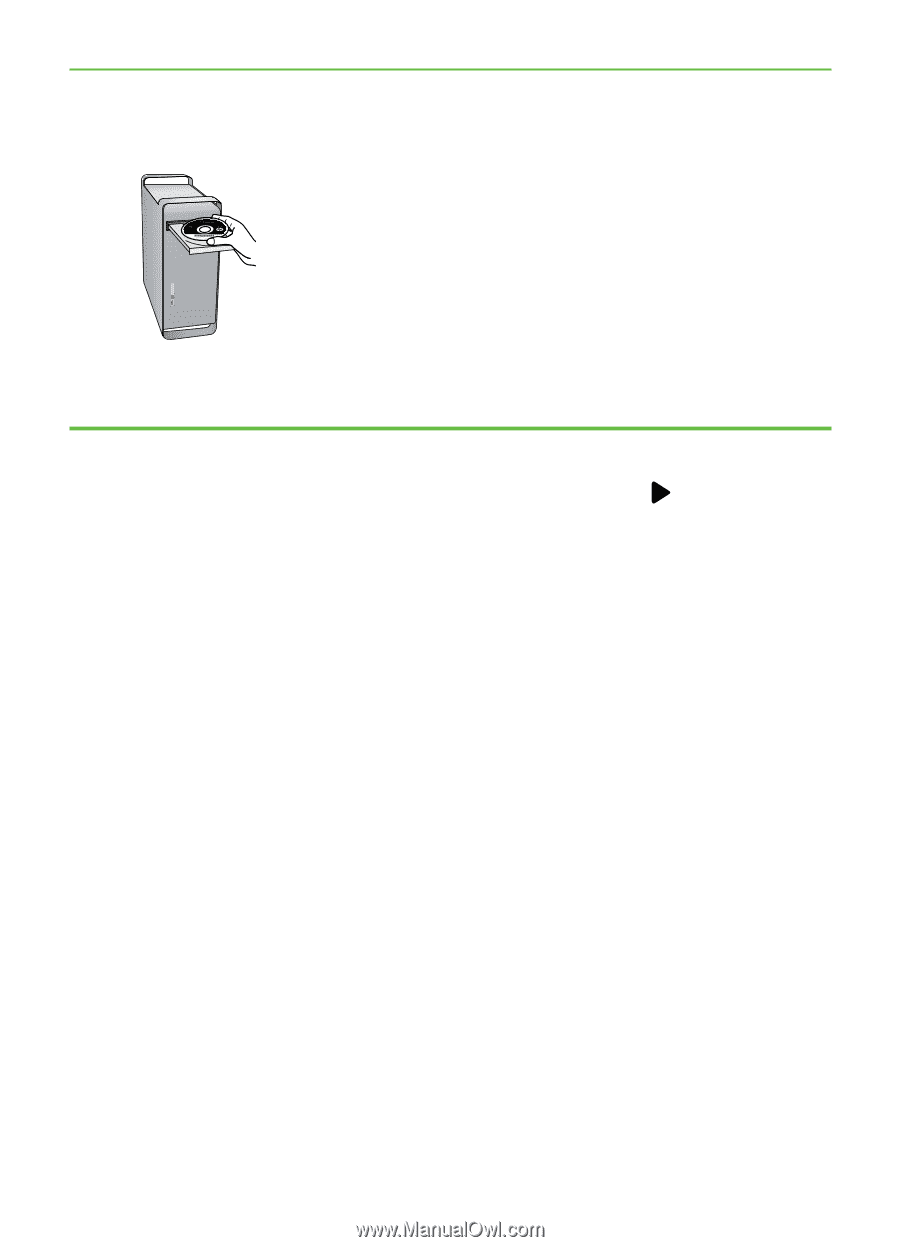
Set up wireless (802.11) communication
22
Step 3: Test the wireless connection
Print the wireless test page for information
about the printer’s wireless connection.
The wireless test page provides information
about the printer’s status, MAC address, and
IP address. If the printer is connected to a
network, the test page displays details about
the network settings.
Mac OS
1.
Place the HP software CD into the
computer.
2.
Double-click the HP Installer icon on the
software CD, and then follow the
onscreen instructions.
1.
Touch right arrow
, and then touch
Network
.
2.
Touch
Wireless
, and then touch
Wireless Network Test
.