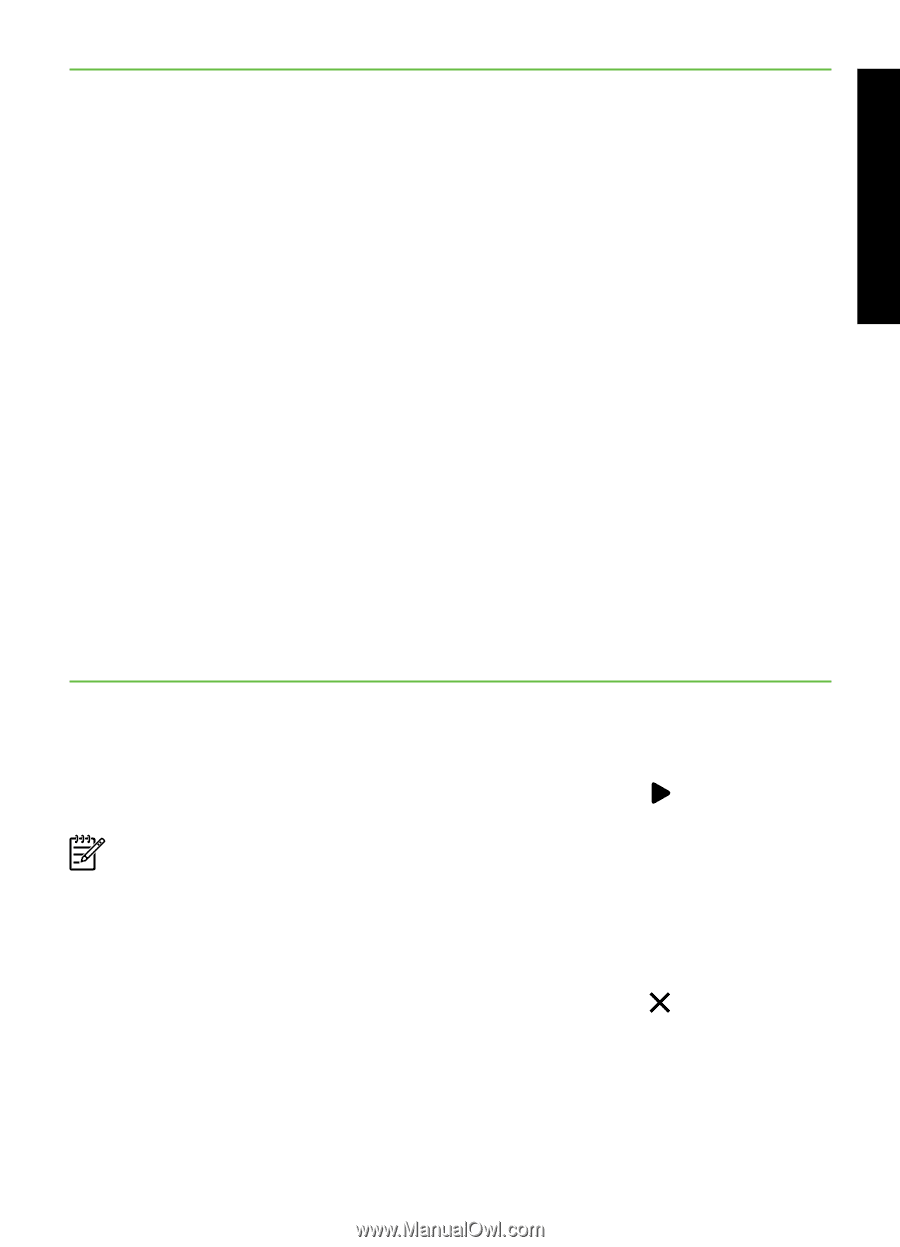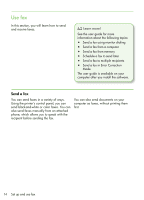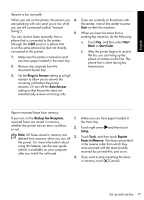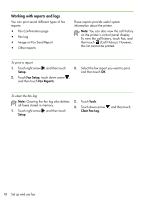HP Officejet Pro 8500A Getting Started Guide - Page 19
Backup fax Reception, Rings to Answer, Auto Answer, Start, Black, Start Color, Setup, Tools, Reprint - install
 |
View all HP Officejet Pro 8500A manuals
Add to My Manuals
Save this manual to your list of manuals |
Page 19 highlights
English Receive a fax manually When you are on the phone, the person you 4. are speaking with can send you a fax while you are still connected (called "manual faxing"). 5. You can receive faxes manually from a phone that is connected to the printer (through the 2-EXT port) or a phone that is on the same phone line (but not directly connected to the printer). 1. Make sure the printer is turned on and you have paper loaded in the main tray. 2. Remove any originals from the document feeder tray. 3. Set the Rings to Answer setting to a high number to allow you to answer the incoming call before the printer answers. Or turn off the Auto Answer setting so that the printer does not automatically answer incoming calls. If you are currently on the phone with the sender, instruct the sender to press Start on their fax machine. When you hear fax tones from a sending fax machine, do the following: a. Touch Fax, and then select Start Black or Start Color. b. After the printer begins to receive the fax, you can hang up the phone or remain on the line. The phone line is silent during fax transmission. Reprint received faxes from memory If you turn on the Backup fax Reception, 1. received faxes are stored in memory, whether the printer has an error condition or not. 2. Note: All faxes stored in memory are deleted from memory when you turn off 3. the power. For more information about using this feature, see the user guide (which is available on your computer after you install the software). 4. Make sure you have paper loaded in the main tray. Touch right arrow and then touch Setup. Touch Tools, and then touch Reprint Faxes in Memory. The faxes are printed in the reverse order from which they were received with the most recently received fax printed first, and so on. If you want to stop reprinting the faxes in memory, touch (Cancel). Set up and use fax 17