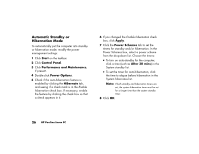HP Pavilion 500 HP Pavilion desktop PCs - (English) Quick Start Guide - Page 46
Using a Microphone
 |
View all HP Pavilion 500 manuals
Add to My Manuals
Save this manual to your list of manuals |
Page 46 highlights
Basics Using a Microphone Your HP Pavilion home PC comes with one microphone connector in the back of the PC. Your computer may have another microphone connector in the front of the PC under the access door or on the monitor. Only one microphone connector works at a time. The back connector is already set up to work. If you would prefer to connect a microphone to the front of your PC, follow this procedure to select the working microphone: Note: If you connect your microphone to the back of your PC, you do not need to perform this procedure. 1 Double-click the Volume icon on the taskbar. The Volume Control settings window opens. Note: If you do not see this Volume icon, click Start, Control Panel, Sounds, Speech, and Audio Devices, if present, and then doubleclick Sounds and Audio Devices to open the Sounds and Audio Devices Properties window. Select the Place volume icon in the taskbar check box. Click Apply, and then click OK. The Volume icon appears in the taskbar. 2 In the Volume Control window, select Options and click Properties. 3 In Adjust volume for, click Recording. 4 In Show the following volume controls, select the Microphone check box. 5 Click OK. 6 Select Options from the Recording Control window, and click Advanced Controls. 7 Click the Advanced button. Quick Start Guide 21