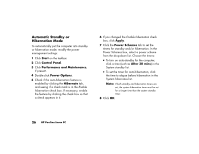HP Pavilion 500 HP Pavilion desktop PCs - (English) Quick Start Guide - Page 55
Setting Up the Modem
 |
View all HP Pavilion 500 manuals
Add to My Manuals
Save this manual to your list of manuals |
Page 55 highlights
The Windows Search feature includes direct access to the Internet Explorer Search. (If the ISP provides the browser, you may not be able to use Internet Explorer to search the Internet.) To begin a search: 1 Click Start on the taskbar. 2 Click Search. 3 Click Search the Internet. (You may have to scroll down in the list to see this option.) 4 Type a word or question into the Search box. 5 Click Search. The computer connects to the Internet (if needed), performs the search, and displays the results. Click a link in the results list to display the Web page. There are also Web sites specifically created for searching the Internet. These are called search engines. Search engines use a number of ways to find information. Setting Up the Modem The modem is used for connecting to an ISP that provides telephone dial-up connection to the Internet. There are other ways to connect to the ISP that do not use the telephone modem, such as a LAN (local area network) or DSL (Digital Subscriber Line). See "Setting Up the Network Interface Adapter" on page 32 if you are connecting through a LAN. Check with your ISP for specifics on your connection. Note: Your computer may not come with a modem. Before you can connect to the Internet and send or receive e-mail and faxes using telephone dial-up, you must connect the telephone line to the modem, which is in the computer. The setup poster shows you how to plug in a modem/telephone cable to the computer modem connector and to your telephone line wall jack connector. 30 HP Pavilion home PC