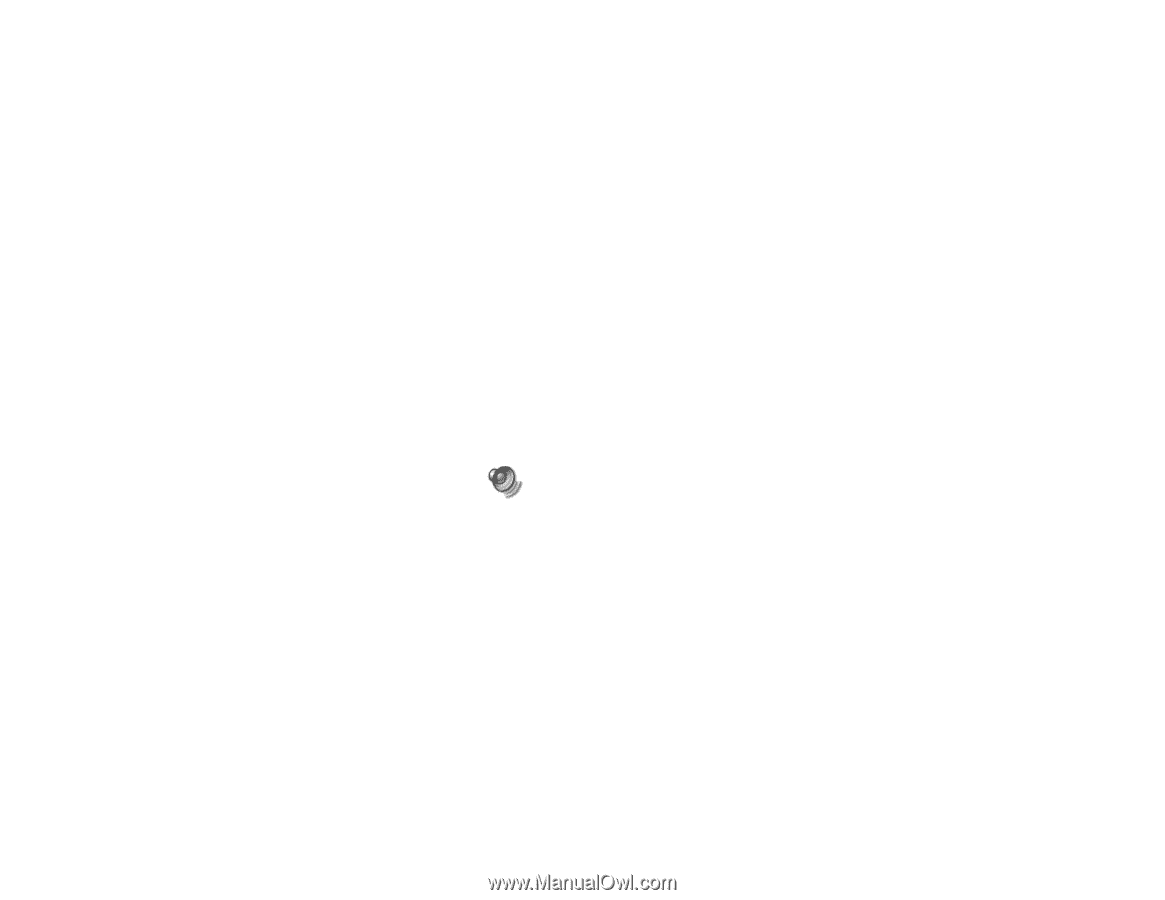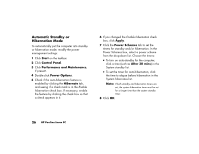HP Pavilion 500 HP Pavilion desktop PCs - (English) Quick Start Guide - Page 47
Adjusting Microphone Volume
 |
View all HP Pavilion 500 manuals
Add to My Manuals
Save this manual to your list of manuals |
Page 47 highlights
8 Select the Alternate Microphone check box. 9 Click Close. 10 Click X (Close) on the upper-right corner of the Recording Control window. Adjusting Microphone Volume If you need to adjust the volume of the microphone, whether it is connected to the front of the computer or to the back, follow the procedure below: 1 Double-click the Volume icon on the taskbar. The Volume Control window opens. 2 In the Volume Control window, select Options and click Properties. 3 In Adjust volume for, click Recording. 4 In Show the following volume controls, select the Microphone check box. 5 Click OK. 6 Adjust the volume of Microphone Balance by dragging the volume control slider. Note: If the volume is now acceptable, proceed directly to step 10. 7 To make finer adjustments to the sound, click the Advanced button, and then select the Boost check box. 8 Click Close. 9 Repeat step 6, if needed. 10 Click X (Close) on the upper-right corner of the Volume Control window. 22 HP Pavilion home PC