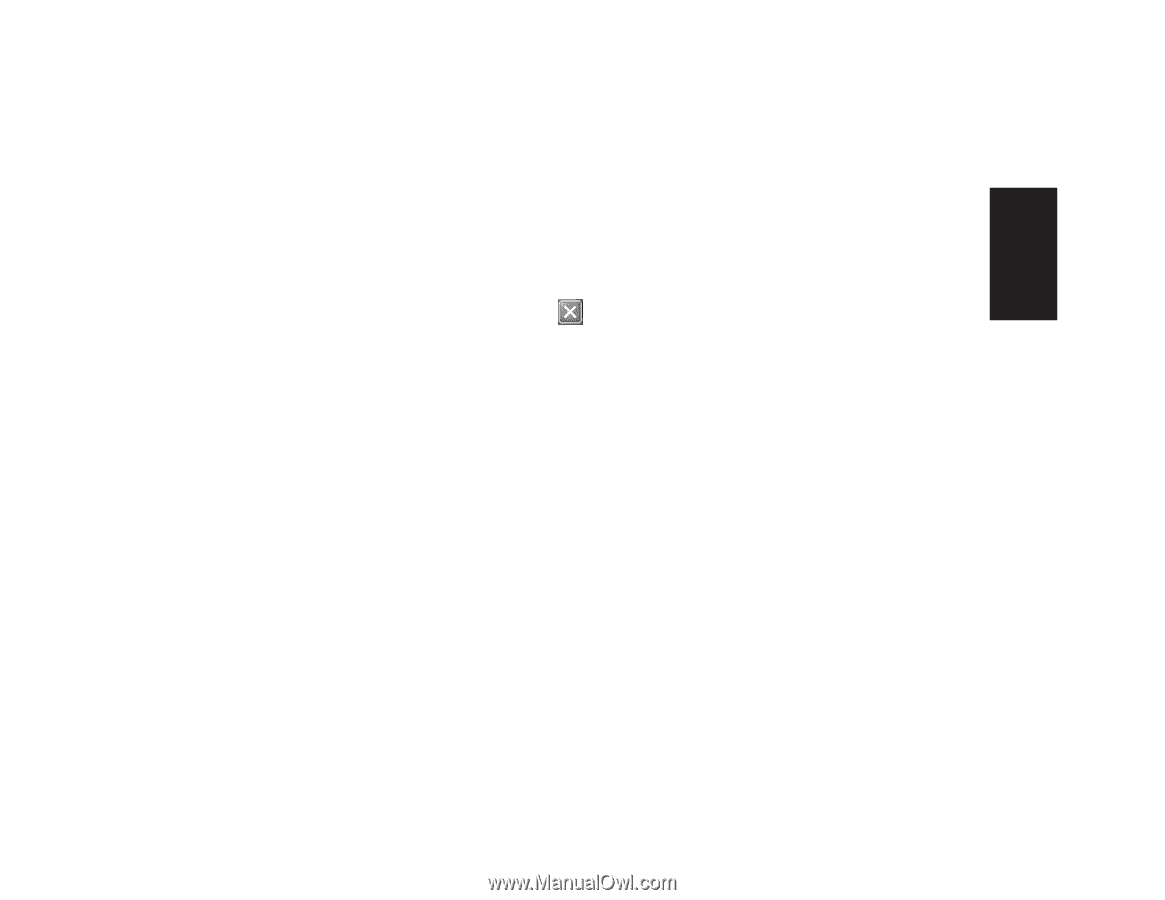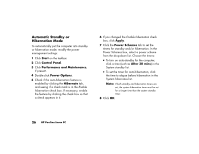HP Pavilion 500 HP Pavilion desktop PCs - (English) Quick Start Guide - Page 48
Turning Off the Computer
 |
View all HP Pavilion 500 manuals
Add to My Manuals
Save this manual to your list of manuals |
Page 48 highlights
Basics Turning Off the Computer You can turn off the computer without pressing any buttons on the computer chassis. 1 Close any open software programs. To close programs, click X in the upper-right corner of each window. 2 Click Start on the taskbar. 3 Click Turn Off Computer, at the bottom of the menu. 4 Click Turn Off. 5 Turn off the monitor. For information on alternatives to turning off the computer, see the next section "Putting the Computer into Standby and Hibernation Mode." Putting the Computer into Standby and Hibernation Mode As an alternative to shutting down the computer, you can put the PC in standby mode. To conserve power, you can automatically put the computer into standby and then hibernation by setting the power management timers. Standby Mode When the computer is in standby mode, it goes into a low-power state and the monitor is blank as if it's turned off. The next time you use the computer, any programs, folders, and documents that were open before you put the computer in standby will be available. With standby mode, you can save electricity without having to wait for the PC to go through the normal startup routine when you turn it on. Quick Start Guide 23