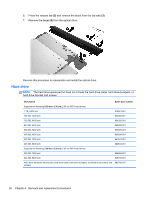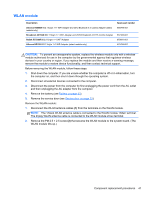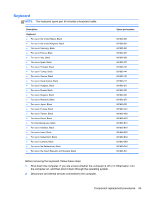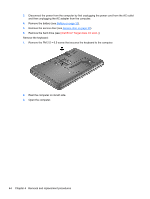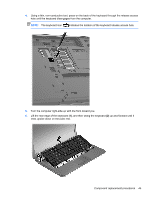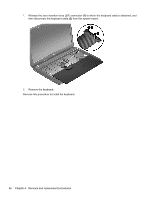HP Pavilion dv7-7100 HP Pavilion g6 Notebook PC - Maintenance and Service Guid - Page 49
WLAN module, Remove the service door see
 |
View all HP Pavilion dv7-7100 manuals
Add to My Manuals
Save this manual to your list of manuals |
Page 49 highlights
WLAN module Description Atheros 9485GN 802.11b/g/n 1×1 WiFi Adapter and 3012 Bluetooth 4.0 Combo Adapter (select models only) Broadcom 4313GN 802.11b/g/n 1×1 WiFi Adapter and 20702 Bluetooth 4.0+HS Combo Adapter Ralink RT5390R 802.11b/g/n 1×1 WiFi Adapter Atheros HB125 802.11b/g/n 1×1 WiFi Adapter (select models only) Spare part number 655795-001 657325-001 670691-001 675794-001 CAUTION: To prevent an unresponsive system, replace the wireless module only with a wireless module authorized for use in the computer by the governmental agency that regulates wireless devices in your country or region. If you replace the module and then receive a warning message, remove the module to restore device functionality, and then contact technical support. Before removing the WLAN module, follow these steps: 1. Shut down the computer. If you are unsure whether the computer is off or in Hibernation, turn the computer on, and then shut it down through the operating system. 2. Disconnect all external devices connected to the computer. 3. Disconnect the power from the computer by first unplugging the power cord from the AC outlet and then unplugging the AC adapter from the computer. 4. Remove the battery (see Battery on page 32). 5. Remove the service door (see Service door on page 33). Remove the WLAN module: 1. Disconnect the WLAN antenna cables (1) from the terminals on the WLAN module. NOTE: The 1/black WLAN antenna cable is connected to the WLAN module 1/Main terminal. The 2/gray WLAN antenna cable is connected to the WLAN module 2/Aux terminal. 2. Remove the PM 2.5 × 2.5 screw (2) that secures the WLAN module to the system board. (The WLAN module tilts up.) Component replacement procedures 41