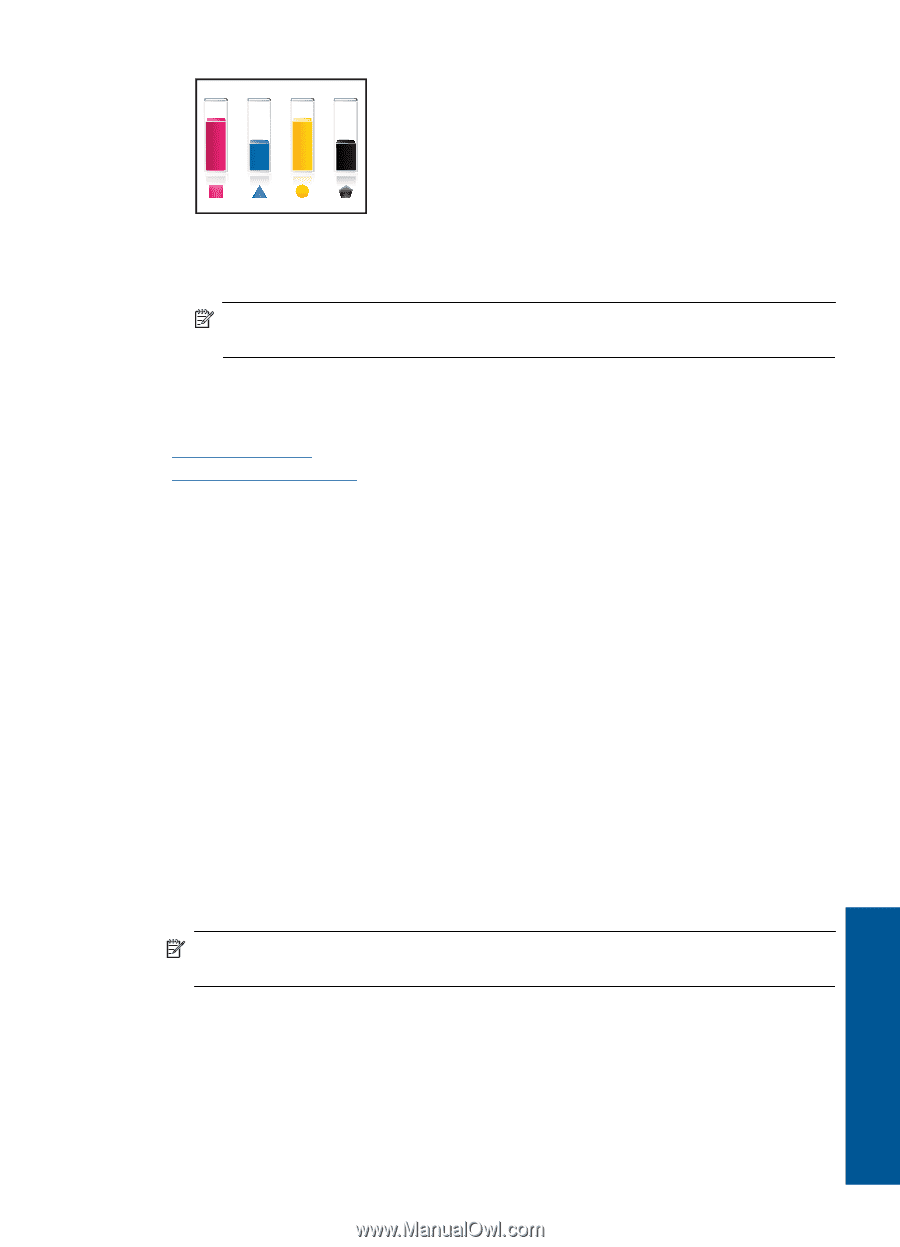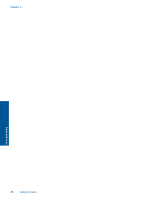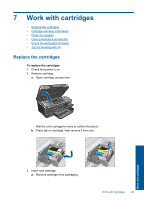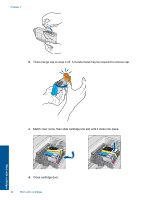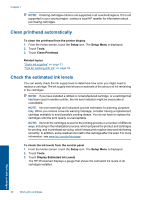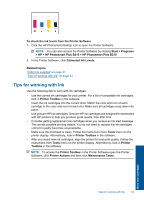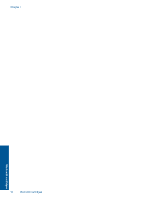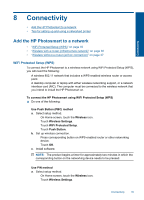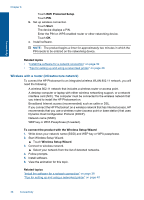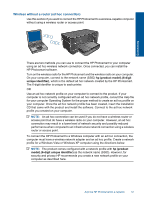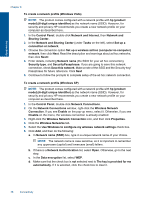HP Photosmart Plus e-All-in-One Printer - B210 User Guide - Page 35
Tips for working with ink, Estimated Ink Levels - photosmart plus e all in one printer software
 |
View all HP Photosmart Plus e-All-in-One Printer - B210 manuals
Add to My Manuals
Save this manual to your list of manuals |
Page 35 highlights
To check the ink levels from the Printer Software 1. Click the HP Photosmart desktop icon to open the Printer Software. NOTE: You can also access the Printer Software by clicking Start > Programs > HP > HP Photosmart Plus B210 > HP Photosmart Plus B210 2. In the Printer Software, click Estimated Ink Levels. Related topics "Order ink supplies" on page 31 "Tips for working with ink" on page 33 Tips for working with ink Use the following tips to work with ink cartridges: • Use the correct ink cartridges for your printer. For a list of compatible ink cartridges, look in Printer Toolbox in the software. • Insert the ink cartridges into the correct slots. Match the color and icon of each cartridge to the color and icon for each slot. Make sure all cartridges snap down into place. • Use genuine HP ink cartridges. Genuine HP ink cartridges are designed for and tested with HP printers to help you produce great results, time after time. • Consider getting replacement ink cartridges when you receive an ink alert message. This avoids possible printing delays. You do not need to replace the ink cartridges until print quality becomes unacceptable. • Make sure the printhead is clean. Follow the instructions from Tools menu on the printer display. Alternatively, look in Printer Toolbox in the software. • After you insert new ink cartridges, align the printer for best print quality. Follow the instructions from Tools menu on the printer display. Alternatively, look in Printer Toolbox in the software. NOTE: To access the Printer Toolbox in the Printer Software open the Printer Software, click Printer Actions and then click Maintenance Tasks. Work with cartridges Tips for working with ink 33