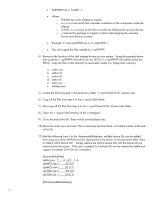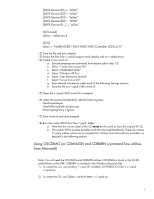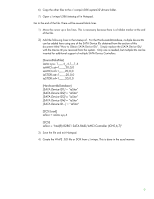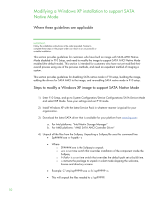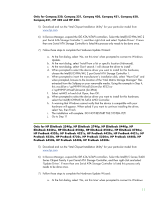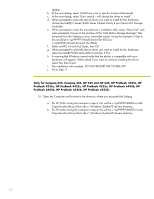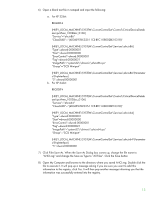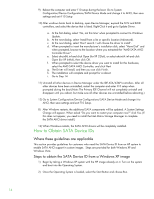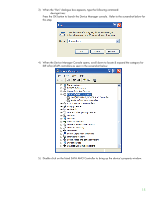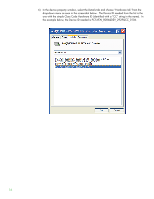HP ProBook 4525s Installing SATA Drivers on HP Notebook PCs - White Paper - Page 11
HP ProBook 4320s, HP, Only for HP EliteBook 2540p, HP EliteBook 2740p - drivers windows 7
 |
View all HP ProBook 4525s manuals
Add to My Manuals
Save this manual to your list of manuals |
Page 11 highlights
Only for Compaq 320, Compaq 321, Compaq 420, Compaq 421, Compaq 620, Compaq 621, HP 420 and HP 620: 5) Download and run the "Intel Chipset Installation Utility" for your particular model from www.hp.com. 6) In Device Manager, expand the IDE ATA/ATAPI controllers. Select the Intel(R) ICH9M/M-E 2 port Serial ATA Storage Controller 1, and then right click and select 'Update Driver'. If more than one Serial ATA Storage Controller is listed this process only needs to be done once. 7) Follow these steps to complete the Hardware Update Wizard: a. At the first dialog, select 'No, not this time' when prompted to connect to Windows Update. b. At the next dialog, select 'Install from a list or specific location (Advanced). c. At the next dialog, select 'Don't search. I will choose the driver to install'. d. When prompted to select the device driver you want to install for this hardware, choose the Intel(R) ICH9M/M-E 2 port Serial ATA Storage Controller 1. e. When prompted to insert the manufacturer's installation disk, select "Have Disk" and when prompted, browse to the location of the "Intel Matrix Storage Manager" files extracted from the Softpaq on your removable media. Using the example in Step 4, this would be c:\sp99999\Winall\Driver (for XP32) or c:\sp99999\Winall\Driver64 (for XP64) f. Select iaAHCI.inf and click Open, then OK. g. When prompted to select the device driver you want to install for this hardware, select the Intel(R) ICH9M-E/M SATA AHCI Controller. h. A warning that Windows cannot verify that the device is compatible with your hardware will appear. When asked if you want to continue installing the driver, select Yes, then Finish. i. The installation will complete. DO NOT RESTART THE SYSTEM YET! j. Go to Step 11 Only for HP EliteBook 2540p, HP EliteBook 2740p, HP EliteBook 8440p, HP EliteBook 8440w, HP EliteBook 8540p, HP EliteBook 8540w, HP EliteBook 8740w, HP ProBook 4320s, HP ProBook 4321s, HP ProBook 4420s, HP ProBook 4421s, HP ProBook 4520s, HP ProBook 4720s, HP ProBook 5220m, HP ProBook 6440b, HP ProBook 6450b, HP ProBook 6540b, HP ProBook 6550b: 5) Download and run the "Intel Chipset Installation Utility" for your particular model from www.hp.com. 6) In Device Manager, expand the IDE ATA/ATAPI controllers. Select the Intel(R) 5 Series/3400 Series Chipset Family 4 port Serial ATA Storage Controller, and then right click and select 'Update Driver'. If more than one Serial ATA Storage Controller is listed this process only needs to be done once. 7) Follow these steps to complete the Hardware Update Wizard: a. At the first dialog, select 'No, not this time' when prompted to connect to Windows 11