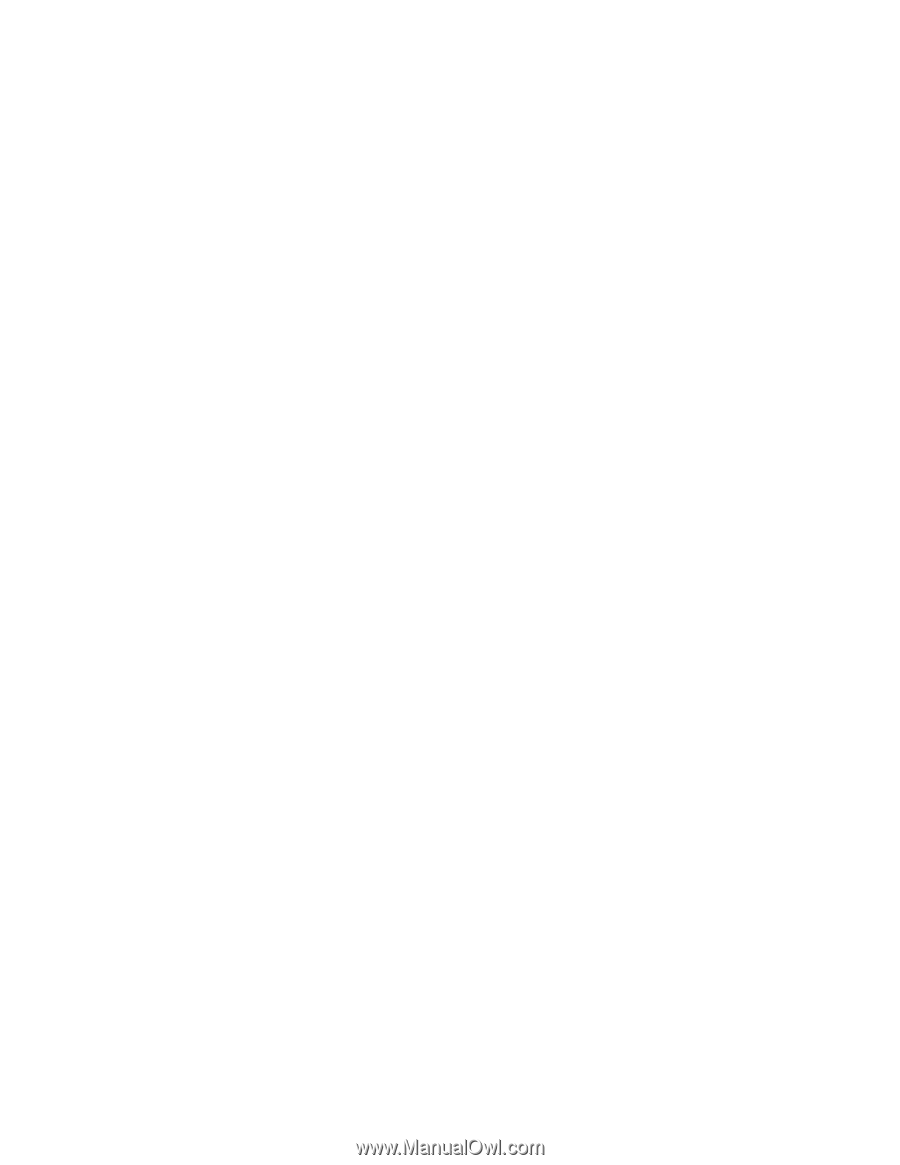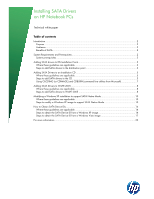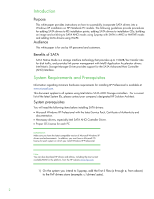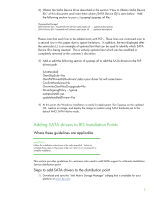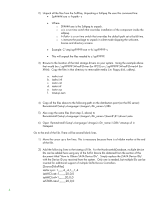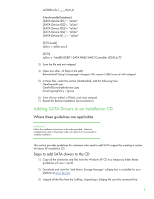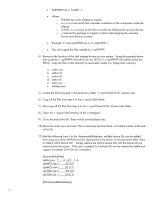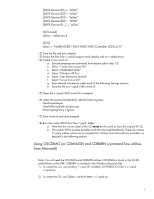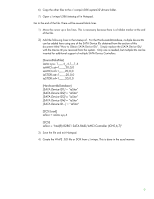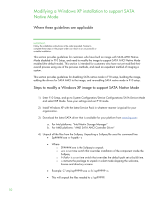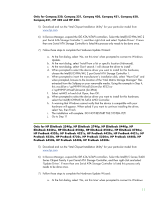HP ProBook 4525s Installing SATA Drivers on HP Notebook PCs - White Paper - Page 6
SourceDisksFiles], HardwareIdsDatabase], to Obtain SATA Device IDs. - screen replacement
 |
View all HP ProBook 4525s manuals
Add to My Manuals
Save this manual to your list of manuals |
Page 6 highlights
• Sp#####.exe -e -f -s • Where o SP####.exe is the Softpaq to unpack. o -e is a run time switch that overrides installation of the component inside the softpaq. o -f is a run time switch that overrides the default path set at build time. o -s instructs the package to unpack in silent mode skipping the welcome, license and directory screens. • Example: C:\tmp\sp99999.exe -e -fc:\sp99999 -s • This will unpack the files needed to c:\sp99999. 4) Browse to the location of the Intel storage drivers on your system. Using the example above that would be c:\sp99999\Winall\Driver (for XP32) or c:\sp99999\Winall\Driver64 (for XP64). Copy the files in that directory to removable media (i.e. floppy disk, usb key). a. iaahci.cat b. iaahci.inf c. iastor.cat d. iastor.inf e. iastor.sys f. txtsetup.oem 5) Create the following path in the temporary folder: c:\xpcd\$oem$\$1\drivers\sata 6) Copy all the files from step 4 to the c:\xpcd\i386 folder. 7) Also copy all the files from step 4 to the c:\xpcd\$oem$\$1\drivers\sata folder. 8) Open the c:\xpcd\i386\txtsetup.sif file in Notepad. 9) Go to the end of the file. There will be several blank lines. 10) Move the cursor up a few lines. This is necessary because there is a hidden marker at the end of the file. 11) Add the following lines. For the HardwareIdsDatabase, multiple device IDs can be added here using any of the SATA Device IDs obtained from the section of this document titled "How to Obtain SATA Device IDs". Simply replace the [SATA Device IDs] with the Device ID you received from the system. Only one is needed, but multiple IDs can be inserted for additional support of multiple SATA Device Controllers. [SourceDisksFiles] iastor.sys= 1,,,,,,4_,4,1,,,1,4 iaAHCI.cat=1,,,,,,,20,0,0 iaAHCI.inf=1,,,,,,,20,0,0 iaSTOR.cat=1,,,,,,,20,0,0 iaSTOR.inf=1,,,,,,,20,0,0 [HardwareIdsDatabase] 6