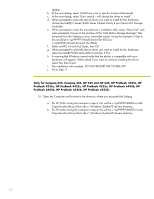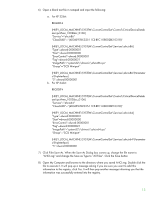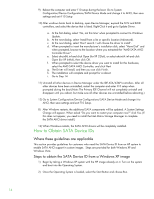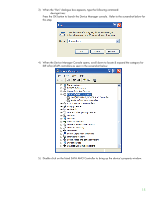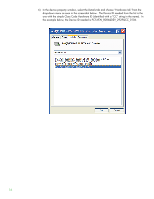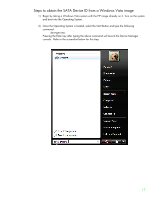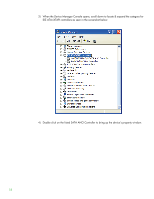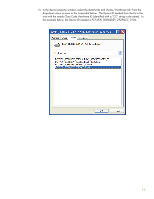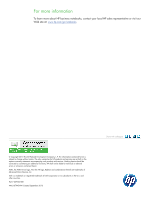HP ProBook 4525s Installing SATA Drivers on HP Notebook PCs - White Paper - Page 17
Steps to obtain the SATA Device ID from a Windows Vista image, devmgmt.msc - will not turn on
 |
View all HP ProBook 4525s manuals
Add to My Manuals
Save this manual to your list of manuals |
Page 17 highlights
Steps to obtain the SATA Device ID from a Windows Vista image 1) Begin by taking a Windows Vista system with the HP image already on it. Turn on the system and boot into the Operating System. 2) Once the Operating System is loaded, select the Start Button and type the following command: devmgmt.msc Pressing the Enter key after typing the above command will launch the Device Manager console. Refer to the screenshot below for this step. 17
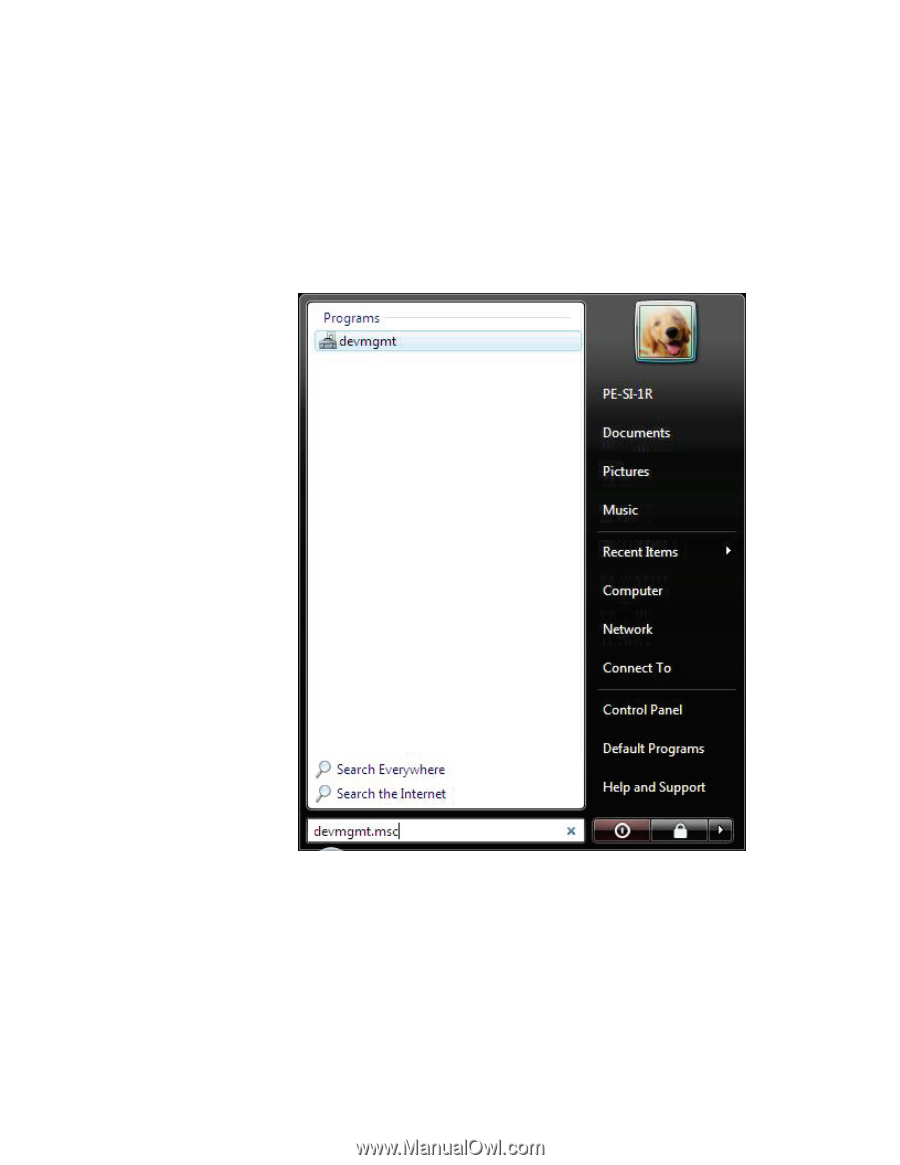
17
Steps to obtain the SATA Device ID from a Windows Vista image
1)
Begin by taking a Windows Vista system with the HP image already on it. Turn on the system
and boot into the Operating System.
2)
Once the Operating System is loaded, select the Start Button and type the following
command:
devmgmt.msc
Pressing the Enter key after typing the above command will launch the Device Manager
console.
Refer to the screenshot below for this step.