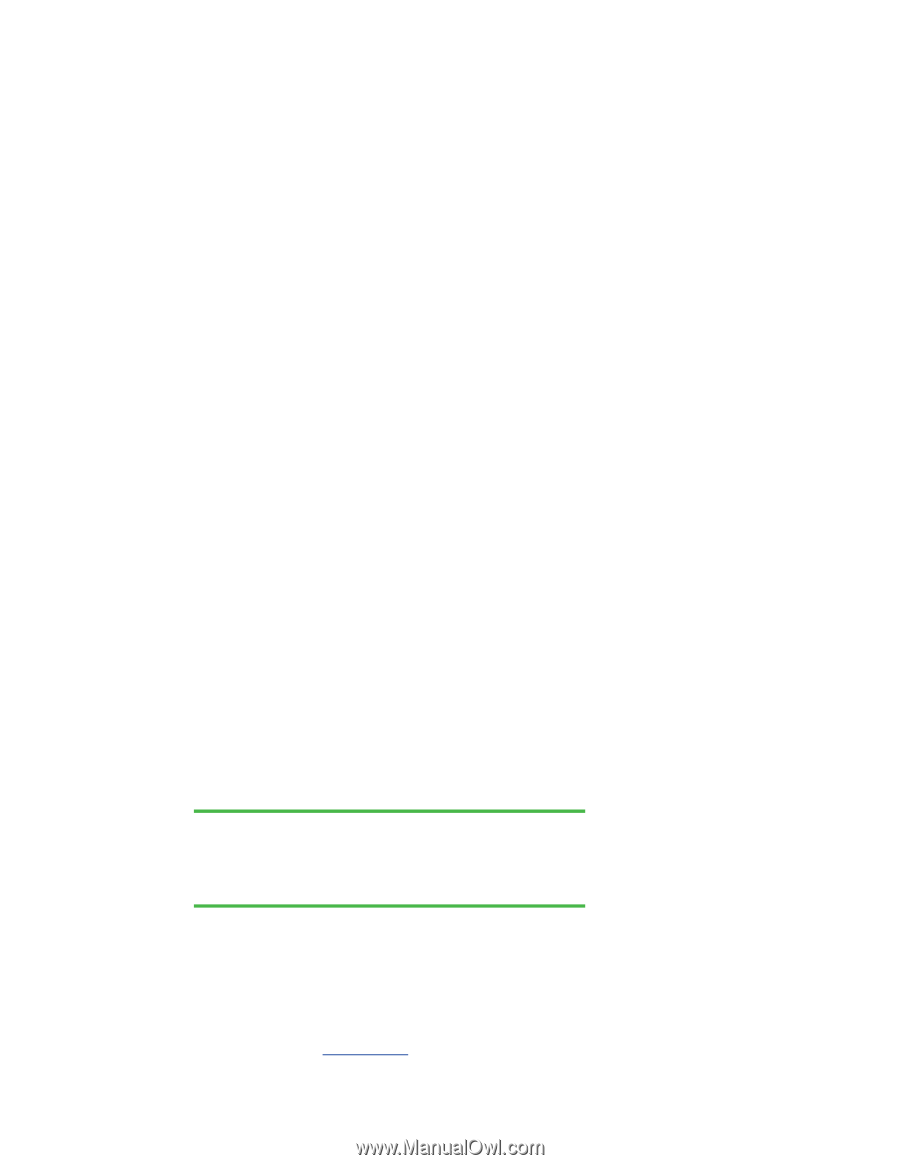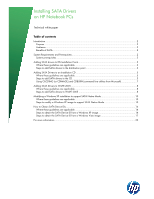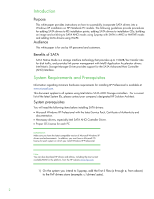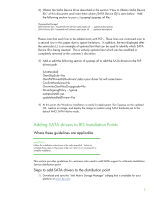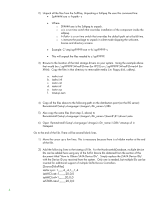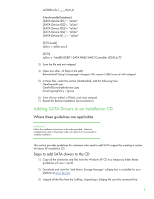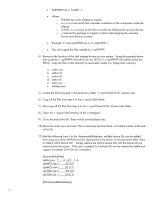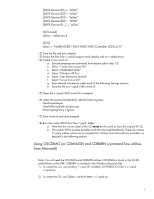HP ProBook 4525s Installing SATA Drivers on HP Notebook PCs - White Paper - Page 3
Adding SATA drivers to RIS Installation Points, Where these guidelines are applicable
 |
View all HP ProBook 4525s manuals
Add to My Manuals
Save this manual to your list of manuals |
Page 3 highlights
2) Obtain the SATA Device ID as described in the section "How to Obtain SATA Device IDs" of this document and insert them where [SATA Device ID] is seen below. Add the following section to your c:\sysprep\sysprep.inf file: [SysprepMassStorage] [SATA Device ID] = %systemdrive%\drivers\sata\iaahci.inf ; [optional description] [SATA Device ID]= %systemdrive%\drivers\sata\iastor.inf ; [optional description] Please note that each line to be added starts with PCI\. These lines are continued over to a second row in this paper due to space limitations. In addition, the text displayed after the semicolon (;) is an example of optional text that can be used to identify which SATA Device ID is being inserted. This is entirely optional text which can be modified or completely removed at the customer's discretion. 3) Add or edit the following section of sysprep.inf to add the SATA drivers to the PnP drivers path. [Unattended] OemSkipEula=Yes OemPnPDriversPath=drivers\sata; ConfirmHardware=No OverwriteOemFilesOnupgrade=No DriverSigningPolicy = Ignore oempreinstall=yes updateInstalledDrivers=Yes 4) At this point, the Windows installation is ready for deployment. Run Sysprep on the updated OS, capture an image, and deploy the image to systems using SATA hardware set to the default AHCI SATA Native mode. Adding SATA drivers to RIS Installation Points Where these guidelines are applicable IMPORTANT: Follow the installation instructions in the order provided. Failure to complete these steps in the proper order can result in an unsuccessful or unstable installation. This section provides guidelines for customers who need to add SATA support to a Remote Installation Service distribution point. Steps to add SATA drivers to the distribution point 1) Download and save the "Intel Matrix Storage Manager" softpaq that is available for your platform at www.hp.com. 3