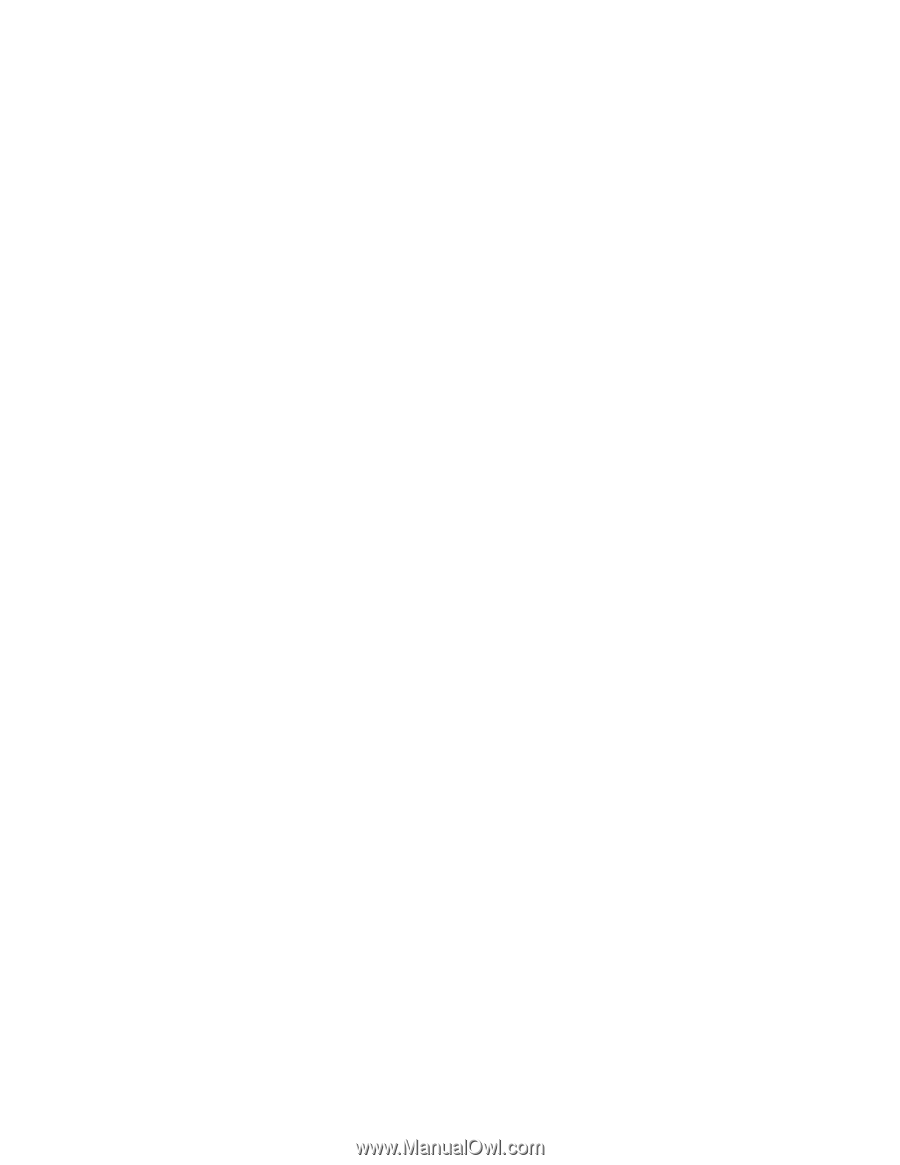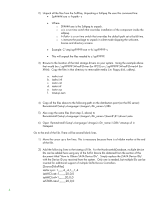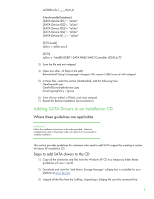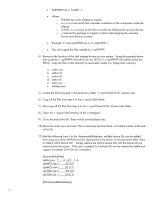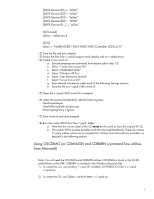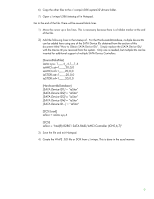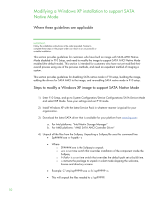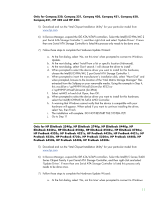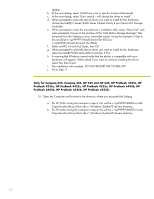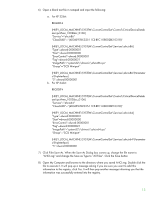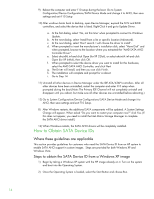HP ProBook 4525s Installing SATA Drivers on HP Notebook PCs - White Paper - Page 9
SourceDisksFiles], HardwareIdsDatabase], iaStor, SCSI.Load], iaStor = iaStor.sys,4, SCSI], iaStor - driver
 |
View all HP ProBook 4525s manuals
Add to My Manuals
Save this manual to your list of manuals |
Page 9 highlights
6) Copy the other files to the c:\winpe\i386\system32\drivers folder. 7) Open c:\winpe\i386\txtsetup.sif in Notepad. Go to the end of the file. There will be several blank lines 1) Move the cursor up a few lines. This is necessary because there is a hidden marker at the end of the file. 2) Add the following lines to the txtsetup.sif. For the HardwareIdsDatabase, multiple device IDs can be added here using any of the SATA Device IDs obtained from the section of this document titled "How to Obtain SATA Device IDs". Simply replace the [SATA Device IDs] with the Device ID you received from the system. Only one is needed, but multiple IDs can be inserted for additional support of multiple SATA Device Controllers. [SourceDisksFiles] iastor.sys= 1,,,,,,4_,4,1,,,1,4 iaAHCI.cat=1,,,,,,,20,0,0 iaAHCI.inf=1,,,,,,,20,0,0 iaSTOR.cat=1,,,,,,,20,0,0 iaSTOR.inf=1,,,,,,,20,0,0 [HardwareIdsDatabase] [SATA Device ID1] = "iaStor" [SATA Device ID2] = "iaStor" [SATA Device ID3] = "iaStor" [SATA Device ID4] = "iaStor" [SATA Device ID...] = "iaStor" [SCSI.Load] iaStor = iaStor.sys,4 [SCSI] iaStor = "Intel(R) 82801 SATA RAID/AHCI Controller (ICH5,6,7)" 3) Save the file and exit Notepad. 4) Create the WinPE .ISO file or DOK from c:\winpe. This is done in the usual manner. 9