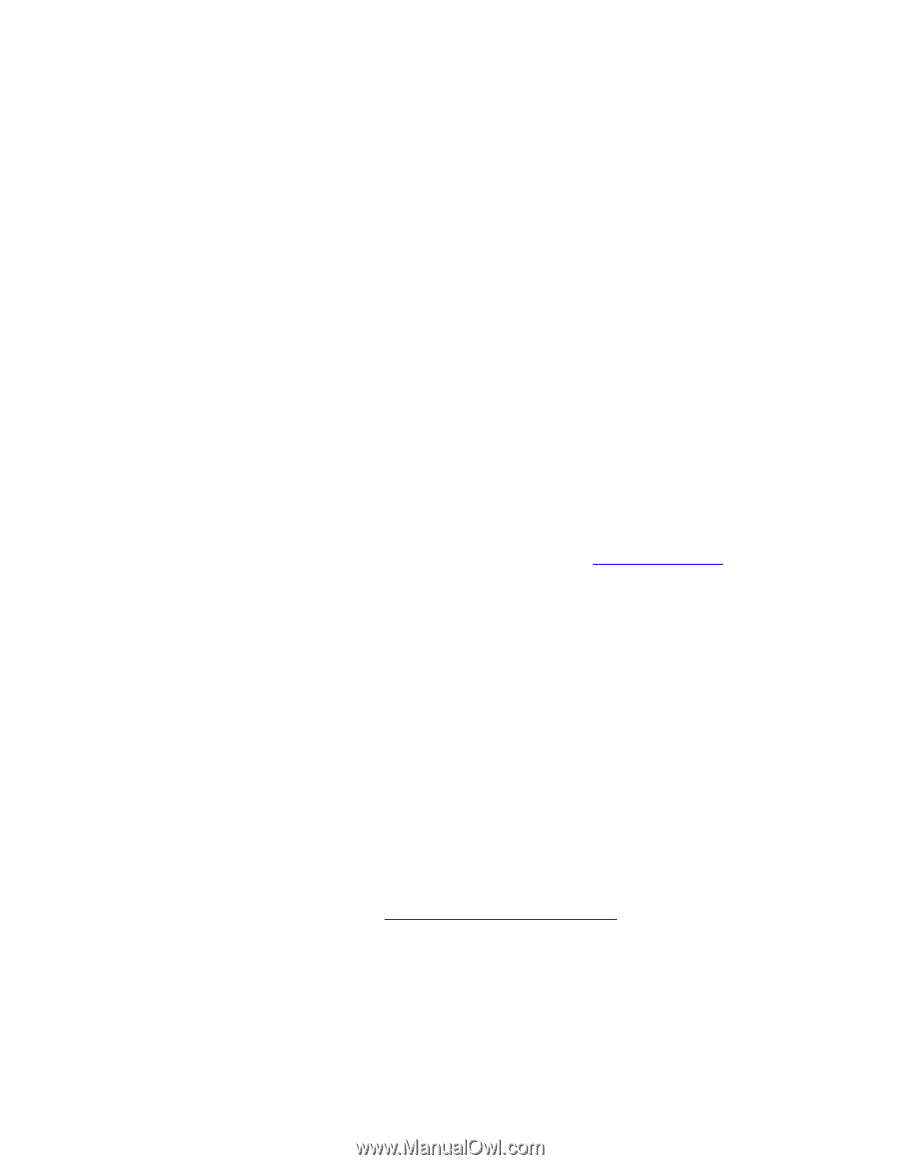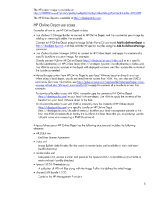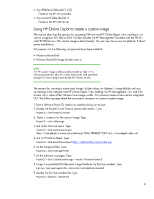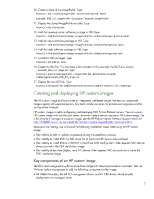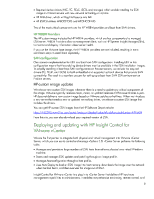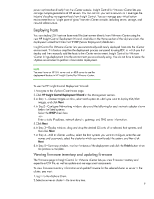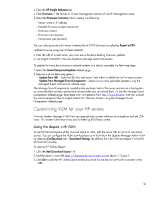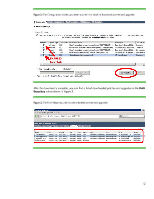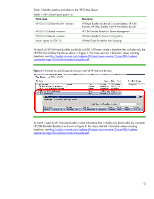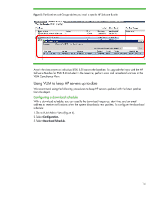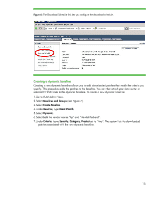HP ProLiant DL288 Deploying and updating VMware vSphere 5.0 on HP ProLiant Ser - Page 10
HP ProLiant DL288 Manual
 |
View all HP ProLiant DL288 manuals
Add to My Manuals
Save this manual to your list of manuals |
Page 10 highlights
3.Click the HP Insight Software tab. 4.Click Firmware in the Server or Cluster Management section of the HP Management pane. 5.Select the Firmware Inventory tab to display the following: - Server name or IP address - Installed firmware-related component - Firmware version - Firmware manufacturer - Component type (function) You can also generate a firmware inventory list in CSV file format by selecting Export to CSV. Update firmware using one of these methods: • Enter the URL of a web server you have set up for downloading firmware updates. • Use Insight Control for VMware vCenter to manage smart components. To update firmware for a cluster or selected systems in a cluster, complete the following steps: 1.Select the Smart Component Update tabbed page. 2.Select one of the following options: - Update from URL-Type the URL of a web server from which to distribute the firmware update. - Update from Managed Smart Components - Select one or more uploaded updates using the Managed Smart Components tabbed page. The Manage Smart Components capability lets you keep track of firmware versions on a host system by automatically inventorying firmware versions after you download them. To use the Manage Smart Components tabbed page, download smart components from http://www.hp.com, and then upload the smart component files to Insight Control for VMware vCenter using the Managed Smart Components tabbed page. Customizing VUM for your HP servers VMware Update Manager (VUM) lets you upgrade and update software on a single or multiple ESXi hosts. This makes VUM the primary tool for keeping ESXi hosts current. Using the depots with VUM To use HP Online Depot and the VMware depot in VUM, add the depot URL to the VUM download source. You can configure the VUM download source in VUM from the Update Manager Admin View by selecting Configuration tab > Download Settings. By default, the main VMware depot is in the list of download sources. To add the HP Online Depot: 1.Click the Add Download Source link 2.Add the depot's main URL (http://vibsdepot.hp.com/index.xml) as shown in Figure 1. 3.Click OK to add the HP Online Depot to the Download Source list and set VUM to connect to the URL. 10