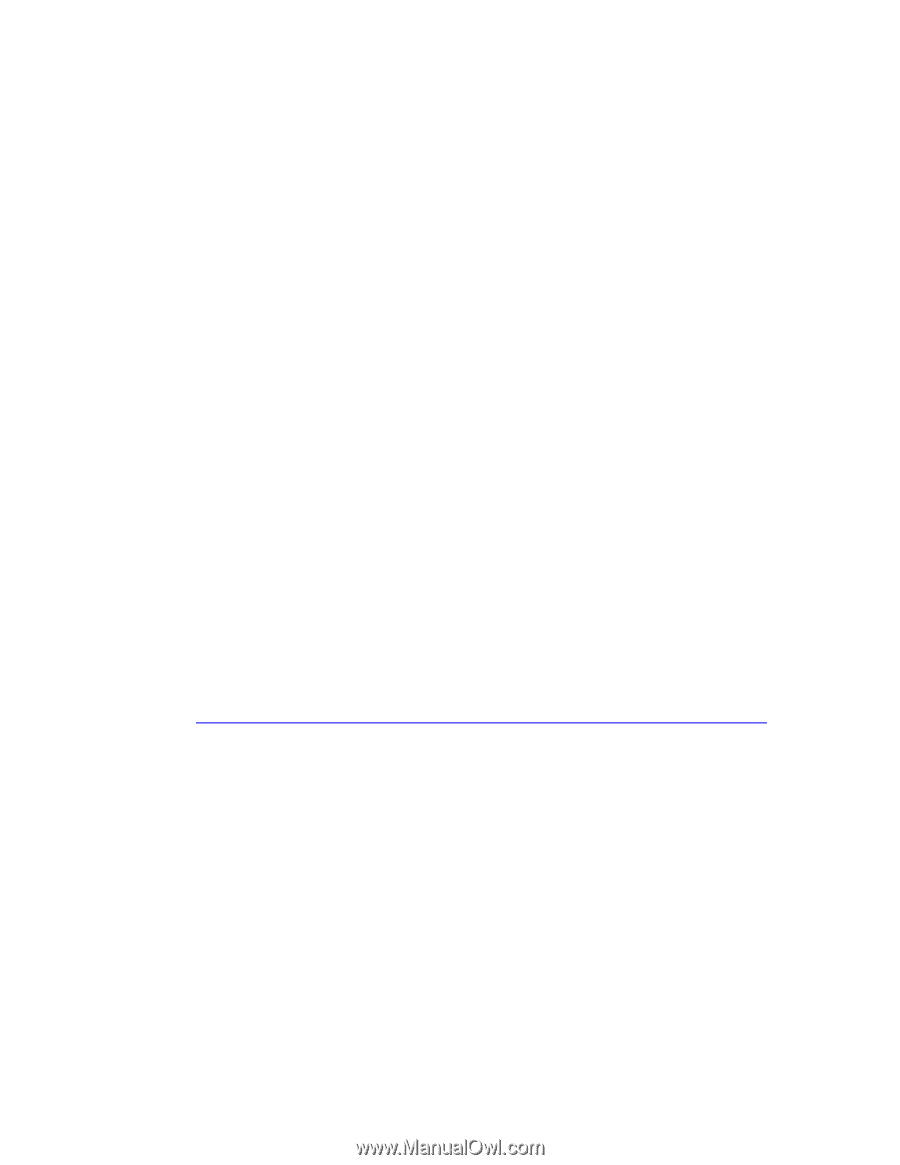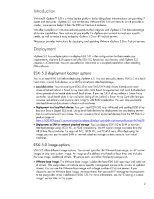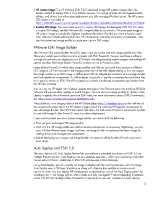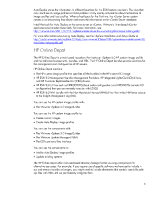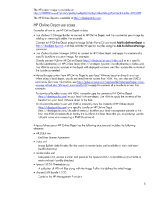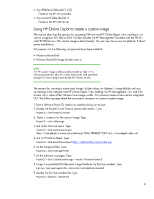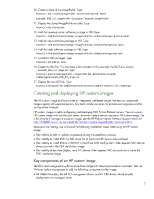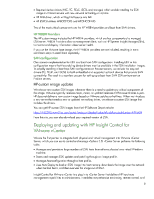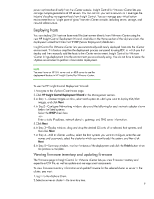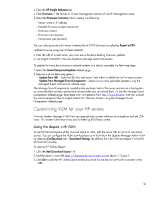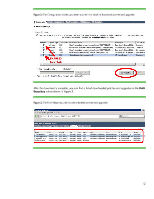HP ProLiant DL288 Deploying and updating VMware vSphere 5.0 on HP ProLiant Ser - Page 7
HP ProLiant DL288 Manual
 |
View all HP ProLiant DL288 manuals
Add to My Manuals
Save this manual to your list of manuals |
Page 7 highlights
10. Create a clone of the ImageProfile. Type PowerCLI > $ip = New-EsxImageProfile -CloneProfile $ipTmp -Name Example: ESXi_5.0_ImageProfile -Description "Example_ImageProfile" 11. Display the cloned ImageProfile variable. Type PowerCLI > $ip | format-list 12. Add the hp-smx-provider software package or VIB. Type PowerCLI > Add-EsxSoftwarePackage -ImageProfile $ip -SoftwarePackage hp-smx-provider 13. Add the hpcru software package or VIB. Type PowerCLI > Add-EsxSoftwarePackage -ImageProfile $ip -SoftwarePackage char-hpcru 14. Add the hpilo software package or VIB. Type PowerCLI > Add-EsxSoftwarePackage -ImageProfile $ip -SoftwarePackage char-hpilo 15. List the HP VIB packages. Type PowerCLI > $ip.VibList | more 16. Create the ISO file. This may take a few minutes. In this example, the ISO file is named Example_ESXi_5.0_image.iso. Type PowerCLI > Export-EsxImageProfile - ImageProfile $ip -ExportToISO -Filepath c:\MyImage\Example_ESXi_5.0_image.iso 17. Display the new ISO file. Type PowerCLI C:\Program Files (x86)\VMware\Infrastructure\vSphere PowerCLI> dir c:\MyImage Creating and deploying HP custom images The HP custom image profile provides an integrated, well-tested image. We test our customized images against all supported servers. Our tests include scenarios for updates and upgrades and for configuration changes. HP custom images simplify configuring and deploying ESXi 5.0 on ProLiant servers. You can use an HP custom image with any ProLiant server; however, certain servers require an HP custom image. For a list of servers that require a custom image, see the HP ProLiant Server VMware Support Matrix at http://h18004.www1.hp.com/products/servers/vmware/supportmatrix/hpvmware.html. Because of our testing, you will avoid the following installation issues when using an HP custom image: • The inability to add or update components during the installation process • The inability to install ESXi if a NIC driver for at least one NIC device does not load • The inability to install ESXi to a SAN for a boot from SAN configuration if the required SAN device drivers are not in the ESXi installation image • The inability to use Auto Deploy via a NIC device if the required NIC device driver is not in the ESXi installation image Key components of an HP custom image The HP custom image starts with the same base image that VMware provides to customers. We use VMware tools and processes to add the following components to the image: • HP WBEM Providers, the HP iLO management driver, and HP CRU driver, which simplify deployment of a managed server 7