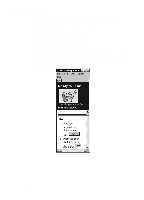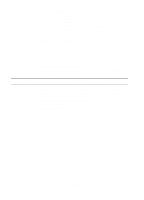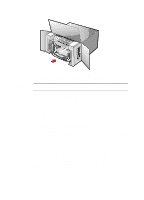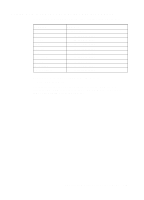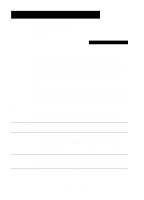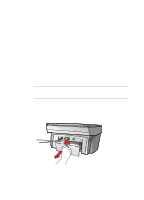HP R80xi HP OfficeJet R Series All-in-One - (English) Customer Care Guide - Page 11
Prepare Your HP OfficeJet for Shipment - officejet cartridge
 |
UPC - 088698680193
View all HP R80xi manuals
Add to My Manuals
Save this manual to your list of manuals |
Page 11 highlights
CAUTION x Have your serial number and service ID ready. To display your service ID, on the front panel, press the Select/Resume button and the Color button at the same time, until the message "SERV ID:" followed by the service ID number appear in the front-panel display. x Print a test page. To do this, click Print a test page on the Services tab of the HP OfficeJet R Series Toolbox. x Make a color copy. x Be prepared to describe your problem in detail. 6 Call HP Customer Support. Be near your HP OfficeJet when you call. Prepare Your HP OfficeJet for Shipment If after contacting HP Customer Support you are requested to send your HP OfficeJet in for service, do the following: 1 Turn on the HP OfficeJet. 2 Open the print-cartridge access door. 3 Remove both print cartridges, and leave the print-cartridge latches flipped back. Print cartridges that remain inside may damage your HP OfficeJet. 4 Place the print cartridges in an airtight bag so they will not dry out, and put them aside (do not send them with the HP OfficeJet, unless instructed to by the HP customer support call agent). 5 Turn off the HP OfficeJet. You will see the message "Shutting Down" on the front-panel display. 6 Close the print-cartridge access door. HP OfficeJet R Series Customer Care Guide 2-3