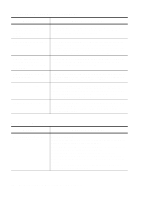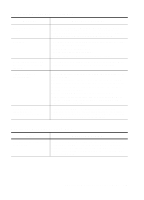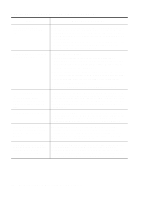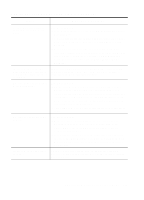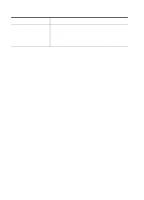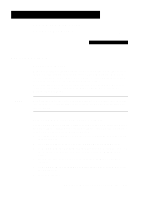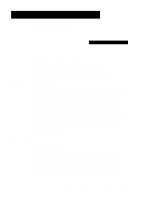HP R80xi HP OfficeJet R Series All-in-One - (English) Customer Care Guide - Page 25
Adding and Removing, Software Programs - officejet software
 |
UPC - 088698680193
View all HP R80xi manuals
Add to My Manuals
Save this manual to your list of manuals |
Page 25 highlights
Adding and Removing Software Programs 4 Removing Software General Information When you install a software program on your computer, many files on your system are either added or shared because of the new program. When you remove a program, you need to remove all files associated with that program, not just the files you see in a particular program folder. Do not simply remove the executable file from your hard drive. Be sure to "uninstall" it properly, using the Add/Remove Programs feature in the Windows Control Panel. NOTE During the remove process, if you are asked whether you would like to remove shared files, answer "No." Other programs that use these files may not work properly if the files are deleted. Removing HP OfficeJet R Series Software Use the Add/Remove Programs feature to remove the HP OfficeJet R Series product software (printing and scanning software) and HP partner programs such as Adobe PhotoDeluxe Business Edition. 1 On the Windows taskbar, click Start, point to Settings, and then choose Control Panel. 2 In Control Panel, double-click the Add/Remove Programs icon. 3 In the Add/Remove Programs Properties dialog box, click the name of the program you want to uninstall, and then click the Add/Remove button. 4 Follow the directions on the screen until the Add/Remove program finishes. 5 In the Add/Remove Programs Properties dialog box, click OK to close the dialog box. 6 Restart Windows. HP OfficeJet R Series Customer Care Guide 4-1