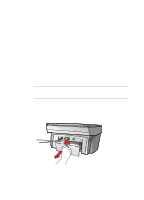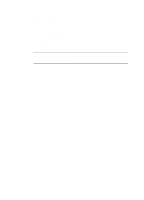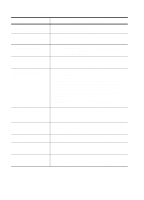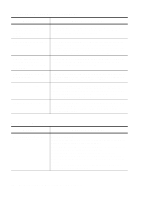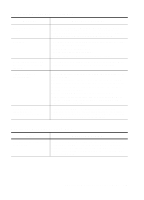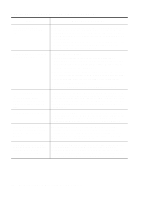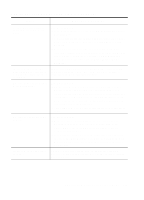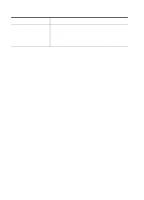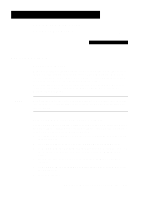HP R80xi HP OfficeJet R Series All-in-One - (English) Customer Care Guide - Page 21
Additional Troubleshooting Tips, On-Screen Messages Continued - cable
 |
UPC - 088698680193
View all HP R80xi manuals
Add to My Manuals
Save this manual to your list of manuals |
Page 21 highlights
On-Screen Messages (Continued) Message Can't find installer 'setup.exe.' Disk full. Sorry, the application HP PrecisionScan is already running. Unable to start HP PrecisionScan. Your scan has been cancelled due to communication problems. What You Should Do If you are installing on Windows NT 4.0, you need to have Service Pack 3 or higher. (The service pack number is displayed when you first start your computer.) To upgrade, see the Microsoft Web site at www.microsoft.com. The image you are scanning will create a file that is too large to fit on the designated disk. Save the file on a different disk. Free up disk space, and try again. Save the image in a different format or resolution. You tried to scan while another scan was in progress. Wait until the prior scan is completed, and then try again. Your computer does not have enough memory available. Try the following: Close any programs that are currently running, including programs that run in the background, such as screen savers. Restart your computer. If this does not solve the problem, defragment your hard drive. Try accessing HP PrecisionScan in a different way. If this error occurs frequently and you encounter memory problems while using other programs, try adding more memory to your computer. Verify that the IEEE-1284 parallel cable is securely connected to your HP OfficeJet and directly to the parallel port of your computer. Do not use a switch box pass-through device. Restart your computer and try again. Additional Troubleshooting Tips Issue What You Should Do Auto Fit, Clone, or Poster is not working. Make sure to place the original in the correct position (see Chapter 5 of the HP OfficeJet R Series Basic Operations Guide), make sure that the glass, lid, and ADF are all clean and free from smudges and dust, and make sure that the ADF cable is plugged in. HP OfficeJet R Series Customer Care Guide 3-7