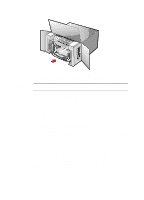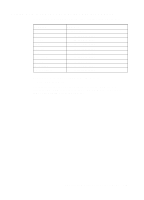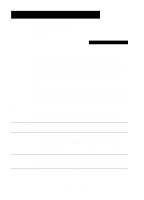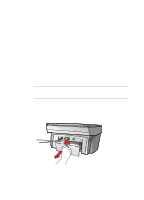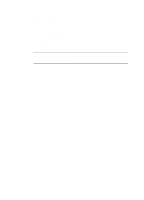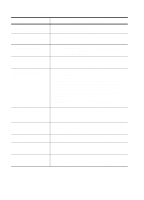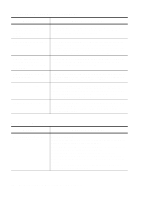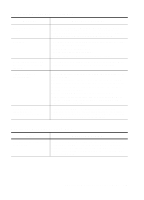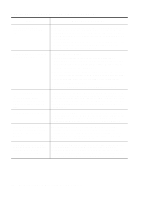HP R80xi HP OfficeJet R Series All-in-One - (English) Customer Care Guide - Page 17
How to Use the Self-Test
 |
UPC - 088698680193
View all HP R80xi manuals
Add to My Manuals
Save this manual to your list of manuals |
Page 17 highlights
3 Replace the door in the back of the unit, and turn the knob clockwise to the locked position. 4 Turn the HP OfficeJet off and then on again. 5 Process your job again. How to Use the Self-Test Page The self-test page lets you know whether the HP OfficeJet is operating properly. It lists current, default front-panel settings, and tells whether the ADF is attached properly. To print a self-test page: 1 Press Menu until "Self-Test Page" appears on the display. 2 Press Select/Resume. The test page has a set of lines that should appear unbroken, and colored bars that should appear solid. The intensity of the colors varies, depending on the type of paper you are using (that is, plain paper, HP Premium Inkjet Paper, and so on). HP OfficeJet R Series Customer Care Guide 3-3