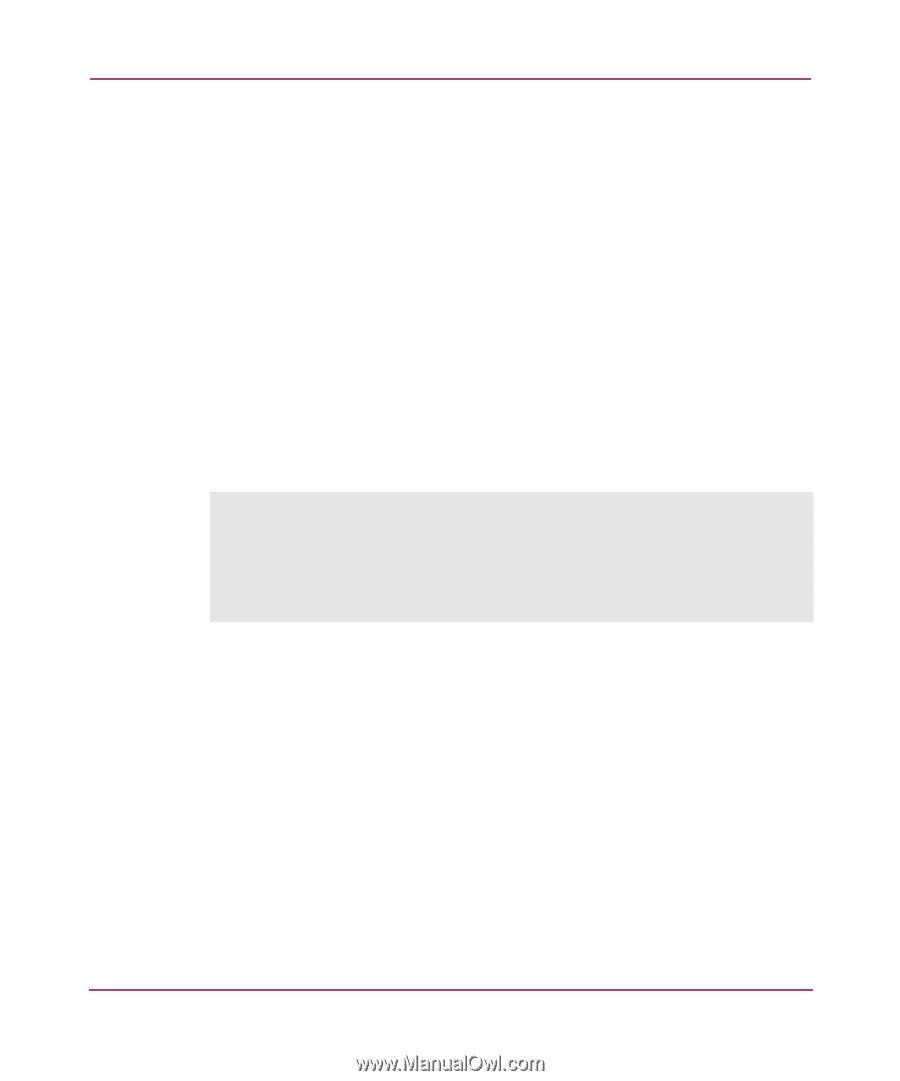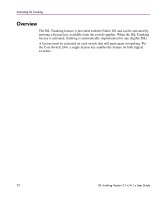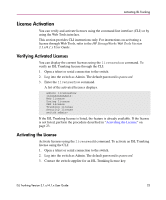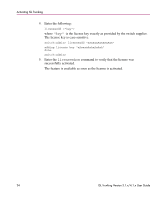HP StorageWorks MSA 2/8 HP StorageWorks ISL Trunking V3.1.x/4.1.x User Guide ( - Page 23
License Activation, Verifying Activated Licenses, Activating the License
 |
View all HP StorageWorks MSA 2/8 manuals
Add to My Manuals
Save this manual to your list of manuals |
Page 23 highlights
Activating ISL Trunking License Activation You can verify and activate licenses using the command line interface (CLI) or by using the Web Tools interface. This section provides CLI instructions only. For instructions on activating a license through Web Tools, refer to the HP StorageWorks Web Tools Version 3.1.x/4.1.x User Guide. Verifying Activated Licenses You can display the current licenses using the licenseshow command. To verify an ISL Trunking license through the CLI: 1. Open a telnet or serial connection to the switch. 2. Log into the switch as Admin. The default password is password. 3. Enter the licenseshow command. A list of the activated licenses displays. admin> licenseshow 1A1AaAaaaAAAA1a: Web license Zoning license SES license Trunking license Security license switch:admin> If the ISL Trunking license is listed, the feature is already available. If the license is not listed, perform the procedure described in "Activating the License" on page 23. Activating the License Activate licenses using the licenseadd command. To activate an ISL Trunking license using the CLI: 1. Open a telnet or serial connection to the switch. 2. Log into the switch as Admin. The default password is password. 3. Contact the switch supplier for an ISL Trunking license key. ISL Trunking Version 3.1.x/4.1.x User Guide 23